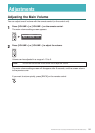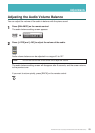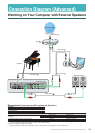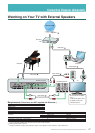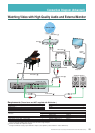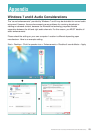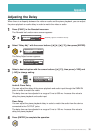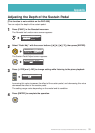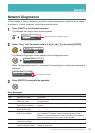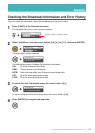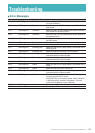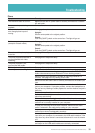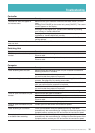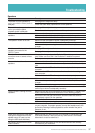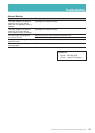37
DisklavierTV User’s Guide (For Disklavier E3 and DKC-850 Users)
Troubleshooting
Speakers
Symptom Remedy
The audio from the speakers is
not in sync with the video (audio is
delayed).
See page 30 to adjust the delay.
Check the audio delay specifications of the speakers.
The audio from the speakers is
not in sync with the piano
playback (audio is delayed).
See page 30 to adjust the delay.
Check the audio delay specifications of the speakers.
No sound is heard from the
speakers.
Make sure that the speakers are turned on.
Make sure that the audio cable is firmly connected to the speaker.
Make sure that the audio cable is not disconnected.
The speaker volume is too low. Make sure that the speaker volume is adequately turned up.
Make sure that the volume of the desired input is turned up.
Make sure that you are using the audio cable without impedance
changer.
No video sound is heard from the
speakers connected to the
OUTPUT jacks.
See page 25 to adjust audio balance.
See page 24 to adjust main volume.
The left channel sound is heard
more than once or seems to have
an echo.
It is possible that you have the DisklavierTV website opened more than
once. Make sure that ONLY the DisklavierTV website is opened.
Reboot your computer.
No sound is heard from the
speakers.
Make sure that the audio volume of computer is adequately turned up.
Make sure that the audio cable is correctly connected to the audio input
jack.
Make sure that the USB audio driver is correctly installed on your
computer.
Make sure that USB audio is selected in the audio device setting on
your computer.
Make sure that the USB audio output volume is adequately turned up.
The speaker volume is too low. Make sure that the audio volume of computer is adequately turned up.
Make sure that you are using the audio cable without impedance
changer.
Replace the audio cable.
In case you are using the USB audio interface, make sure that the USB
audio output volume is adequately turned up.
Hissing sound is coming from the
speakers.
Make sure that the surround system on your computer is TURNED OFF.
Audio enhancements prevent DisklavierTV from working properly.
Reverse the left and right connection, and then check the sound is
appropriately output from the speakers.
Replace the audio cable.
Make sure that you are using the stereo audio cable.
Speaker output is unstable. Make sure that the audio cable is firmly connected to the audio input jack
on your computer. If symptom persists, connect the headphones to the
jack and try listening to audio playback to confirm whether the jack is
defective or not.
Replace the audio cable.
Audio input through the USB audio
input jack is being mixed into the
speaker sound (in case you are
using the USB audio interface).
Make sure that only the input from your computer is connected to the
USB audio interface. If the input from any other device is connected,
disconnect it or set its volume to 0.
No sound is output from the USB
audio interface.
Make sure that the output on the USB audio interface are correctly
connected to your Disklavier.