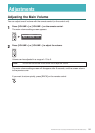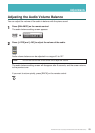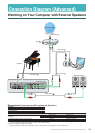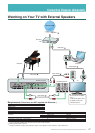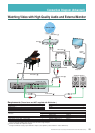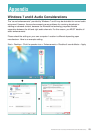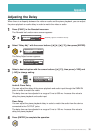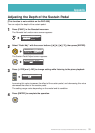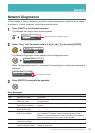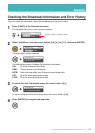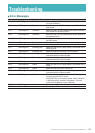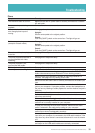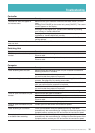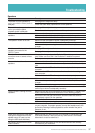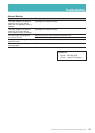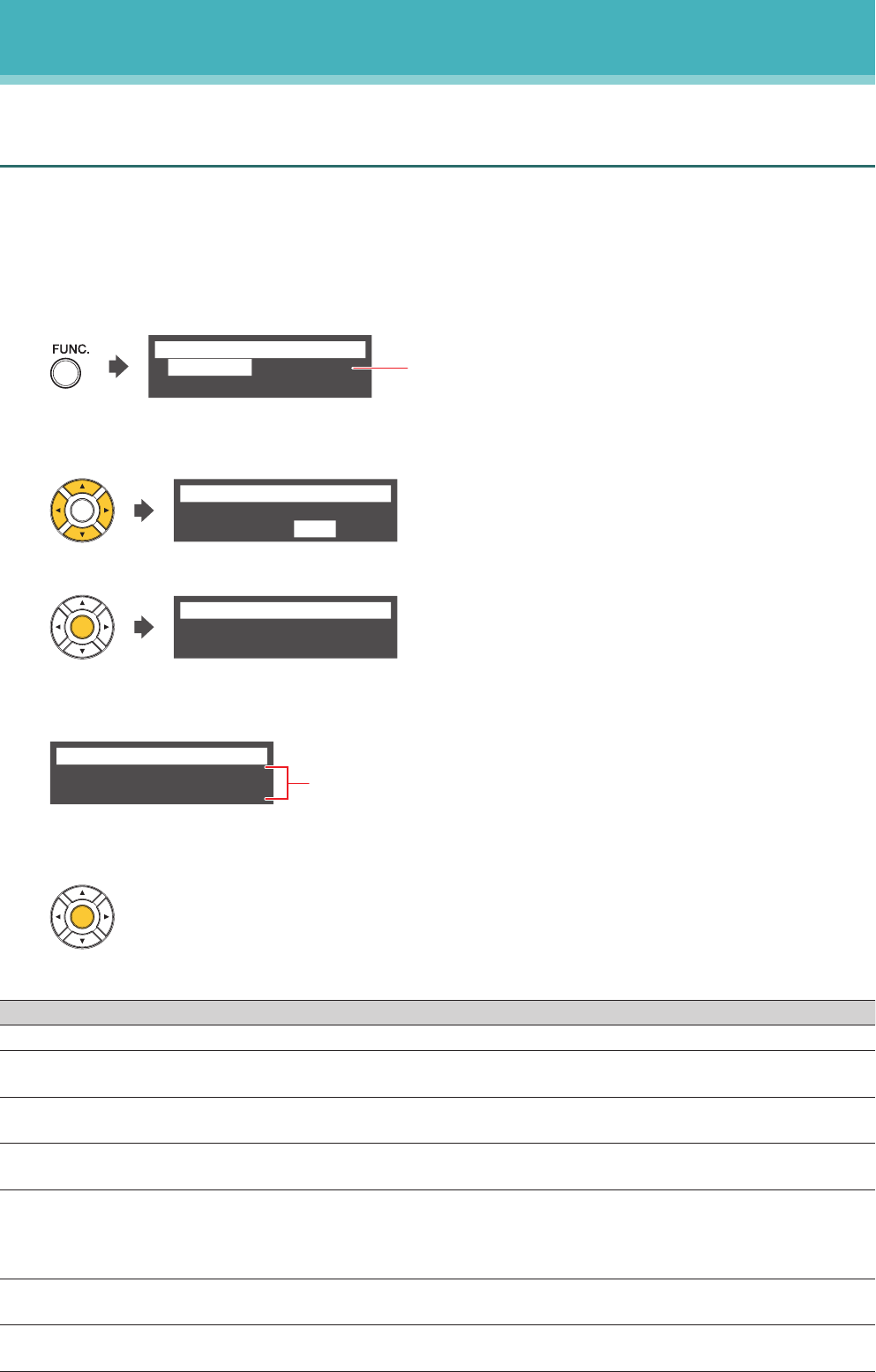
32
DisklavierTV User’s Guide (For Disklavier E3 and DKC-850 Users)
Appendix
Network Diagnostics
In some cases, it may be necessary to perform network diagnostics to determine the cause
of problems. In these instances, follow the procedure below:
1
Press [FUNC.] in the RemoteLive screen.
The RemoteLive function menu screen appears.
*Delay Adj.
*Info&Error *Diag.
*Pedal Adj.
=RemoteLive=
(1/1)
“Pedal Adj.” appears on Disklavier E3 only.
2
Select “Diag.” with the cursor buttons ([◄] [►] [▲] [▼]), then press [ENTER].
*Delay Adj.
*Info&Error *Diag.
*Pedal Adj.
=RemoteLive=
(1/1)
The Network Diagnostics screen appears and the diagnostics start.
Checking.
=Network Diag.=
When the diagnostics process is completed, the resulting error number and message is
displayed.
Failed to connect.(2011)
Check the cable.
=Network Diag.=
ENT
Error number and message
3
Press [ENTER] to complete the operation.
Error Messages
Number Message Remedy
0000 Network OK.(0000) No problem.
2011 Failed to connect.(2011)
Check the cable.
Make sure that your Disklavier is connected properly to network with
a network cable.
2012 Failed to connect.(2012)
Check Network setting.
Make sure that the IP address of your Disklavier has been set
correctly.
2013 Failed to connect.(2013)
Check DNS setting.
Make sure that the DNS server address has been set correctly.
2014 Failed to connect.(2014)
DNS is not available.
Make sure that the overall network settings (DHCP setting, DNS
server address, IP address, subnet mask and gateway server
address) on your Disklavier have been set correctly. If the problem
persists, please contact your internet service provider.
2015 Failed to connect.(2015)
Check Proxy setting.
Make sure that the proxy server has been set correctly.
2010 Failed to connect.(2010)
Cannot connect to server.
The RemoteLive server may be temporarily down for maintenance.
Please try again later.