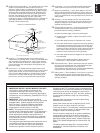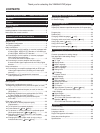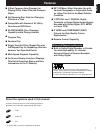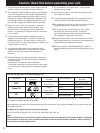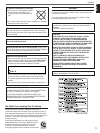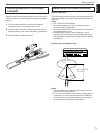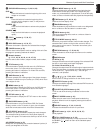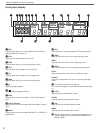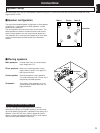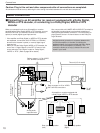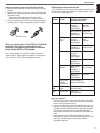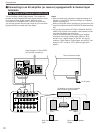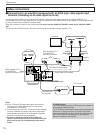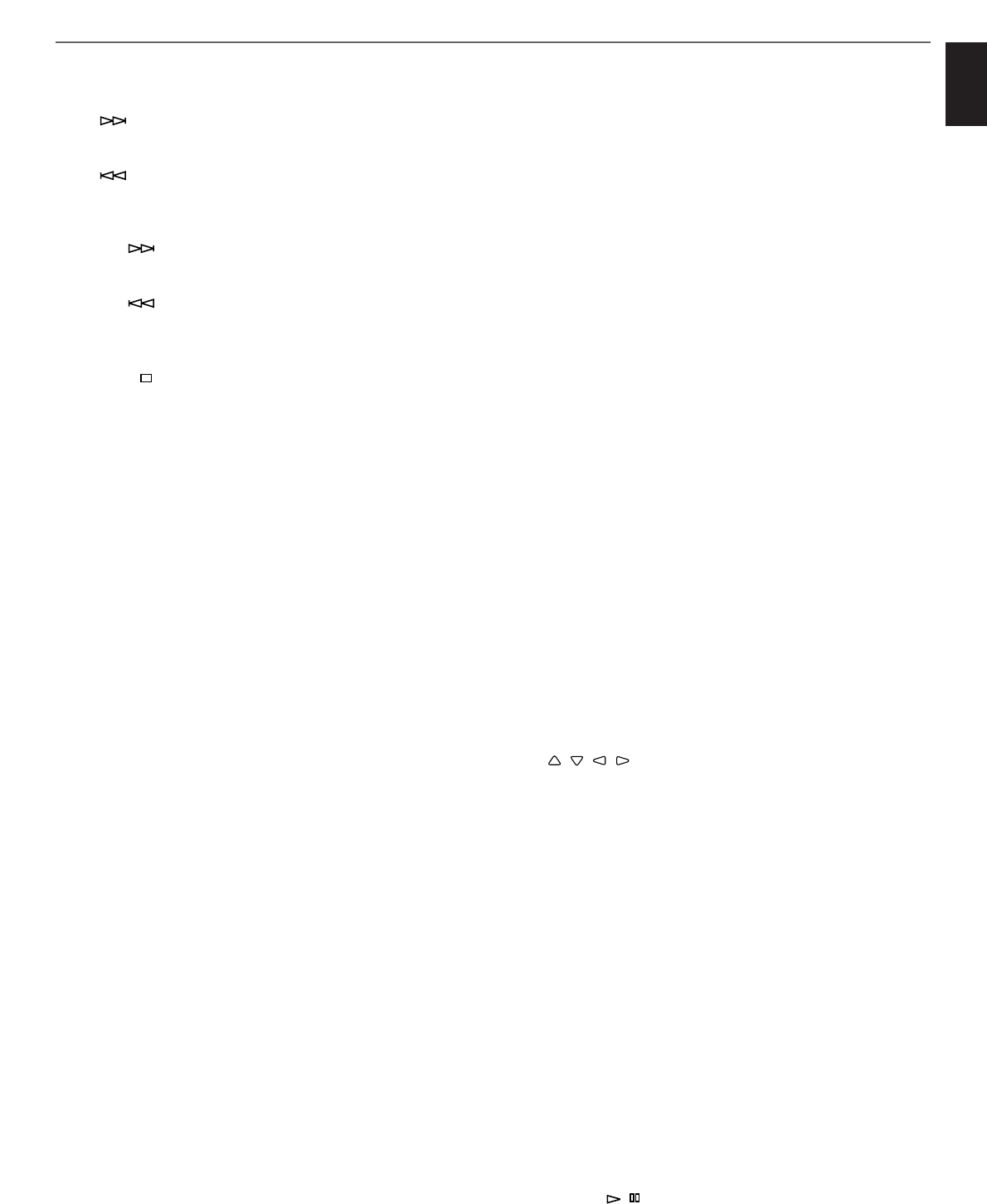
7
English
Names of parts and their functions
0 SKIP/SEARCH buttons (p. 19, 22, 24, 25)
SKIP :
Press this button to locate the beginning of the next
chapter or next track.
SKIP :
Press this button to locate the beginning of the
currently playing chapter or track, or the previous
chapter or track.
SEARCH :
Press and hold this button to advance the playback
rapidly.
SEARCH :
Press and hold this button to reverse the playback
rapidly.
A STOP ( ) button (p. 17, 36, 37)
Stops playback.
B DISC SKIP button (p. 16, 34, 37)
Whenever this button is pressed, the selected disc changes.
C CANCEL button (p. 36)
Used to cancel some specific mode or setting of this unit. See
the pages for operating methods for details.
D Numeric buttons
(p. 17–21, 24, 34, 36, 40, 41, 44, 47, 50)
Used to select a title number, chapter number, track number,
etc.
E TITLE button (p. 40)
Press this button to display the title menu of a DVD disc on
the monitor screen. For a disc which has no title menu,
pressing this button is ineffective. For Video CDs and CDs,
pressing this button is ineffective.
F ANGLE button (p. 42)
Whenever pressed, the viewing angle of the picture changes.
This button is effective only for scenes (on a DVD) which have
some angles of view.
G MENU button (p. 41)
Press this button to display the DVD menu of a DVD disc on
the monitor screen. For a disc which has no DVD menu,
pressing this button is ineffective.
H SET UP button (p. 44)
Press this button to display the SET UP menu on the monitor
screen.
I ON SCREEN button (p. 29)
Press this button to turn on and off the OSD (On Screen
Display) screen on the TV monitor. It gives you information
about the current status of this unit and the selected disc.
J S/F REPEAT button (p. 32)
Whenever you press this button, repeat play mode changes.
The selected mode is shown on the front panel display for
single or full repeat. This button also allows you to turn off the
mode.
A/B REPEAT button (p. 33)
Makes this unit repeatedly play a section between 2 points (A
and B) you designate on the disc.
K DISC MODE button (p. 16, 37)
Changes the disc play mode between the single-disc play
mode and the all-disc play mode. In the single-disc play
mode, only a selected disc is played back. In the all-disc play
mode, all discs on the disc table are played back sequentially.
L TIME button (p. 27, 28, 34, 35)
Switches the time display mode.
M RANDOM button (p. 37)
Press this button to play back titles or tracks on a designated
disc or all discs on the disc table in a random order.
N PROG button (p. 34)
Used for programming titles, tracks or a mixture of them in
your desired order.
O TITLE/INDEX button (p. 20, 21)
Whenever you press this button, search mode changes. The
selected mode is shown on the monitor screen for title (or
index) search or time search. This button also allows you to
turn off the mode.
P RETURN button (p. 17, 25, 44, 62)
Press this button to show the previous menu on the monitor
screen.
Q AUDIO button
For DVDs (p. 39)
Changes the audio sound track language if the selected DVD
has two or more audio sound track languages.
For Video CDs and CDs (p. 26)
Changes the output mode of the audio signal output terminals.
Every time this button is pressed, the output mode changes to
“left channel only”, “right channel only”, “left and right
channels”, and repeated.
R /// (p. 17, 23, 40, 41, 44–62)
Move cursors or change selections on the monitor screen.
S SUBTITLE button (p. 38)
Changes the subtitle language if the selected DVD has two or
more subtitle languages.
T (SUBTITLE) OFF/ON button (p. 38)
Turns on and off the showing of subtitles on the monitor
screen.
U MULTI SPEED button (p. 23)
Makes this unit enter into the multi-speed mode during
playback. When this unit is stopped, pressing this button is
ineffective.
V SELECT button (p. 17, 40, 41, 44–62)
Activates the selected menu item or input value.
W PLAY button (p. 16, 21, 22, 32, 34, 36, 37)
Starts playback.
X STILL/PAUSE button (p. 21, 22)
Suspends playback temporarily or keep a picture still. Press
the PLAY or
/ button to return to the standard speed
playback.