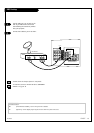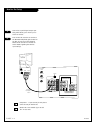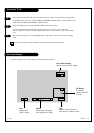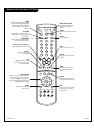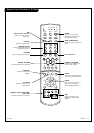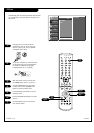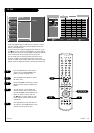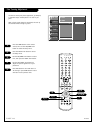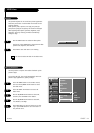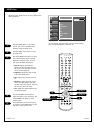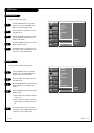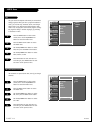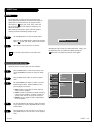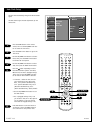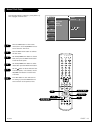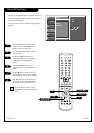PAGE 21
206-03865
VIDEO Menu
Use the VIDEO button to select EZ video option.
Each press of the VIDEO button change the EZ video
option: Clear, Optimum, Soft and Off.
Press EXIT to save and return to TV viewing.
1
2
This function adjusts the TV to the best picture appearance.
Select the preset value in the EZ Video menu based on the
program category.
Video options (clear, optimum, and soft) are preset for
good picture quality at the factory and cannot be changed.
When adjusting video options (Contrast, Brightness, Color,
Sharpness, and Tint) manually, EZ Video automatically
changes to ‘Off’.
Press the MENU button on the remote control,
then use the UP/DOWN arrow button to select
the Video menu.
Press the RIGHT arrow button to access the
Video menu.
Use the UP/DOWN arrow button to select VM,
and then press the RIGHT arrow button.
Use the UP/DOWN arrow button to select Off,
Low, Medium, and High.
Press EXIT button to save and return to TV view-
ing or press MENU button to save and return to
the previous menu.
1
2
3
Use this function to improve the outline distinction of the
picture's edges.
If you select VM ‘off’, the TV will automatically return the
pictures' edge appearance to factory settings.
4
5
EZ Video
Contrast
Brightness
Color
Sharpness
Tint
VM
G
Color Temp.
Mode
F Back
Next
G
SETUP
SETUP
VIDEO
VIDEO
AUDIO
AUDIO
TIME
TIME
LOCK
LOCK
SPECIAL
SPECIAL
Off
Low
Medium
High
EZ Video Off
EZ Video
Velocity Modulation
You can also select EZ Video in the Video menu.