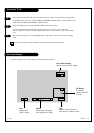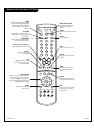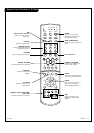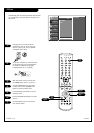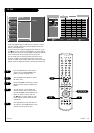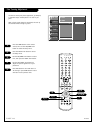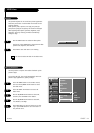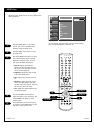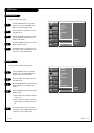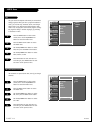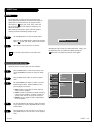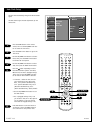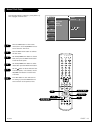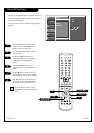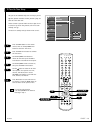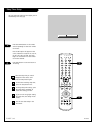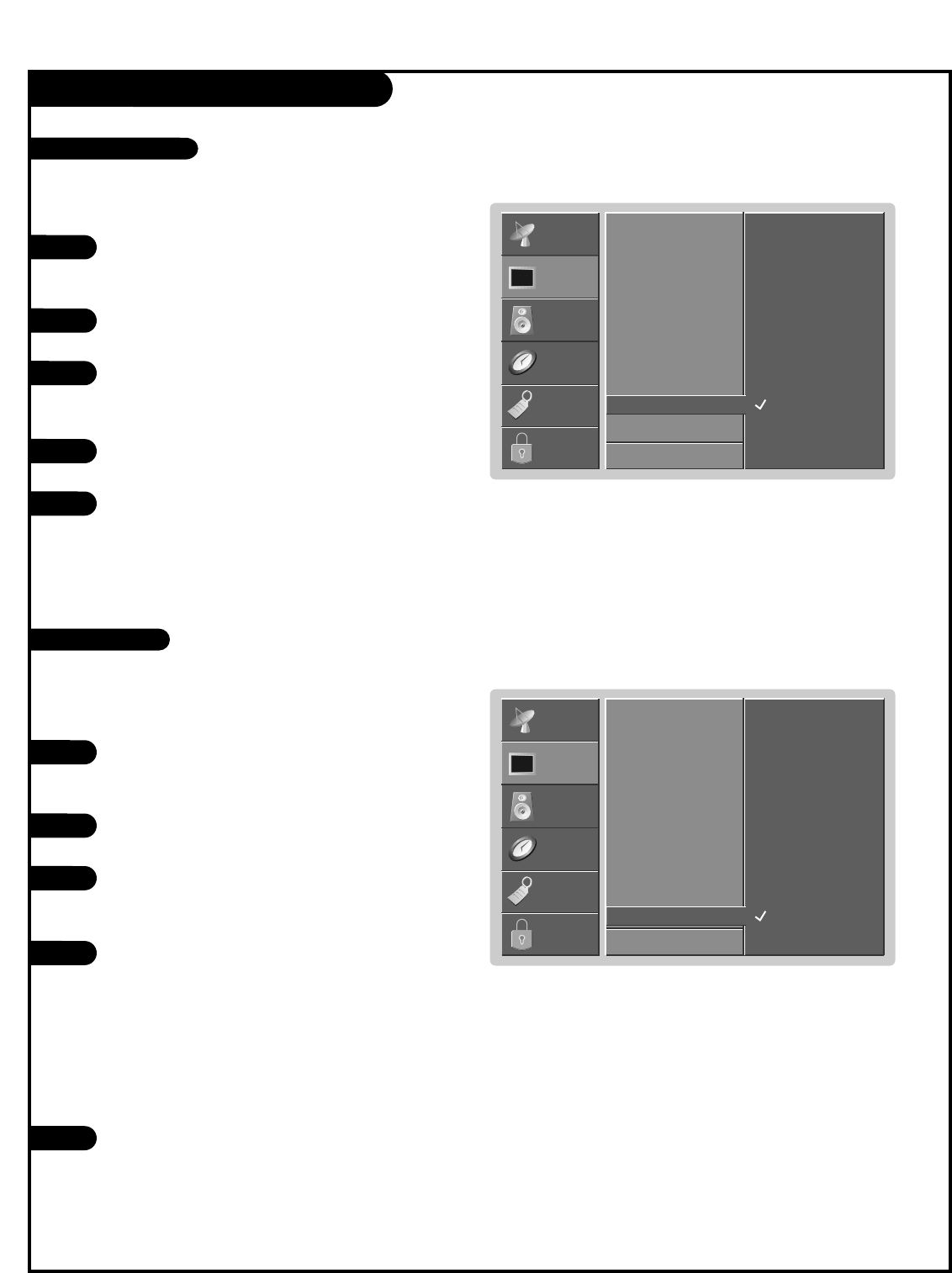
PAGE 23
206-03865
VIDEO Menu
Press the MENU button on the remote
control, then use the UP/DOWN arrow
button to select the Video menu.
Press the RIGHT arrow button to access
the Video menu.
Use the UP/DOWN arrow button to select
Color temperature, and then press the
RIGHT arrow button.
Use the UP/DOWN arrow button to select
Warm, Medium, or Cool.
Press EXIT button to save and return to
TV viewing or press MENU button to save
and return to the previous menu.
1
2
3
Specify the picture color status.
Use this function to select output format.
4
5
EZ Video
Contrast
Brightness
Color
Sharpness
Tint
VM
Color Temp.
G
Mode
F Back
Next
G
SETUP
SETUP
VIDEO
VIDEO
AUDIO
AUDIO
TIME
TIME
LOCK
LOCK
SPECIAL
SPECIAL
Warm
Medium
Cool
EZ Video
Contrast
Brightness
Color
Sharpness
Tint
VM
Color Temp.
Mode
G
F Back
Next
G
SETUP
SETUP
VIDEO
VIDEO
AUDIO
AUDIO
TIME
TIME
LOCK
LOCK
SPECIAL
SPECIAL
1080i
540p
Press the MENU button on the remote
control, then use the UP/DOWN arrow
button to select the Video menu.
Press the RIGHT arrow button to access
the Video menu.
Use the UP/DOWN arrow button to select
mode, and then press the Right arrow
button.
Use the UP/DOWN arrow button to select
1080i or 540p.
• Select 1080i when watching normal TV,
movies etc.
• Select 540p when viewing a more sta-
tionary image, a video game for exam-
ple
Press EXIT button to save and return to
TV viewing or press MENU button to save
and return to the previous menu.
1
2
3
4
5
Color Temperature
Scan Mode