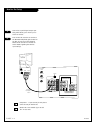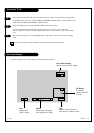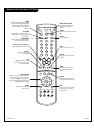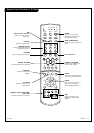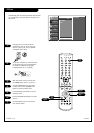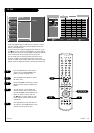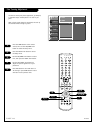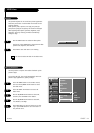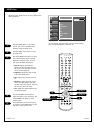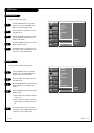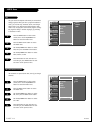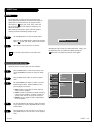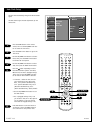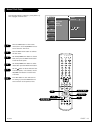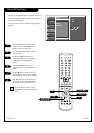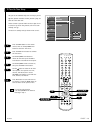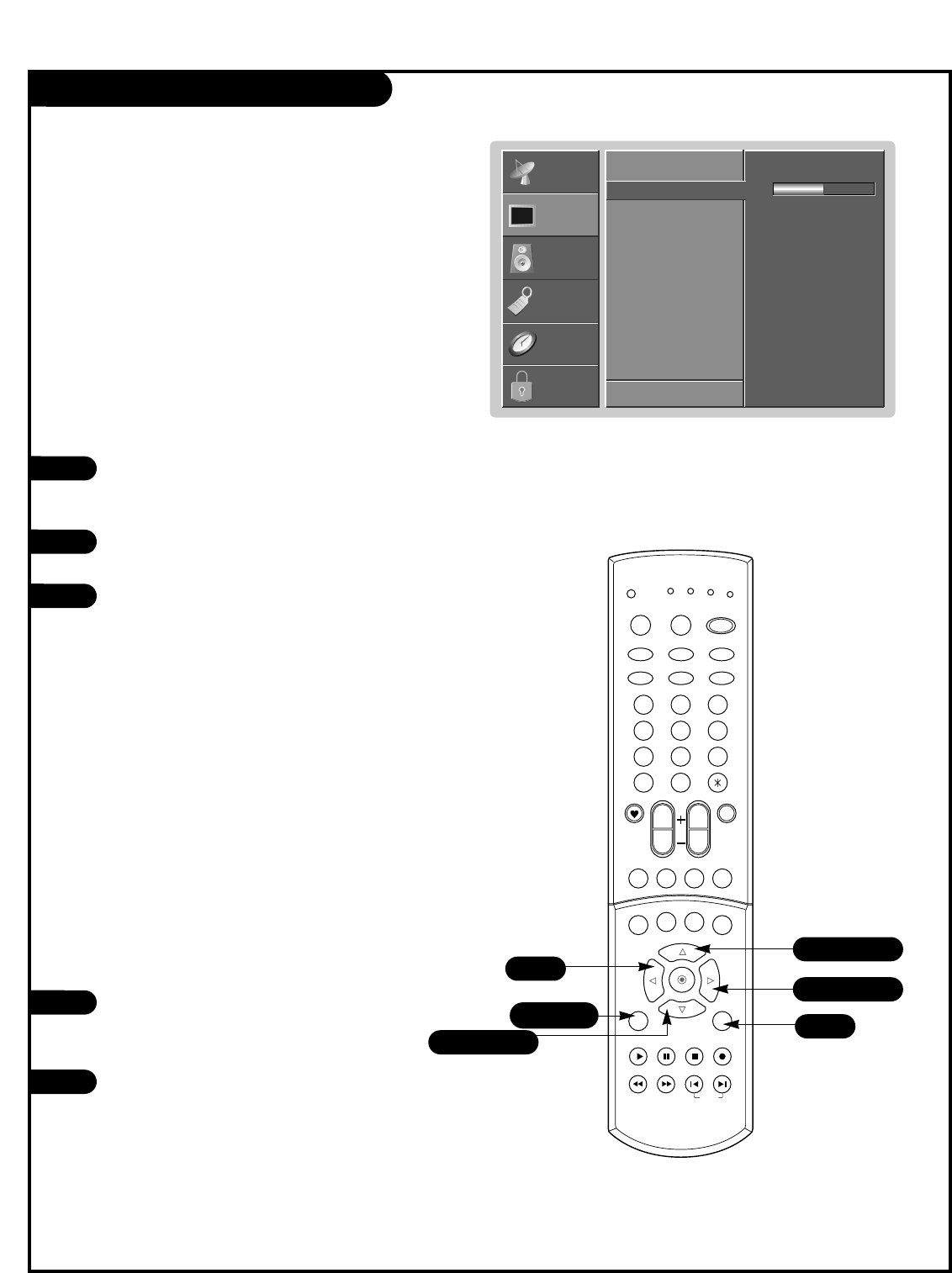
PAGE 22
206-03865
VIDEO Menu
Press the MENU button on the remote
control, then use the UP/DOWN arrow
button to select the Video menu.
Press the RIGHT arrow button to access
the Video menu.
Use the UP/DOWN arrow button to select
one of the following options: Contrast,
Brightness, Sharpness, Color, and Tint,
then press the RIGHT arrow button.
•
Contrast Adjusts the difference
between the light and dark levels of
the picture. Press the right arrow but-
ton to activate adjusting.
• Brightness Adjusts the white or light
level of the overall picture.
• Color Adjusts the intensity of all col-
ors.
• Sharpness Adjusts the level of crisp-
ness in the edges between the light
and dark areas of the picture. The lower
the level, the softer the image.
• Tint Adjusts the balance between the
red and green levels.
Use the LEFT/RIGHT arrow button to
adjust the option to your preference. Use
the UP/DOWN arrow button to select
another option.
Press EXIT button to save and return to
TV viewing or press MENU button to save
and return to the previous menu.
1
2
3
You can manually adjust the levels of picture quality settings,
such as Contrast, Brightness, Sharpness, etc.
Adjust the picture appearance to suit your preference and
viewing situations.
4
5
EZ Video
Contrast
G
Brightness
Color
Sharpness
Tint
VM
Color Temp.
Mode
F Back Next G
50
SETUP
SETUP
VIDEO
VIDEO
AUDIO
AUDIO
TIME
TIME
LOCK
LOCK
SPECIAL
SPECIAL
1 2 3
4 5 6
7 8 9
0
tv
mode
light
power
tv/video
sleep
auto conv
vcr
cable
dvd
sat
fcr
swappipch- pipch+
pip
position
recordstop
pause
rew
play
ff
menu exit
right
enter
left
down
up
pip input video
audio
vol
ch
mute
ccarc
comp
skip
flashbk
1/5
4
5
2/3/4
1/3/4
1/3/4