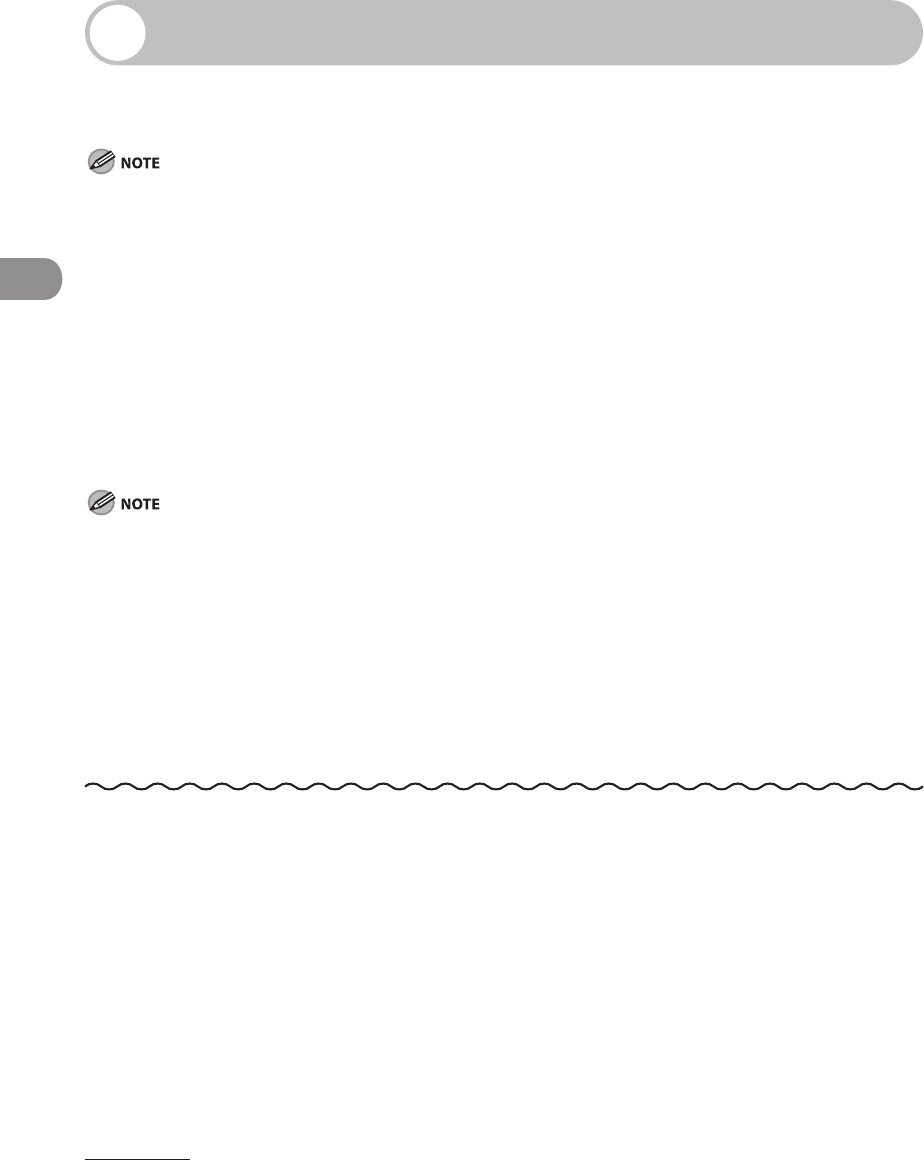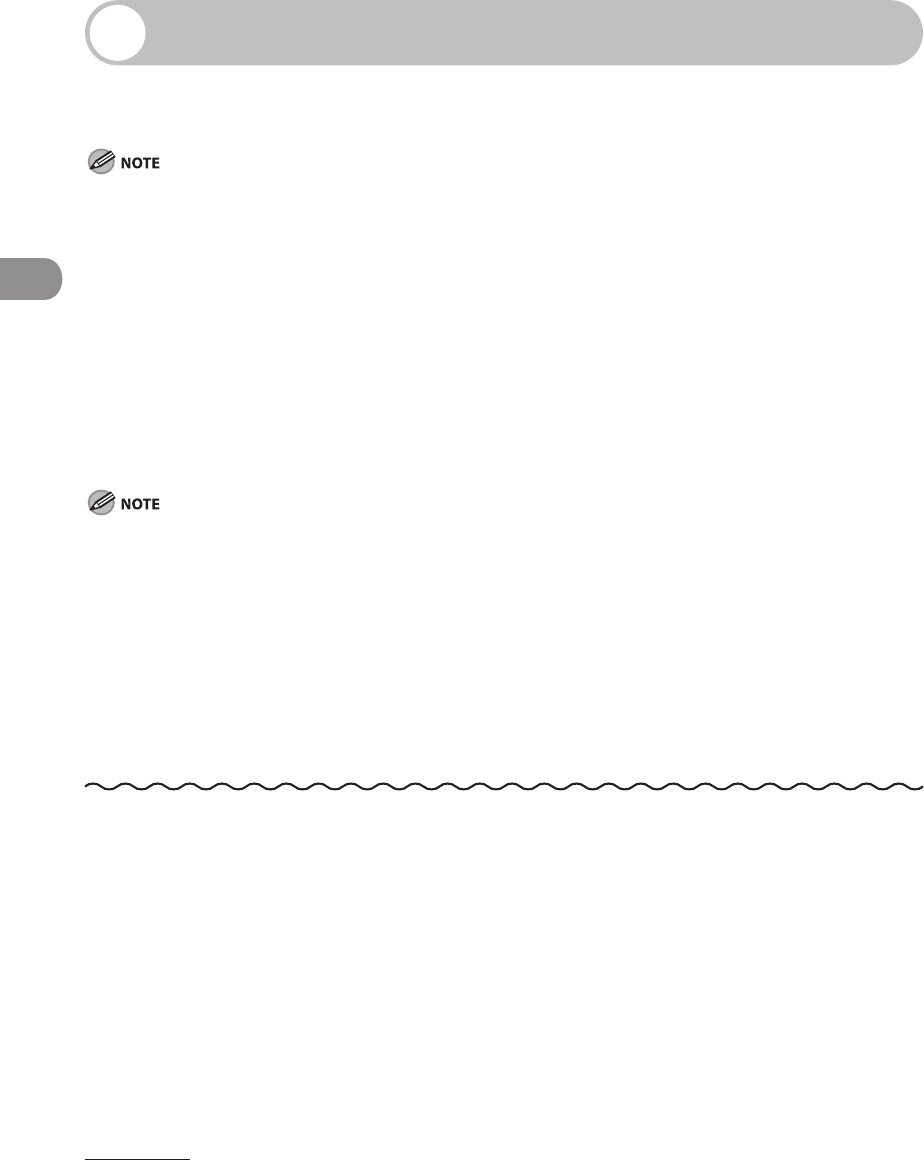
Copying
3‑4
Paper Selection
You can manually specify a paper size or set the machine to automatically select the
paper size for you.
If you are copying an original with an image that extends all the way to the edges onto the same size paper
at a copy ratio of 100%, the periphery of the original image may be cut off slightly on the copy. For more
information on how much may be cut off, see “Scanning Area,” on p. 2‑4.
If you select [Envelope], [Transparency], or [Labels], make sure that you do not specify any Finishing modes
(Collate or Group).
If Stack Bypass Standard Settings in Common Settings (from the Additional Functions screen) is set to [On],
and the paper size/type have been stored, the selected paper size/type are displayed on the screen. (See
“Stack Bypass Standard Settings,” on p. 12‑8.)
Automatic Paper Selection
The machine automatically selects the copy paper size.
The Automatic Paper Selection mode is available only if the originals are fed from the feeder.
The Automatic Paper Selection mode cannot be used with the Auto Zoom or Image Combination mode.
You cannot use the Automatic Paper Selection mode when copying the following types of originals. Copy
these originals using the Manual Paper Selection mode.
Nonstandard size originals
Highly transparent originals, such as transparencies
Originals with an extremely dark background
STMT or STMTR originals that are placed on the platen glass
If Drawer Eligibility For APS/ADS in Common Settings (from the Additional Functions screen) is set to [Off]
for a particular paper source, you cannot make copies on paper loaded in that paper source in the Automatic
Paper Selection mode. (See “Drawer Eligibility For APS/ADS,” p. 12‑7.)
–
–
–
–
–
–
–
–
–
–
–