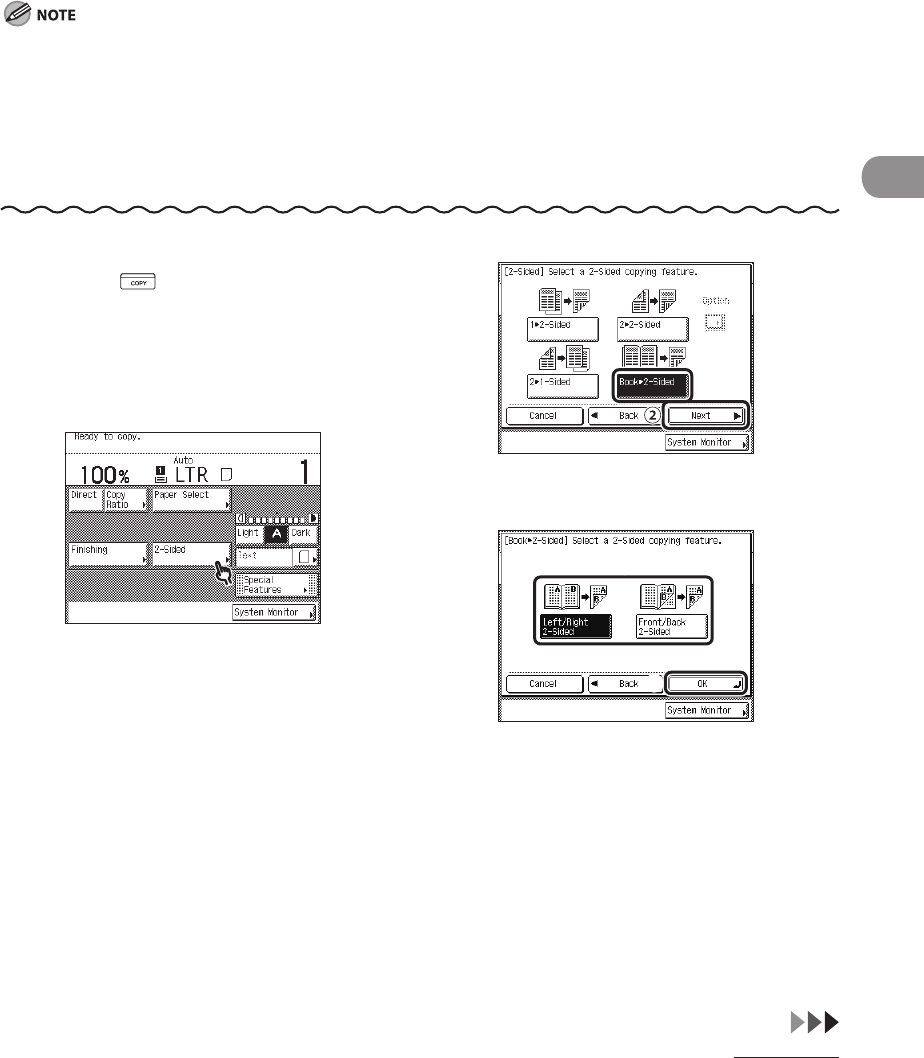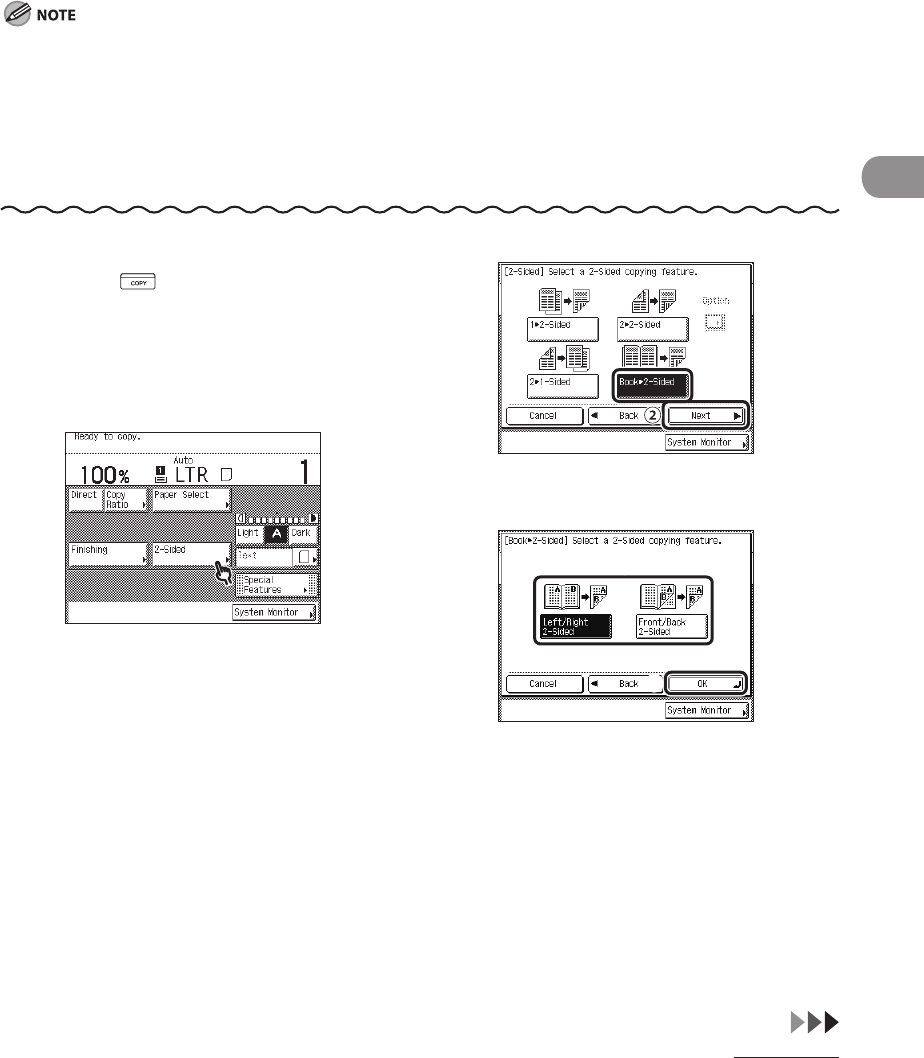
3‑31
Copying
Book to 2-Sided
This feature enables you to make two‑sided copies from facing pages, or from the front and
back sides of a page in bound originals, such as books and magazines.
The Book ▶ 2‑Sided mode cannot be used with the 2‑page Separation, Image Combination, Binding Erase, or
Different Size Originals mode.
Only LTR paper can be used for Book ▶ 2‑Sided copying.
If you select [Front/Back Two‑sided], the front side of the first two‑sided page and the back side of the last
two‑sided page are left blank.
Place your original on the platen glass. The Book ▶ 2‑Sided mode cannot be used when the original is placed
in the feeder.
–
–
–
–
1 Press (COPY).
2 Place your original on the platen
glass.
3
To make copies in the correct page order,
begin copying from the first open page of the
book or bound original.
Place your original face down, making sure
that its top edge is aligned with the back
edge of the platen glass (by the arrow in the
top left corner).
4
① Press [Book ▶ 2‑Sided].
② Press [Next].
5
① Select the desired type of two‑sided
layout.
Details of each item are shown below.
[Left/Right 2‑sided] : The facing pages of a
book or bound original are copied on the
front and back sides of a single sheet of
paper.
[Front/Back 2‑sided]: The front and back
sides of the left page, or the front and
back sides of the right page, are copied on
the front and back sides of a single sheet
of paper.
② Press [OK].