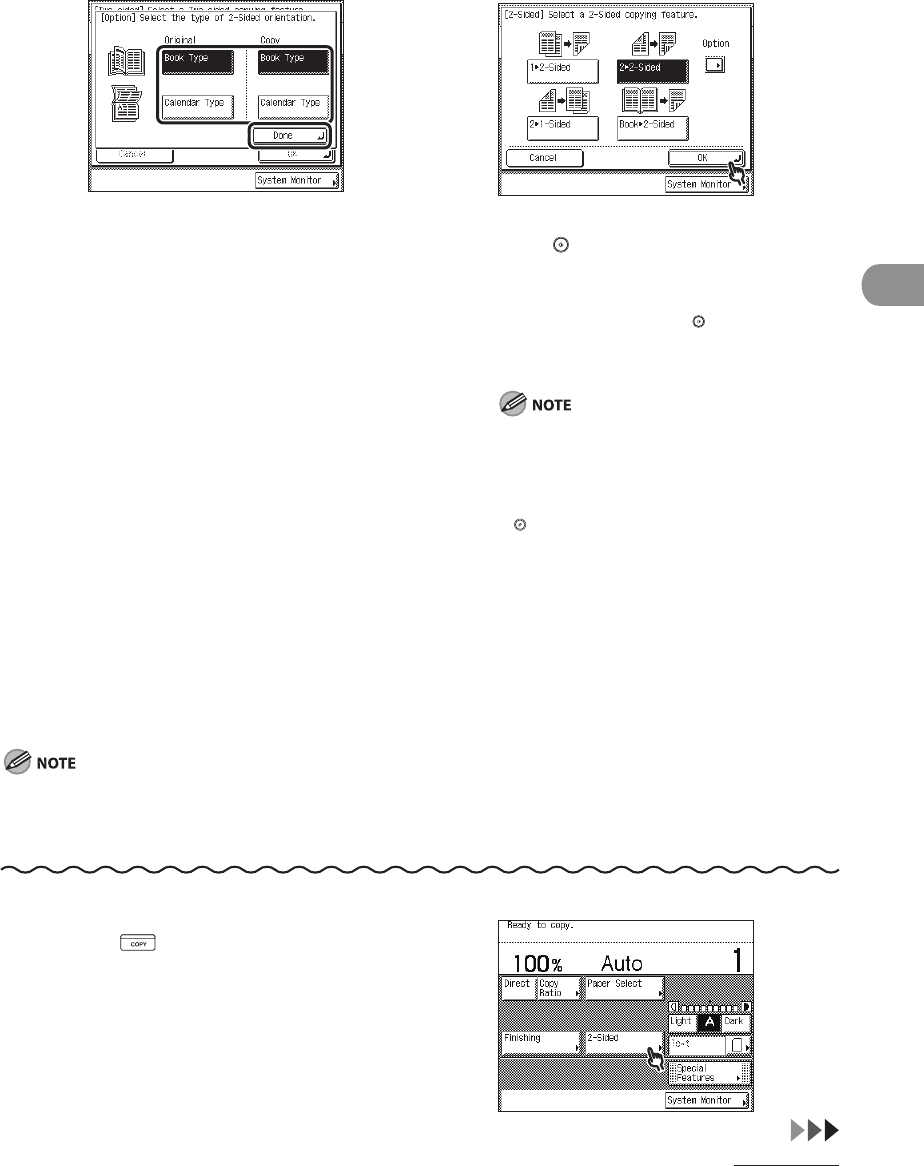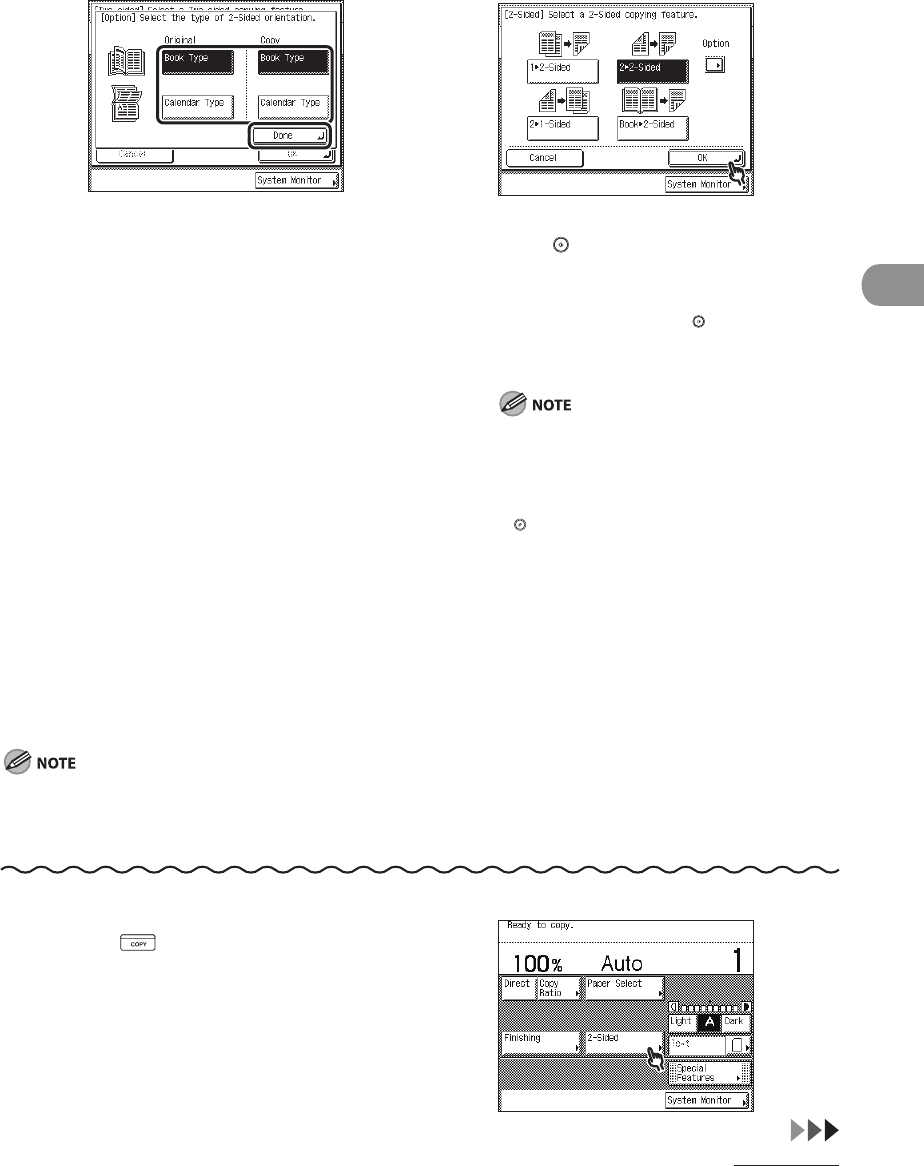
3‑29
Copying
2
① Select the type of two‑sided orientation
for the originals and the copies.
Details of each item are shown below.
Original
[Book Type]: The front and back sides of
the original have the same top‑bottom
orientation.
[Calendar Type]: The front and back
sides of the original have opposite top‑
bottom orientations.
Copy
[Book Type]: The front and back sides
of the copy will have the same top‑
bottom orientation.
[Calendar Type]: The front and back
sides of the copy will have opposite
top‑bottom orientations.
② Press [Done].
5
6 Press (Start).
If the original is placed on the platen glass,
follow the instructions that appear on the
touch panel display. Press (Start) once for
each original. When scanning is complete,
press [Done].
To cancel this setting, press [2‑Sided], then
press [Cancel].
To cancel all settings and return the
machine to the Standard mode, press
(Reset).
–
–
2 to 1-Sided
This feature automatically turns over two‑sided originals placed in the feeder to make one‑
sided copies on different sheets of paper.
The 2 ▶ 1‑Sided mode cannot be used with the 2‑page Separation or Image Combination mode.
Make sure to place originals, such as LTRR, horizontally. If these originals are placed vertically, the back side of
the copy is printed upside down.
–
–
1 Press (COPY).
2 Place your originals into the
feeder.
3