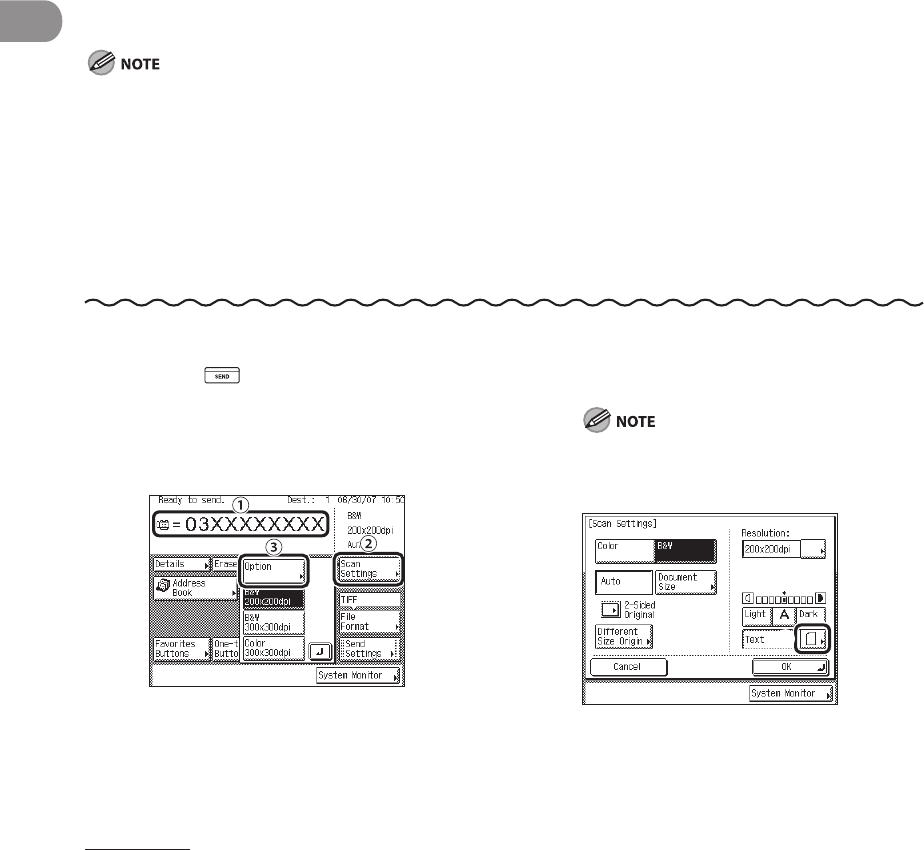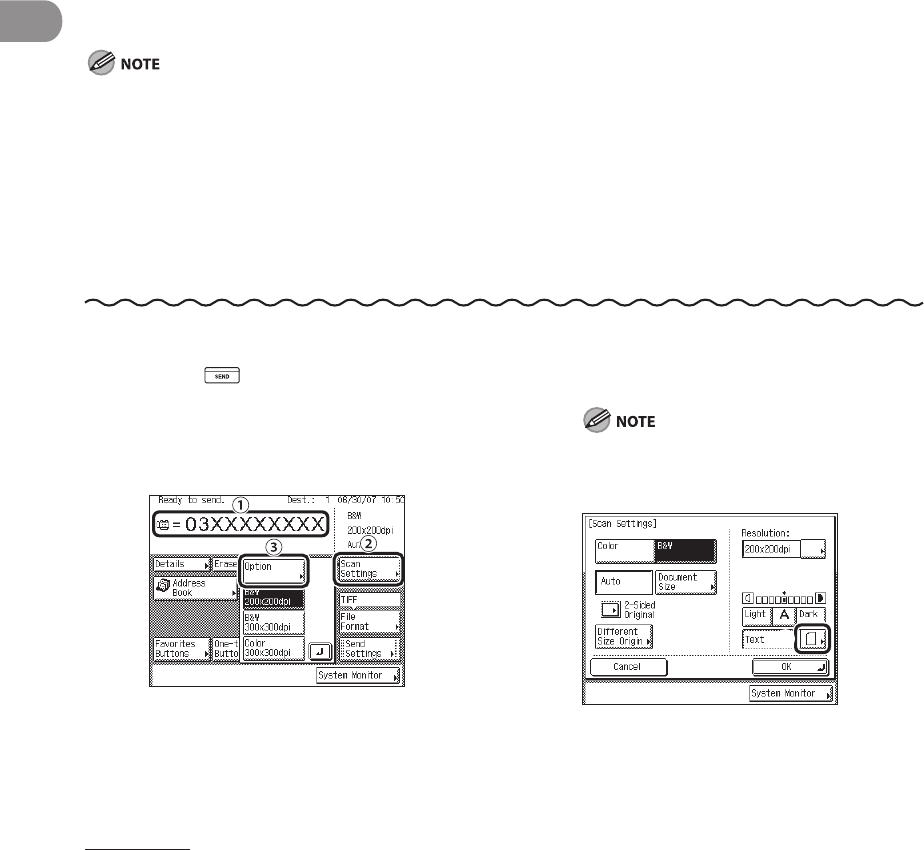
Sending Documents
4‑26
Original Type Selection
You can manually select the original type according to the type of image that you are
scanning.
The following three original type modes are available for adjusting the image quality.
Text Mode
This mode is best suited for scanning text originals. Blueprints or pencil drawn originals
can also be scanned clearly.
Text/Photo Mode
This mode is best suited for scanning originals containing both text and photos.
Photo Mode
This mode is best suited for scanning photos printed on photographic paper, or photo
originals containing halftones (e.g., printed photos).
Combinations of these three modes (Text/Photo, Photo, and Text) cannot be selected at the same time. If you
select one of these modes, the previously set mode is canceled.
If you scan an original containing halftones, such as a printed image, using the Photo mode, the moiré
effect (a shimmering, wavy pattern) may occur. In this case, you can lessen the moiré effect by adjusting the
scanning contrast (sharpness). (See “Sharpness,” on p. 12‑13.)
If you have selected [PDF (Compact)] as the file format, this setting is disabled.
If you select the automatic density adjustment mode, the original type setting is disabled.
If the original is a transparency, select the original type, then adjust the density to the most appropriate level
for the original.
–
–
–
–
–
1 Press (SEND).
2 Place your originals.
3
① Specify the destination.
② Press [Scan Settings].
③ Press [Option].
For instructions on specifying destinations,
see “Specifying Destinations,” on p. 4‑32.
4
① Press the original type drop‑down list.