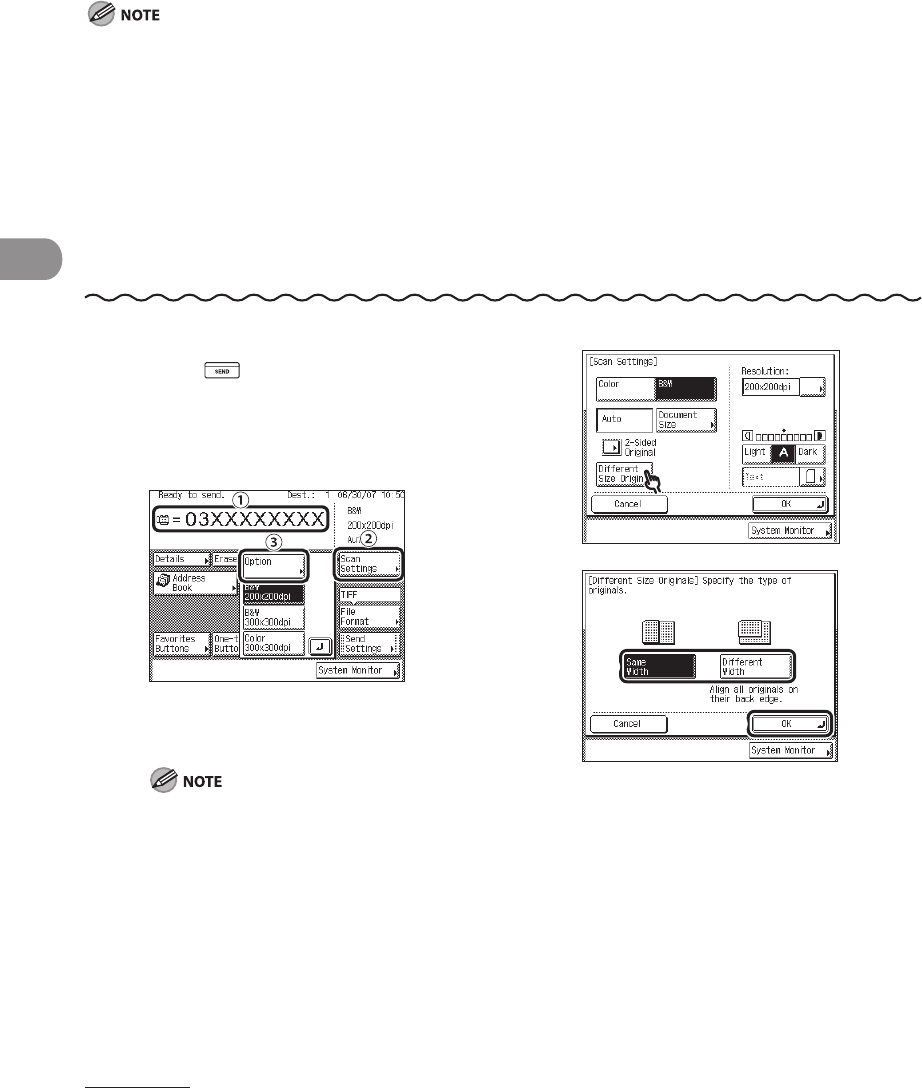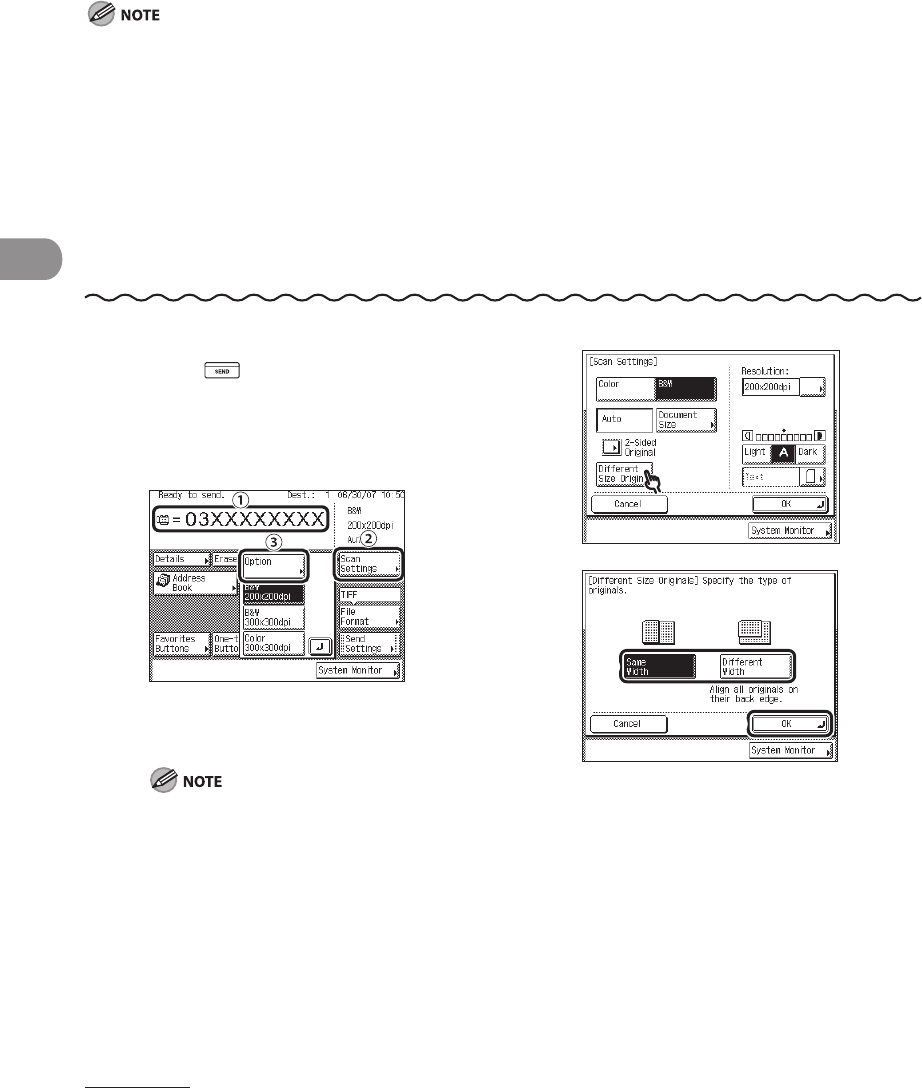
Sending Documents
4‑30
Different Size Originals
This mode enables you to scan different size originals together.
The Different Size Originals mode cannot be used with the Document Size or Stamp mode.
If the originals are placed in the feeder, make sure that the different size originals are of the same weight
(paper type).
Align the top edge of the originals with the back edge of the feeder or the platen glass if you are placing
originals with different widths. (“Width” refers to the vertical measurement of the paper from the front of the
machine to the back of the machine when the paper is placed in the feeder or on the platen glass.)
Set different size originals in the following combinations. Other combinations may damage the originals.
11" x 17" and LGL, LTR and LGL, LTR and LTRR
If you place originals with different widths into the feeder, the originals may move slightly when fed to the
scanning area. As a result, the images may be scanned as slanted.
If the Different Size Originals mode is set, the scanning speed may be slower than normal.
–
–
–
–
–
–
–
1 Press (SEND).
2 Place your originals.
3
① Specify the destination.
② Press [Scan Settings].
③ Press [Option].
For instructions on specifying destinations,
see “Specifying Destinations,” on p. 4‑32.
4
5
① Select the type of original.
If you are placing originals with the same
width, press [Same Width].
If you are placing originals with different
widths, press [Different Width].
② Press [OK].