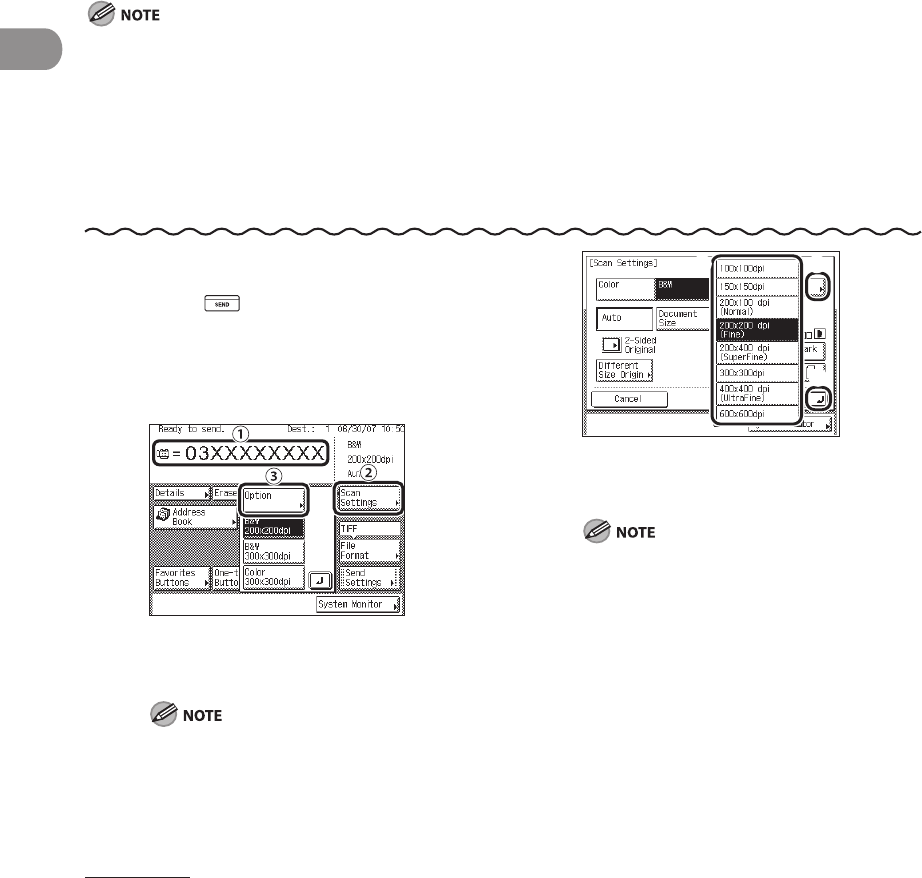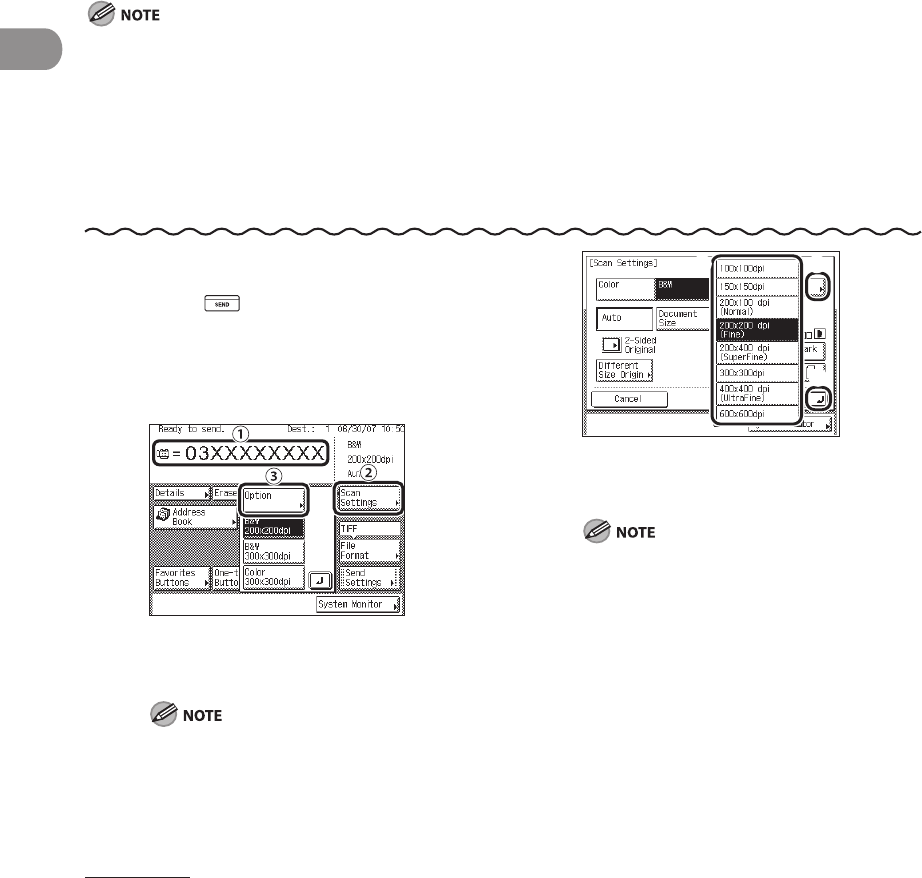
Sending Documents
4‑22
Resolution
You can specify the resolution before scanning the original.
The following combinations of color mode and resolution are available:
B&W (TIFF and PDF)
150 x 150dpi, 200 x 100dpi, 200 x 200dpi, 200 x 400dpi, 300 x 300dpi, 400 x 400dpi, 600 x
600dpi
Color
100 x 100 dpi (JPEG), 150 x 150 dpi (JPEG), 200 x 100 dpi (JPEG), 300 x 300 dpi (JPEG and
PDF (Compact))
The maximum size of an image that you can send at a resolution of 600 x 600 dpi is 11" x 17". If the image
exceeds this size, it may be cut off.
If you send a long original at a resolution of 600 x 600 dpi, the periphery of the original image may cut off
slightly.
If you are sending documents by fax, the maximum size of an image that you can send at a resolution of 400 x
400 dpi is 11" x 17".
If you are sending documents by fax, select B&W 200 x 100 dpi, B&W 200 x 200 dpi, B&W 200 x 400 dpi, or
B&W 400 x 400 dpi. Otherwise, the document will be sent with poor resolution.
–
–
–
–
–
–
1 Press (SEND).
2 Place your originals.
3
① Specify the destination.
②
Press [Scan Settings].
③
Press [Option].
For instructions on specifying destinations,
see “Specifying Destinations,” on p. 4‑32.
4
① Press [Resolution].
②
Select the desired resolution.
③
Press [OK].
If you select [PDF (Compact)] as the file
format, the Color mode is set to [Color]
and the resolution is set to [300 x 300 dpi]
automatically, and the original type setting
is disabled.
The color mode and resolution you can
set differ depending on the file format you
have selected. Follow the instructions on
the screen.
–
–