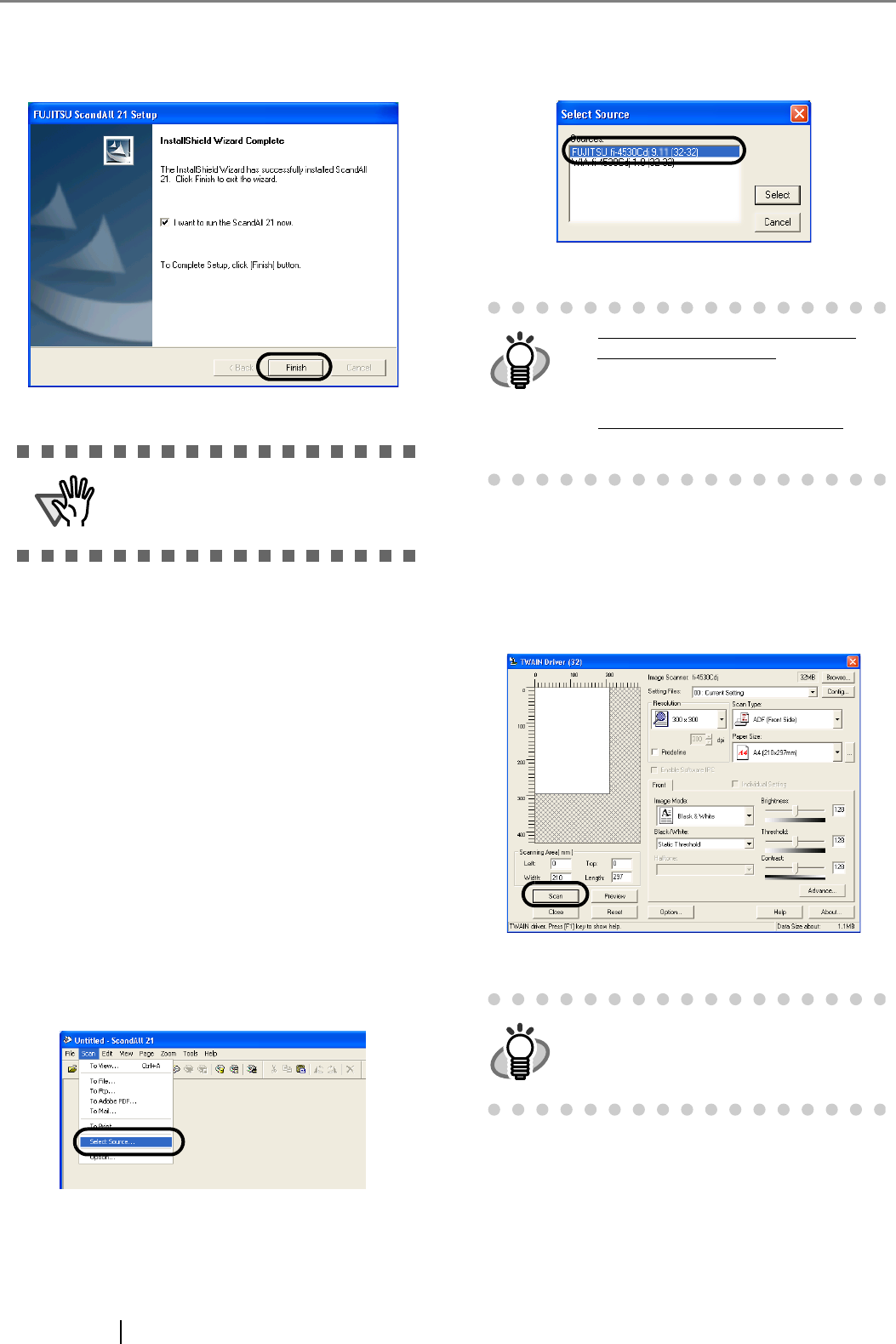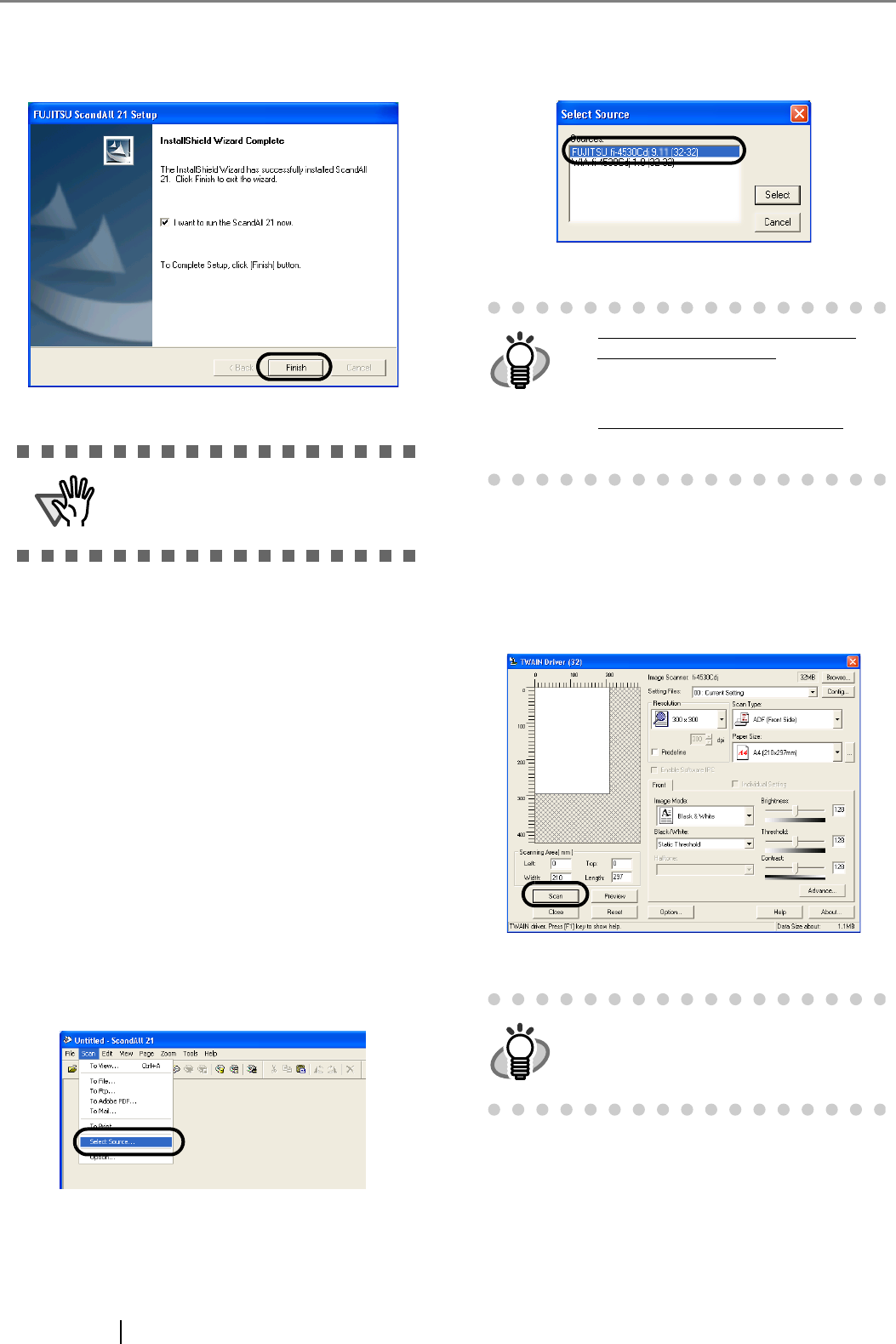
8
6. When the [InstallShield Wizard Complete] win-
dow appears, click [Finish]
■ Confirming Installation
1. Set documents on the ADF paper chute.
For details on how to set documents, refer to the
"1.2 Loading Documents on the ADF for Scan-
ning" in the fi-4530 Operator’s Guide provided in
the CD-ROM.
2. Start ScandAll21
Select [Start] - [Programs] - [Scanner Utility for
Microsoft Windows] - [ScandAll 21].
3. Specify the scanner to use
Select [Select Source...]from the [Scan] menu of
ScandAll 21.
4. Select "FUJITSU fi-4530Cdj" or "FUJITSU
TWAIN32" on the dialog box appeared.
5. Select [To View...] from the [Scan] menu.
6. Set scanning resolution, document size, etc. on
the [TWAIN driver] window (for setting details
of scanning) and click the [Scan] button.
ATTENTION
For finishing the installation, it may be
necessary restart to your computer. Follow
the instructions on the window.
HINT
For Windows 98, Windows Me, Win-
dows 2000, Windows XP:
[FUJITSU fi-4530Cdj]
For Windows 95, Windows NT 4.0:
[FUJITSU TWAI32]
HINT
For details on [TWAIN driver], refer to the
"FUJITSU TWAIN32 Scanner Driver
Help" provided on the Setup CD-ROM