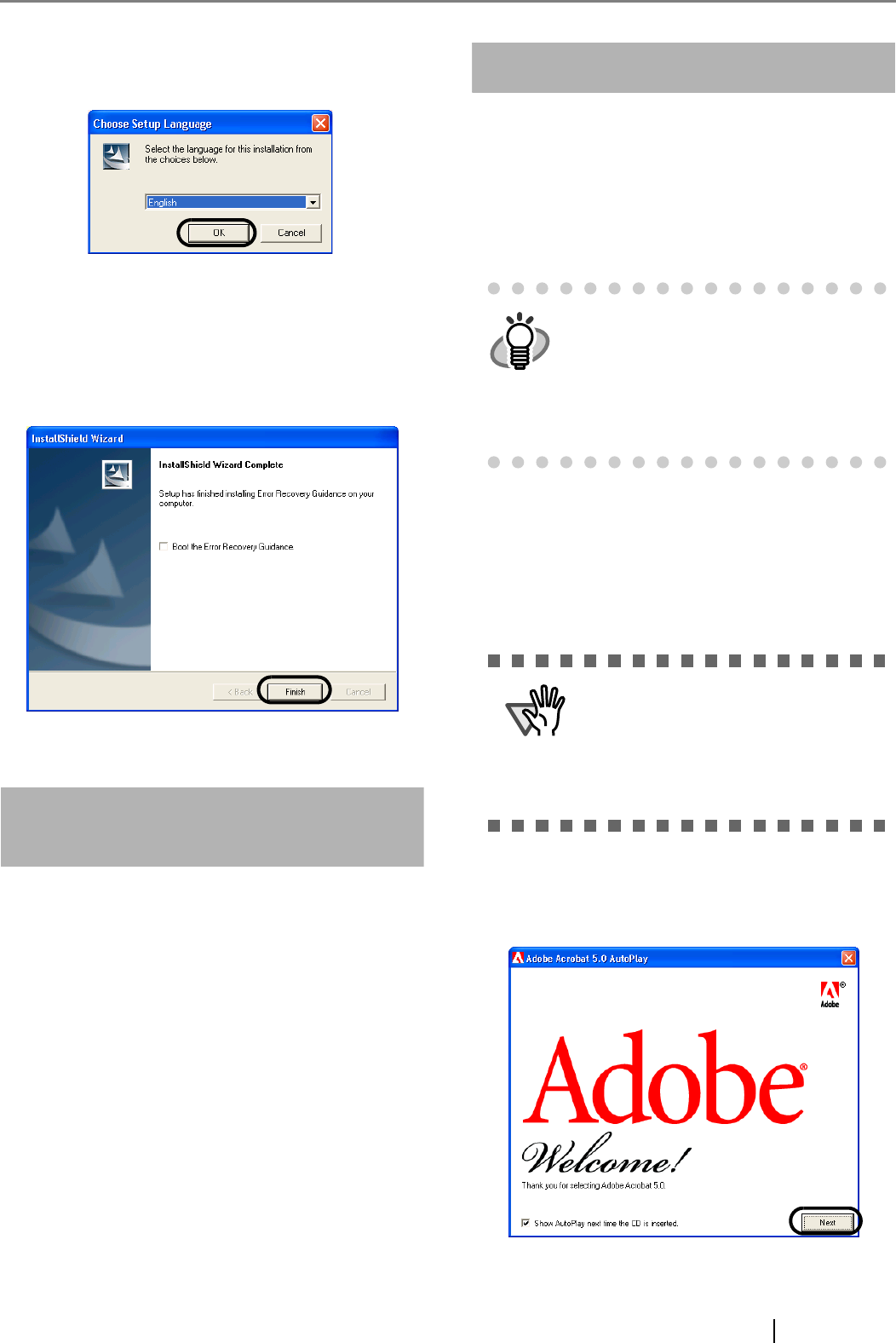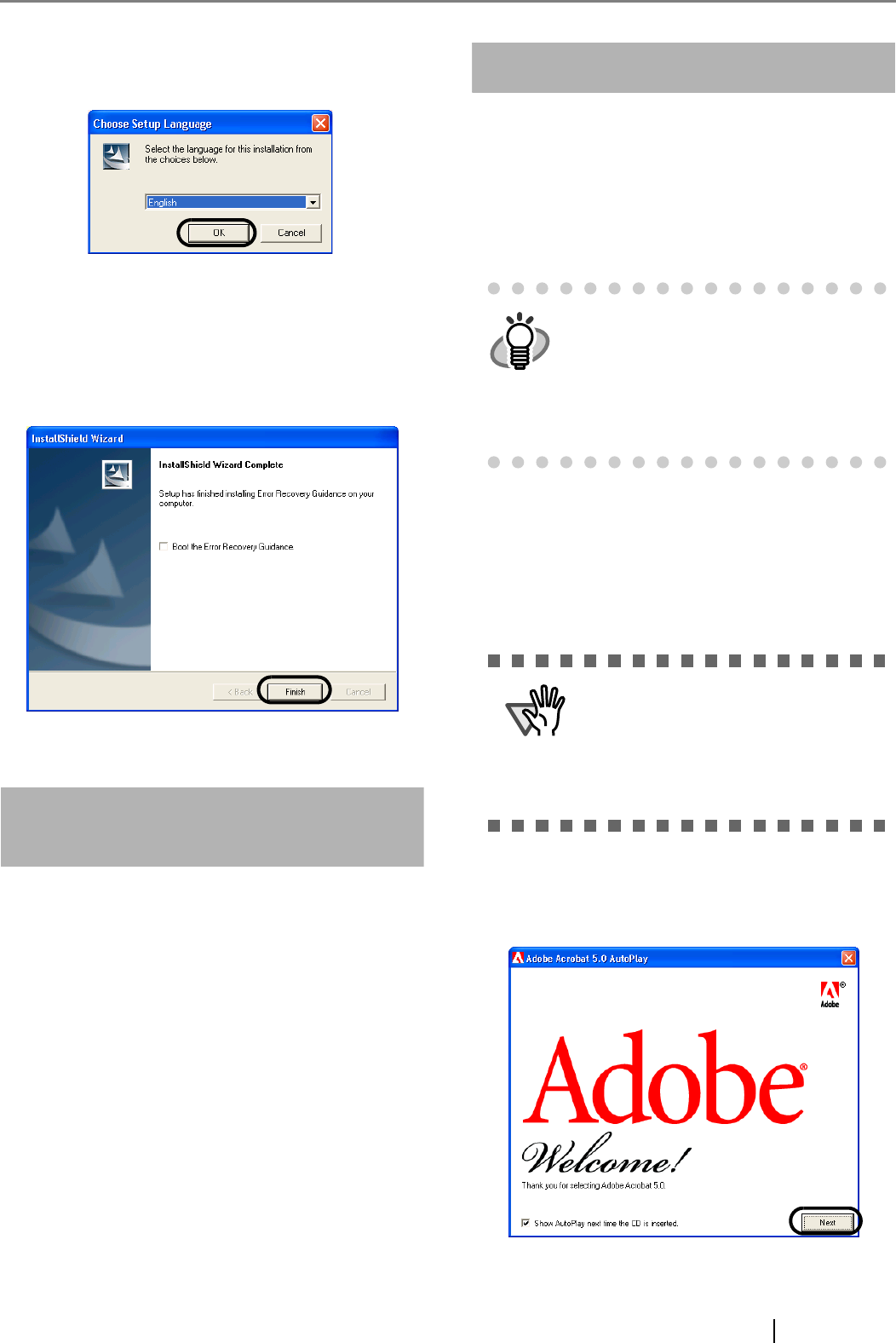
fi-4530C Image Scanner Getting Started 13
4. Select a language used for installation on
[Choose Setup Language] window and click
[OK].
5. Install the application following the instructions
on the window.
6. When the [InstallShield Wiizard Complete] win-
dow appears, click [Finish].
(Trial)
Image Processing Software Option
■ Installing Image Processing Soft-
ware Option (Trial)
For details on the installation of the Image Processing
Software Option, refer to the "Image Processing Soft-
ware Option USER’S GUIDE".
Adobe
®
Acrobat
®
■ Installing Adobe Acrobat
Install Adobe Acrobat by the following procedure from
the "Adobe Acrobat 5.0 CD-ROM" provided with the
scanner.
1. Insert the Adobe Acrobat 5.0 CD-ROM into the
CD-ROM drive.
⇒ The CD-ROM is automatically recognized, and
the "Adobe Acrobat 5.0 AutoPlay" screen is dis-
played.
2. The following window appears. Click the [Next]
button.
HINT
Adobe Acrobat is required for displaying
the manuals stored on the Setup CD-ROM.
It is also possible to set Adobe Acrobat to
display scanned images working together
with the scanner.
*Installation of Adobe Acrobat is not nec-
essary if it is already installed on your PC.
ATTENTION
If the "Adobe Acrobat 5.0 AutoPlay"
screen is not displayed even after the
Adobe Acrobat 5.0 CD-ROM is
inserted into the CD-ROM drive, dou-
ble-click the "AutoPlay.exe" icon at
the CD-ROM drive in Explorer
.