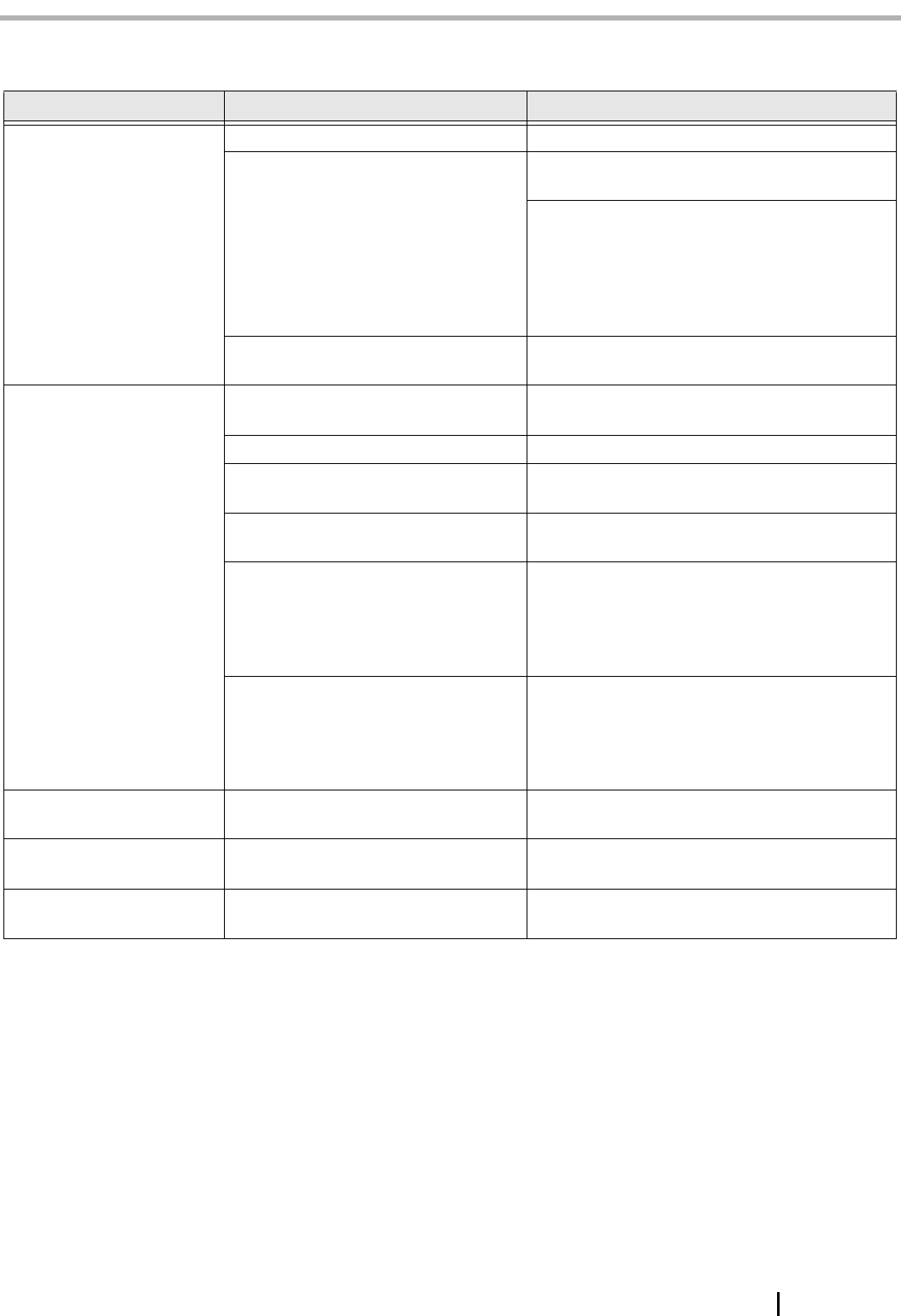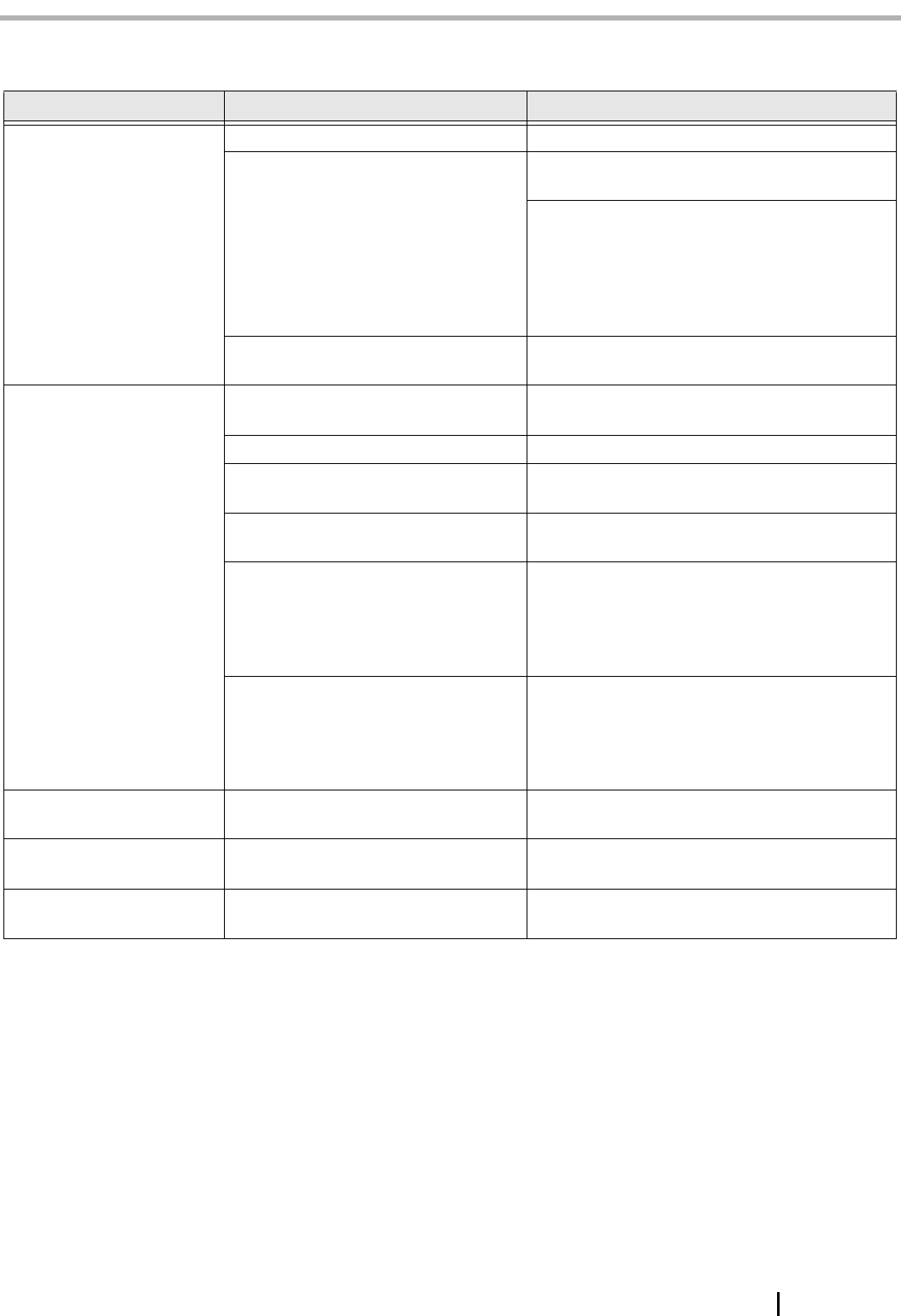
fi-4530C Image Scanner Getting Started AP-1
Appendix1 TROUBLESHOOTING
■ Troubleshooting checklist
Symptom Check this item Remedy
Scanner does not turn on. Have you pushed the power button? Push the power button.
Are the AC cable and AC adapter
properly connected to the scanner?
Correctly connect the AC cable and the AC
adapter.
Disconnect the AC cable and the AC adapter
from the scanner, then connect them again.
If this does not restore the power supply, con-
tact the store where you purchased the scanner
or an authorized FUJITSU scanner service pro-
vider.
Is Windows normally started up? Push the power button again after completely
starting up Windows.
Scanning does not start. Are the documents loaded correctly on
the ADF paper chute?
Load the document correctly on ADF paper
chute.
Is the ADF closed completely? Close the ADF completely.
Is the USB cable or SCSI cable prop-
erly connected?
Correctly connect the cable. (When a USB hub
is used, check the hub's power supply.)
(When using SCSI interface) Is SCSI
ID set correctly?
Set SCSI ID correctly by SCSI ID switch on
rear of scanner.
Does the Function No. display indi-
cates an alarm or an error?
When the Function No. display indicates an
alarm or an error, refer to the "Chapter 5.
TROUBLESHOOTING" in the fi-4530C Oper-
ator’s Guide for removing the alarm or the
error.
Does the alarm state remain displayed
even after the scanner has been turned
off and back on again?
Turn off and on the power button.
If this does not eliminate the alarm state, con-
tact the store where you purchased the scanner
or an authorized FUJITSU scanner service pro-
vider.
Vertical lines appear in the
printed image.
Is the glass dirty? Clean the glass following the instructions in
Operator's Guide "3. Daily Care".
The printed scanned image
shifts or is distorted.
Are the documents loaded correctly? Load the documents correctly.
Quality of scanned image
is unsatisfactory.
Are the glass or sheet guides (a white
location) clean?
Clean dirty locations.