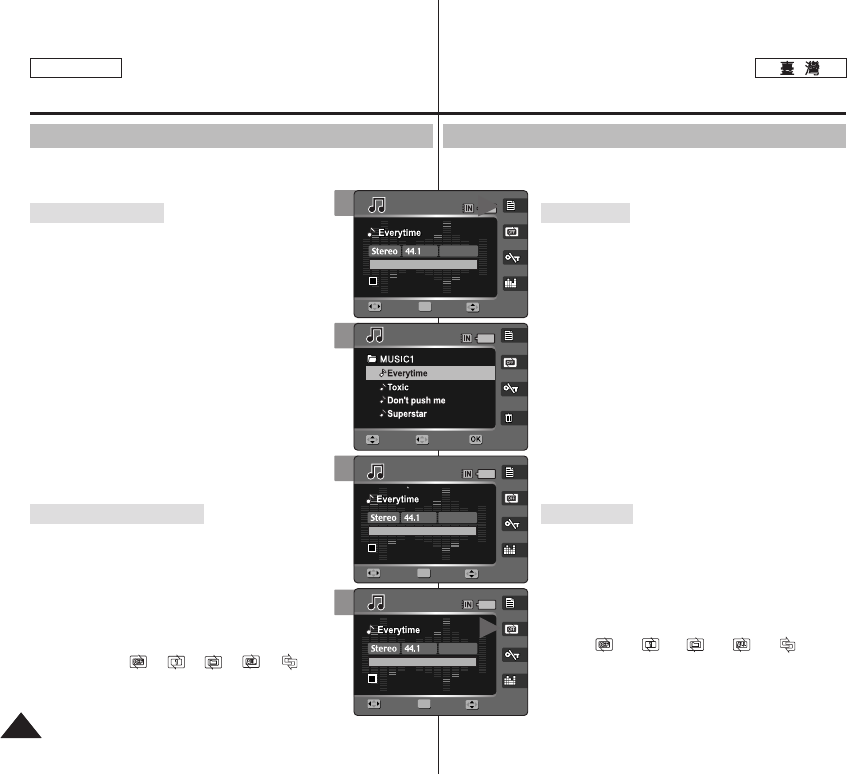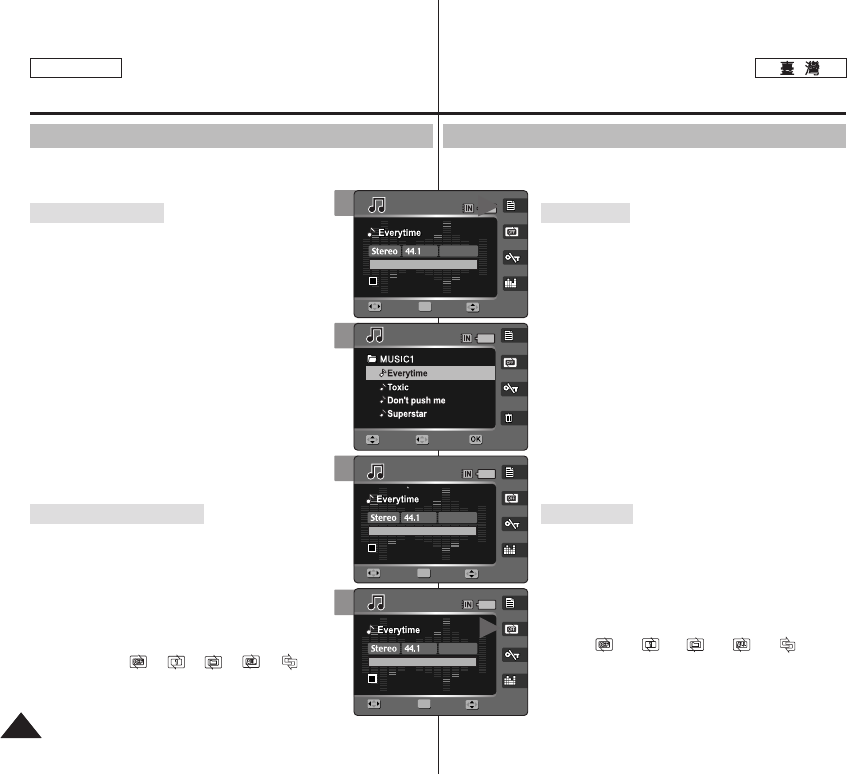
ENGLISH
114114
MMuussiicc
0
11..
MMuussiicc
00
22.. [[PPOOWWEERR]] MMiinniikkeett PPhhoottoo00
33.. [[SShhoorrttccuutt 11]] 00
◆ 0
44..
((OOKK)) 00
◆ 0
◆
(MUSIC1 / MUSIC2 / MUSIC3 /
MUSIC4)0
11..
MMuussiicc
00
22.. [[PPOOWWEERR]] MMiinniikkeett PPhhoottoo00
33.. [[SShhoorrttccuutt 22]] 00
◆ [Shortcut 2]
< >-< >-< >-< >-< >
0
Music Mode :
Setting the Music Play Options
Using the Shortcut Buttons
Shortcut buttons are provided to allow users easy access to
frequently-used functions.
Viewing the Playlist
1. Turn the Mode Dial to Music mode.
2. Press the [POWER] button to turn on the Miniket
Photo.
3. Press the [Shortcut 1] button.
◆ It moves to the playlist view.
4. Select a music file by moving the joystick up /
down, and then press the joystick (OK) or move
the joystick right.
◆ The selected music file is played back.
◆ On the playlist screen, move the joystick left
to select folders (MUSIC1 / MUSIC2 /
MUSIC3 / MUSIC4).
Setting the Repeat Option
1. Turn the Mode Dial to Music mode.
2. Press the [POWER] button to turn on the Miniket
Photo.
3. Press the [Shortcut 2] button.
◆ Each press of the [Shortcut 2] button cycles
through < >-< >-< >-< >-< > repeat
modes.
3
4
4
3
1/6
1/6
00:00/03:00
00:00/03:00
OK
SearchSearch PlayPlay
KHz
VolumeVolume
Move Folder Play
128Kbps
1/6
1/6
00:00/03:00
Search Play
Volume
MoveMove FolderFolder PlayPlay
1/6
00:00/03:00
00:00/03:00
OK
SearchSearch PlayPlay
1/6
00:00/03:00
Search Play
Music
Repeat
Move Select Exit
Music
Repeat
Move Select Exit
KHz
Volume
VolumeVolume
128Kbps
1/6
00:00/03:00
Search Play
1/6
00:00/03:00
00:00/03:00
OK
SearchSearch PlayPlay
Music
Repeat
Move Select Exit
Music
Repeat
Move Select Exit
KHz
VolumeVolume
Volume
128Kbps