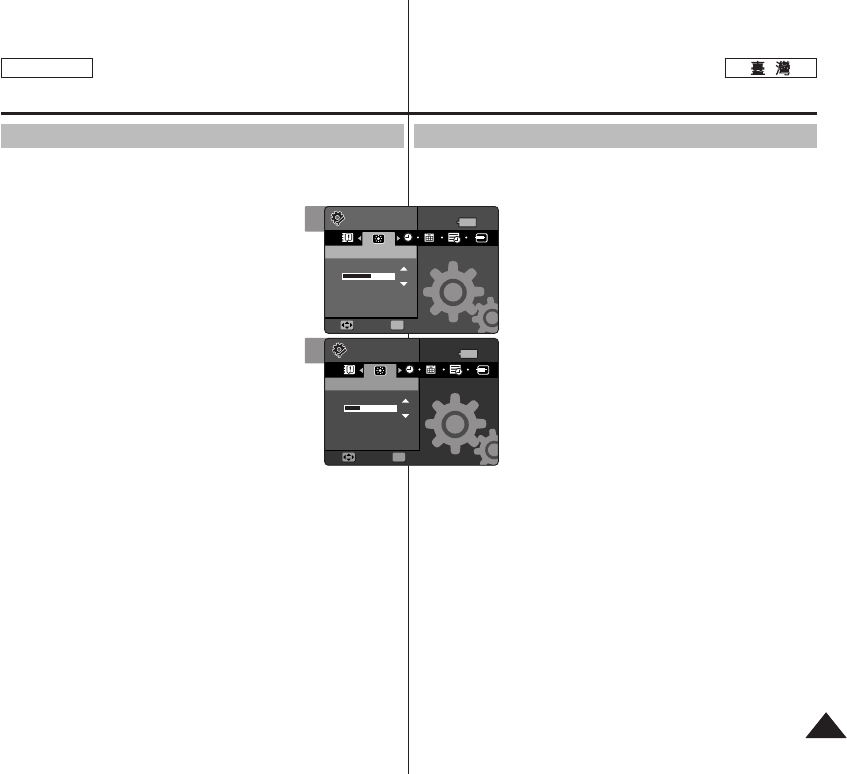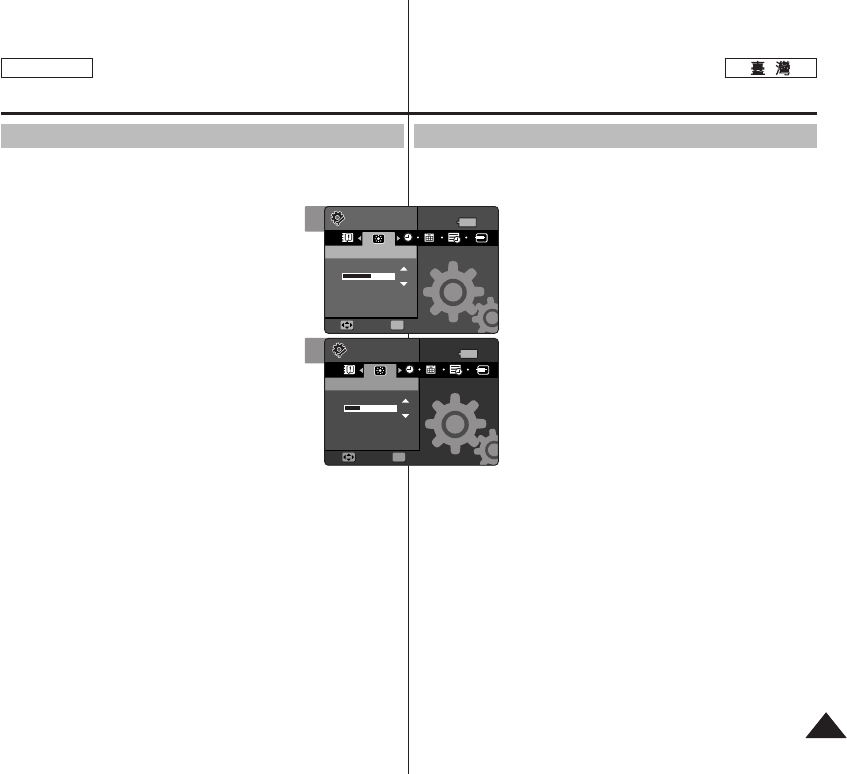
4141
ENGLISH
MMiinniikkeett PPhhoottoo LLCCDD
LLCCDD
LCD 0
11..
SSeettttiinnggss
00
22.. [[PPOOWWEERR]] MMiinniikkeett PPhhoottoo00
33.. <<LLCCDD BBrriigghhttnneessss>>00
44..
((OOKK)) 00
◆
0
◆ 00~31
0
55.. 00
[
]
✤ LCD 0
✤ LCD 0
✤ LCD 0
Setting the Miniket Photo :
Adjusting the LCD Monitor
Adjusting the LCD Brightness
You can adjust the brightness of the LCD monitor to compensate for
ambient lighting conditions.
1 Turn the Mode Dial to the Settings mode.
2. Press the [POWER] button to turn on the Miniket
Photo.
3. Select <LCD Brightness> by moving the joystick
left / right.
4. Adjust the brightness by moving the joystick
up / down then press the joystick(OK).
◆ Moving the joystick up will brighten the screen
whereas moving it down will darken the screen.
◆ Brightness range: You can adjust the brightness
between 00 ~ 31 steps.
5. After you finish adjusting, turn the Mode Dial to
the desired mode.
[ Notes ]
✤ ABrighter LCD screen setting consumes more battery power.
✤ Adjust the LCD brightness when the ambient lighting is too bright
and the monitor is hard to see.
✤ LCD Brightness does not affect the brightness of images to be
stored.
3
4
14
MoveMove SelectSelect
SettingsSettings
LCD BrightnessLCD Brightness
Move Select
Settings
LCD Brightness
OK
10
Move Select
Settings
LCD Brightness
MoveMove SelectSelect
SettingsSettings
LCD BrightnessLCD Brightness
OK