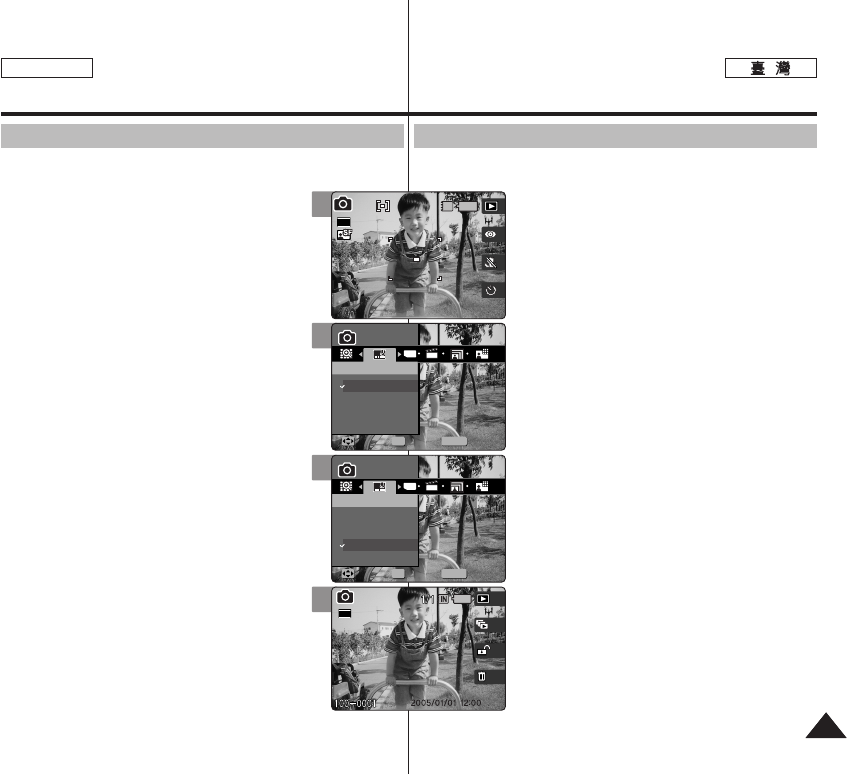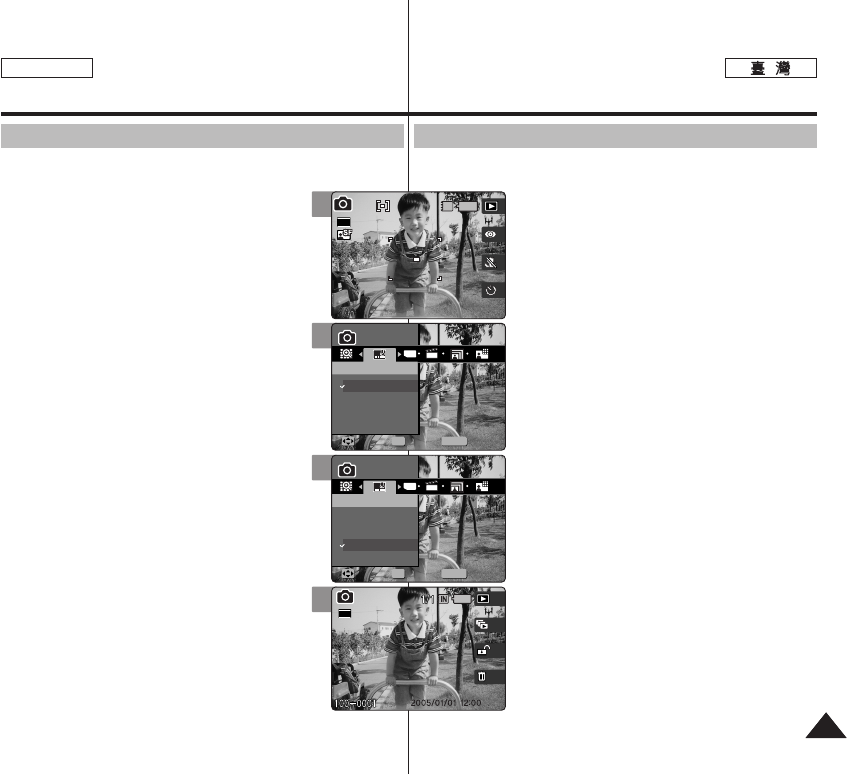
7777
ENGLISH
PPhhoottoo
0 /
0
11..
PPhhoottoo
00
22.. [[PPOOWWEERR]] MMiinniikkeett PPhhoottoo00
33.. [[MMEENNUU]] 00
◆ 0
44.. <<IImmpprriinntt>>00
55..
((OOKK)) 00
◆
<<OOffff>>
0
◆
<<DDaattee>>
0
◆
<<DDaattee&&TTiimmee>>
0
66.. [[MMEENNUU]] 00
◆ Photo View
/0
[
]
✤
<Imprint>
42 0
✤
0
✤ //
0
Photo Mode :
Setting the Capturing Options
Setting the Imprint Option
You can imprint Date&Time on pictures taken. To place the date / time
information on your picture, set this option.
1. Turn the Mode Dial to Photo mode.
2. Press the [POWER] button to turn on the Miniket
Photo.
3. Press the [MENU] button.
◆ Menu screen appears.
4. Move the joystick left / right to select <Imprint>.
5. Select an option by moving the joystick up /
down, and then press the joystick (OK).
◆ <Off>: Cancels imprinting.
◆ <Date>: Imprints Date only.
◆ <Date&Time>: Imprints Date and Time.
6. Press the [MENU] button to exit the menu.
◆ After taking a picture, you can check the imprinted
date/ time information in Photo View mode.
[ Notes ]
✤
Before setting the <Imprint> Option, set the current
date and time (refer to page 42).
✤
Imprinting will print the date (and time) information
directly onto the picture, and it will not be erased.
✤
When you print a Date / Time imprinted photos, date /
time imprint part may be cropped out according to the
printer used.
4
5
6
MENU
TYPE
PhotoPhoto
ImprintImprint
Off
Date
Date&Time
MoveMove SelectSelect ExitExit
OK
Photo
Imprint
Move Select Exit
23
Photo
Imprint
Move Select Exit
MENU
TYPE
PhotoPhoto
ImprintImprint
Off
Date
Date&Time
MoveMove SelectSelect ExitExit
OK
23
Photo
Imprint
Move Select Exit
Photo
Imprint
Move Select Exit
23
2592
3
IN
2592
Photo
Imprint
Move Select Exit
Photo
Imprint
Move Select Exit
23
23