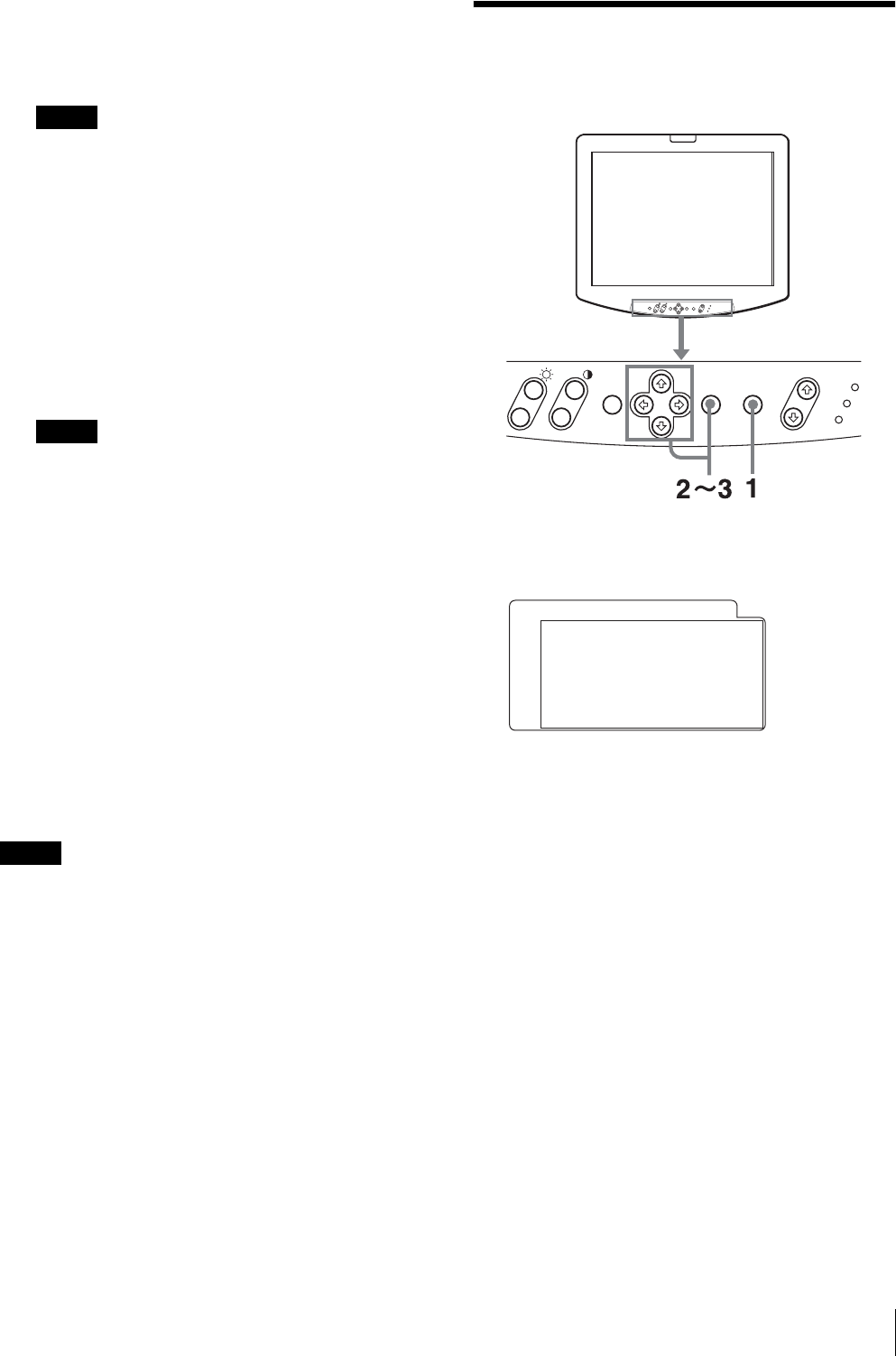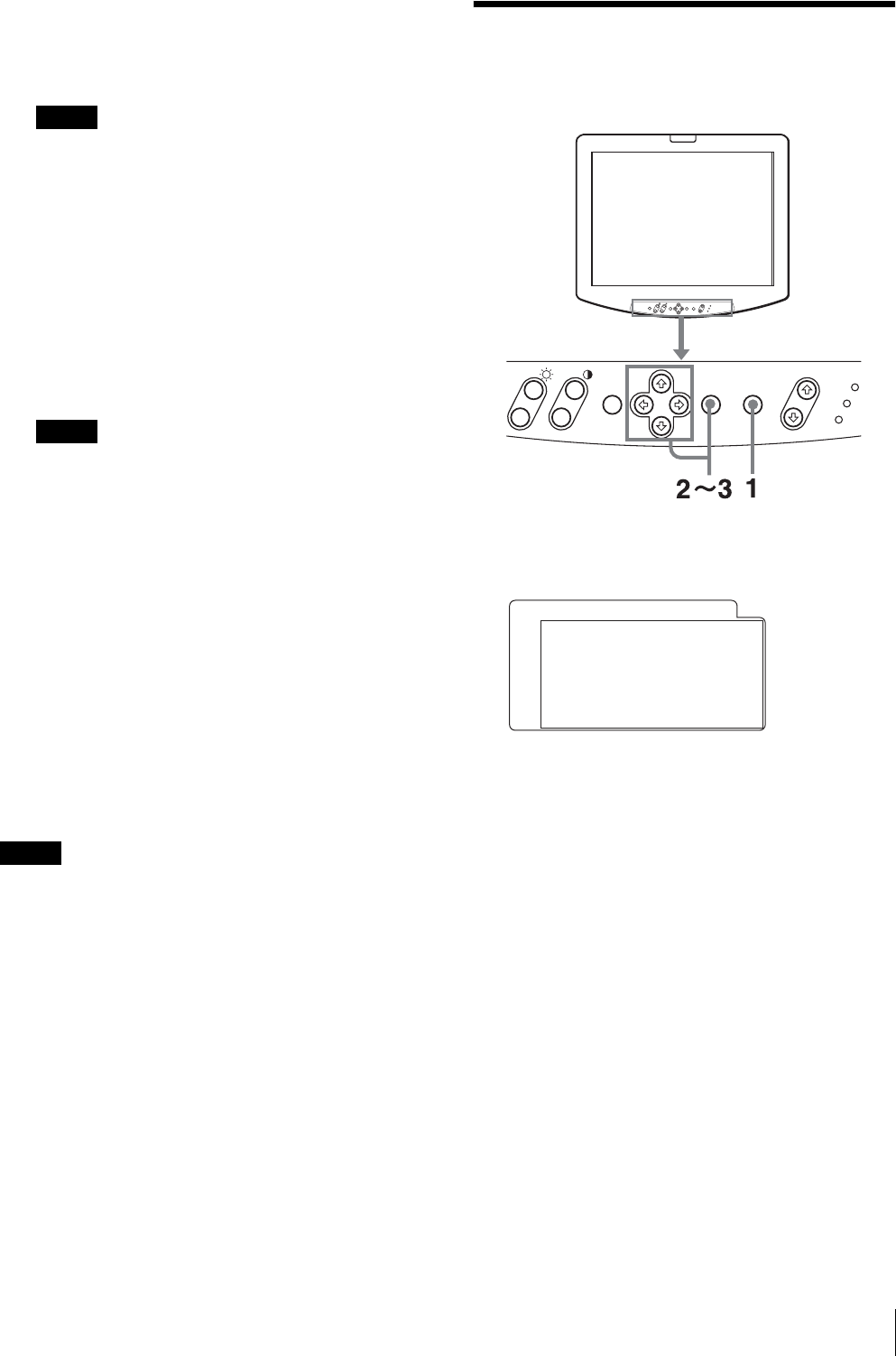
Loading USER MEMORY
17
3
Select an item.
Use the M or m key to select the item, then press the
, or ENTER key.
The item to be changed is displayed in yellow.
Note
If the menu consists of multiple pages, press M or
m to go to the desired menu page.
4
Make the setting or adjustment on an item.
When changing the adjustment level:
To increase the number, press the M key.
To decrease the number, press the m key.
Press the ENTER key to confirm the number.
When changing the setting:
Press the M or m key to change the setting.
Press the ENTER key to confirm the setting.
Note
An item displayed in blue cannot be adjusted or set.
To clear the menu
Press the MENU key.
The menu disappears automatically if a key is not
pressed for one minute.
About the memory of the settings
The settings are automatically stored in the monitor
memory.
To reset items that have been adjusted
Pressing the M and m keys simultaneously while you are
adjusting any of the menu items resets the menu item to
the previous setting.
Note
The operation may be different from the explanation
above. Follow the explanation displayed at the lower
part of the menu screen.
Loading USER MEMORY
You can load the picture settings saved in the USER
MEMORY menu (on page 23).
1
Press the “USER MEMORY” key.
The USER MEMORY menu appears.
2
Select the memory number.
< or , key: to move the page
M or m key: to select the memory number
3
Press the ENTER key.
After loading the picture settings from the selected
memory, the menu disappears.
To stop selecting the memory
Press the USER MEMORY key.
The USER MEMORY menu disappears.
To reset the settings
Select “DEFAULT”, then press the ENTER key.
+
–
+
–
MENU ENTER INPUT
R
USER MEMORY
+
–
+
–
-
xDEFAULT
· 01 USER01
· 02 USER02
· 03 USER03
· 04 USER04
· 05 USER05
· 06 USER06
USER MEMORY (1/3) Rr