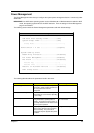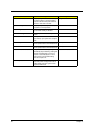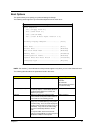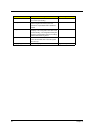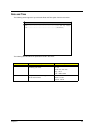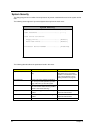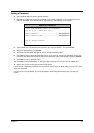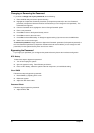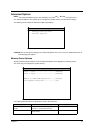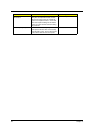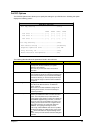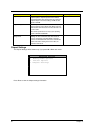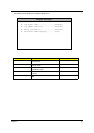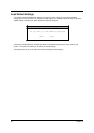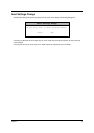46 Chapter 2
Changing or Removing the Password
If you want to
change one of your passwords
, do the following:
1.
Enter the BIOS utility and select “System Security”.
2.
Highlight the “Supervisor Password” parameter (for Supervisor password) or the “User Password”
parameter (a Supervisor Password must be set first before you can change the User password). The
Password menu appears.
3.
From the Password menu, highlight the “Set or Change Password” option.
4.
Enter a new password.
5.
Press
Esc
to return to the System Security screen.
6.
Press
Esc
to return to the main menu.
7.
Press
Esc
to exit the BIOS utility. A dialog box appears asking if you want to save the CMOS data.
8.
Select “Yes” to save the changes.
To remove the password
, simply select the “Supervisor Password” parameter (for Supervisor password) or
the “User Password” parameter (a Supervisor Password must be set first before you can change the User
password) from the System Security menu and set it to “None”.
Bypassing the Password
If you forgot your password, you can bypass the password security feature thru hardware configuration.
RTC Battery
Follow these steps to bypass the password:
1.
Turn off and unplug the system.
2.
Open the system housing. Take off battery and short it.
3.
Place on RTC battery, reboot the system and enter setup menu, to load default setting.
Clear CMOS
Follow these steps to bypass the password:
1.
Reset CMOS, by adjusting JPX1 to
1-2
2.
Reboot the system.
3.
Adjust the JPX1 back to
2-3
Password Check
Follow the step to bypass the password:
1.
Adjust JPXB to
2-3