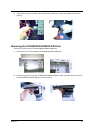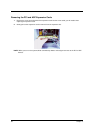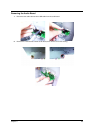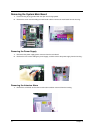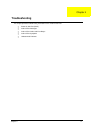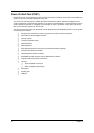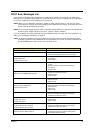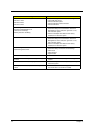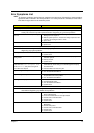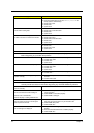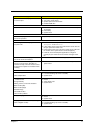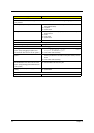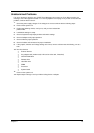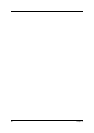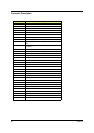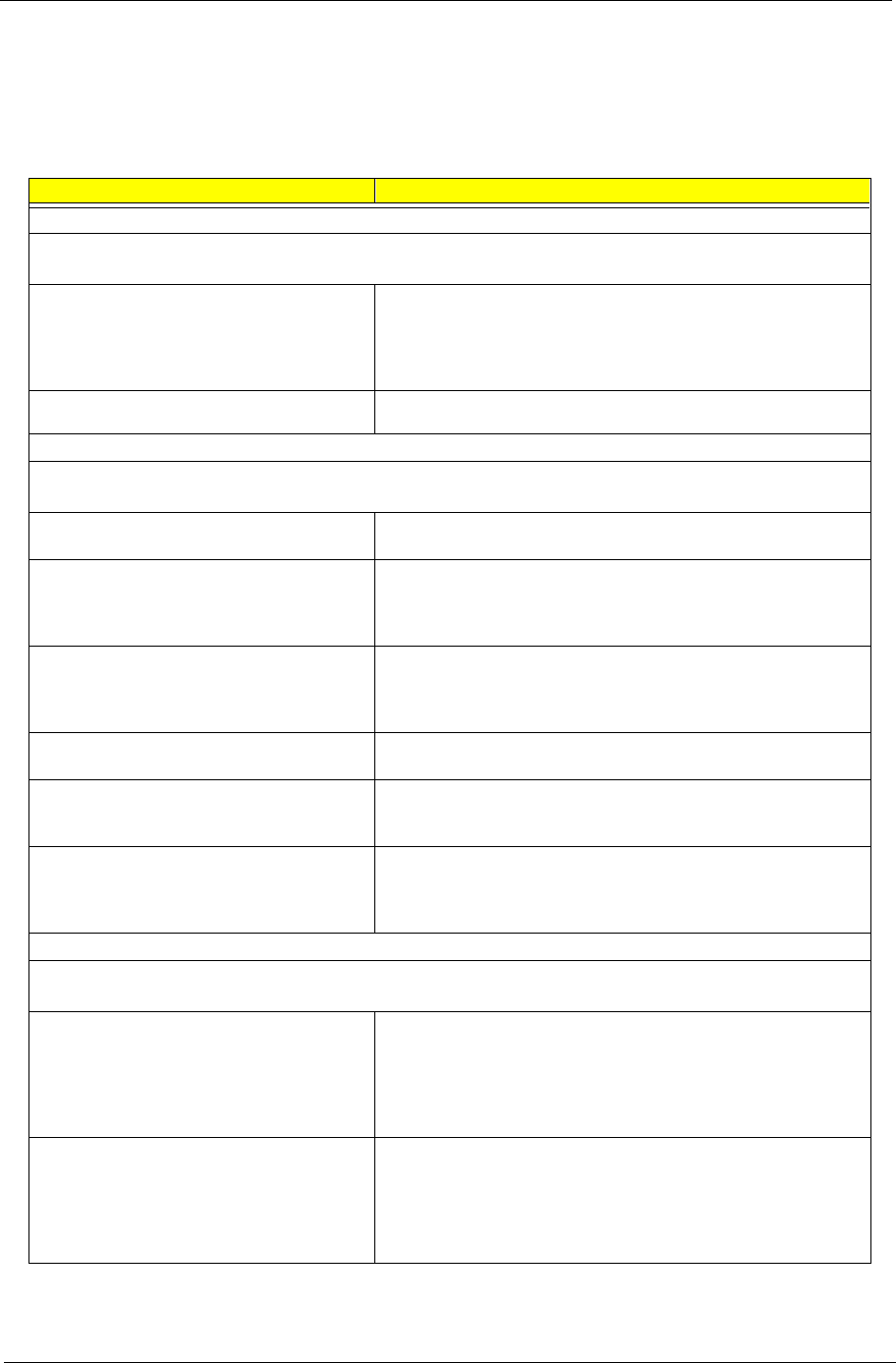
Chapter 4 75
Error Symptoms List
NOTE:
To diagnose a problem, first find the error symptom in the left column. If directed to a check procedure,
replace the FRU indicated in the check procedure. If no check procedure is indicated, the first Action/
FRU listed in right column is the most likely cause.
Error Symptom Action/FRU
Processor / Processor Fan
NOTE:
Normally, the processor fan should be operative, and the processor clock setting should be
exactly set to match its speed requirement before diagnosing any processor problems.
Processor fan does not run but power supply
fan runs.
1. Ensure the system is not in power saving mode. See “Power
Management” in chapter 2.
2. With the system power on, measure the voltage of processor fan
connector. Its reading should be +12Vdc.
3.
Sys
tem board.
Processor test failed.
1. Processor.
2.
S
ystem board.
System Board and Memory
NOTE:
Ensure the memory modules are installed properly and the contact leads are clean before
diagnosing any system problems.
Memory test failed. 1. See "Memory"
2. System board
Incorrect memory size shown or repeated
during POST.
1. Insert the memory modules in the DIMM sockets properly, then
reboot the system.
2. Memory module.
3. System board.
System works but fails to enter power saving
mode when the
Power Management Mode
is set to
Enabled
, and power saving timer
set in BIOS has elapsed.
1. Enter BIOS Setup and load default settings.
In Windows 98, check settings in Power Management Property
of Control Panel.
2. Reload software from Recovery CD.
System hangs before system boot. 1. See "Index of Symptoms"
2. See "Undetermined Problems"
System hangs after system boot. 1. Execute a system test and set it to stop at “Halt on Error” to see
the potential cause of the problem.
2. See “Undetermined Problems”.
Blinking cursor only; system does not work. 1. Diskette/IDE drive connection/cables
2. Diskette/IDE disk drives
3. See “Undetermined Problems”.
4. System board
Diskette Drive
NOTE:
Ensure the diskette drive is configured correctly in BIOS Setup and its read/write head is
clean before diagnosing any diskette drive problems.
Media and drive are mismatched. 1. Ensure the diskette drive is configured correctly in the Disk
Drives of BIOS Setup.
2. Ensure the diskette drive is correctly formatted.
3. Diskette drive connection/cable
4. Diskette drive
5. System board
Diskette drive does not work. 1. Ensure the diskette drive is not set to
None
in the Disk Drives of
BIOS Setup.
2. Diskette drive power
3. Diskette drive connection/cable
4. Diskette drive
5. System board