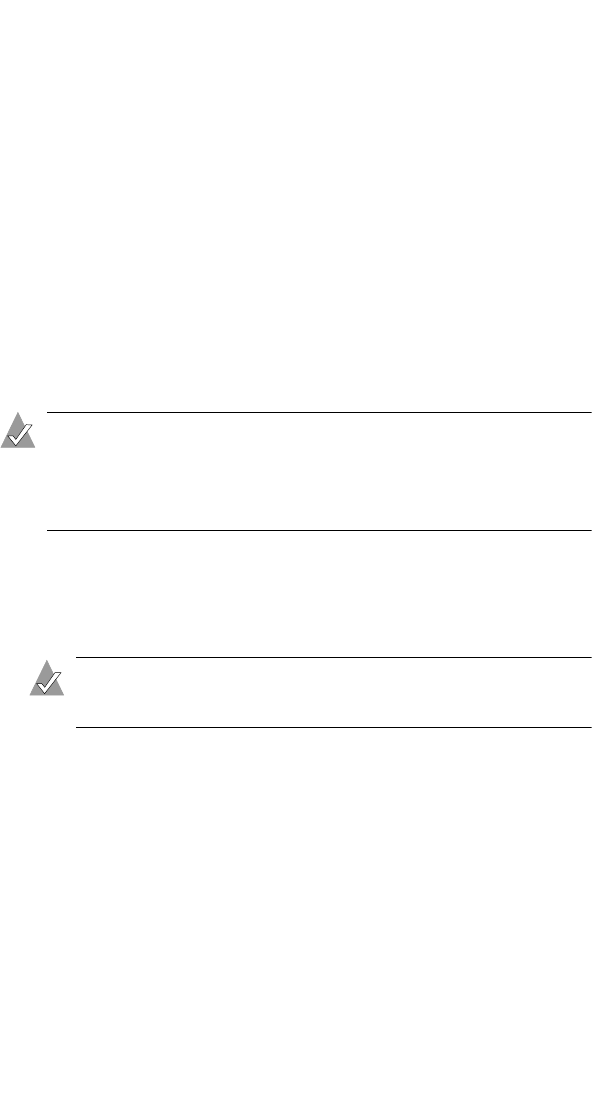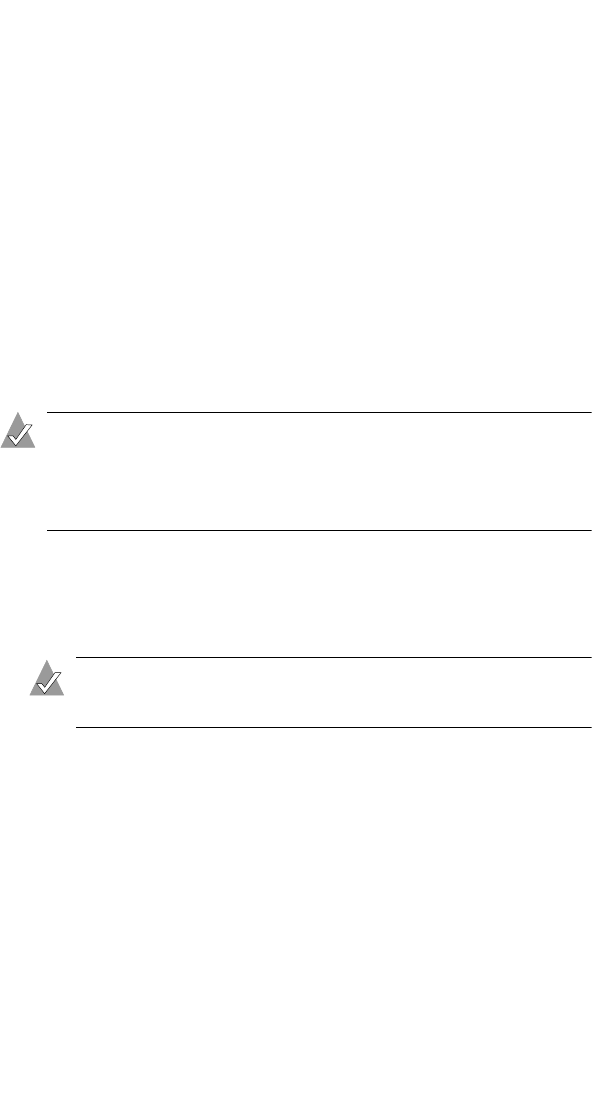
27
Watching and Recording TV with WinDVR
Time-shifting
You can use WinDVR’s Time Shift mode to pause, replay, or skip
commercials while watching live TV. In Time Shift mode, you
decide how to watch TV—you can watch your own instant replays,
take a break from a live program then rejoin it where you left off, or
instantly jump back to live view.
Time-shifting in Normal Mode
In Normal mode, Time-shifting is not the same as recording—no
permanent file is saved to your hard drive. Instead, when you
activate Time Shift mode, WinDVR begins temporarily storing
(buffering) the program you’re watching, up to a preset amount of
time (10 minutes, by default).
Note: You can change the default buffering time. Open the TV
Panel, click the Setup button, then click the Time Shifting
tab. Change the buffering time as desired, to within the limits
of disk space available on your hard drive. Then click OK.
To activate Time Shift mode while watching a live program:
1 Press Time Shift or Pause on the remote control. (Both buttons
activate Time-shifting.)
Note: You can also click the Pause button on the WinDVR
Control Panel.
WinDVR begins buffering the TV program. The Control Panel
shows
Delay above the channel display.
If you stay in Time Shift mode longer than the preset buffering
time limit, WinDVR will keep only the most recent portion of
the TV program in the buffer. For instance, if your buffering
time limit is 10 minutes, WinDVR will keep only the most recent
10 minutes of the TV program in its buffer.