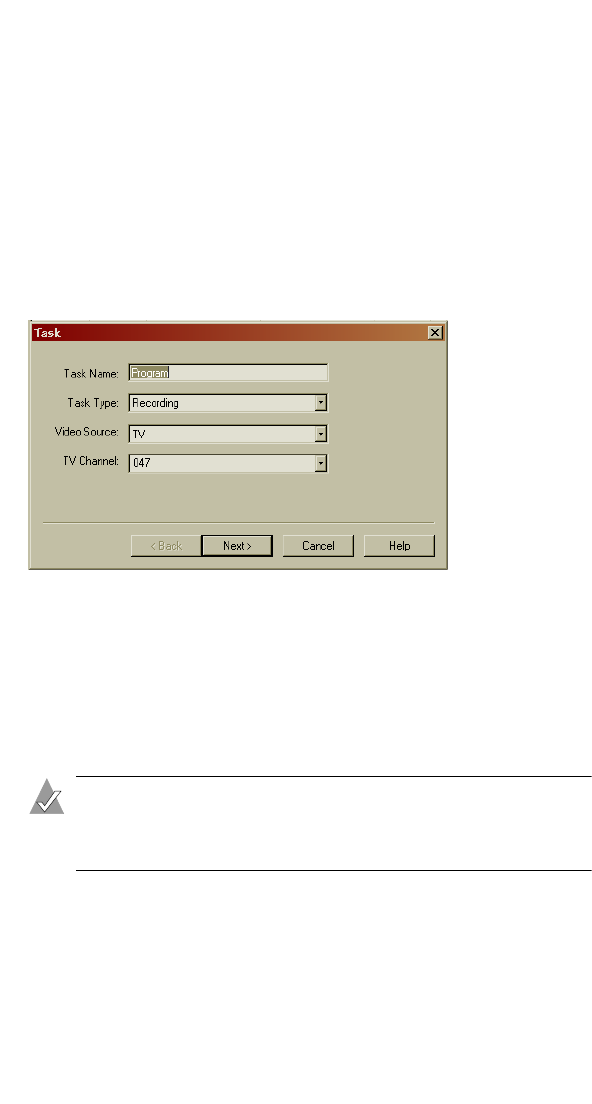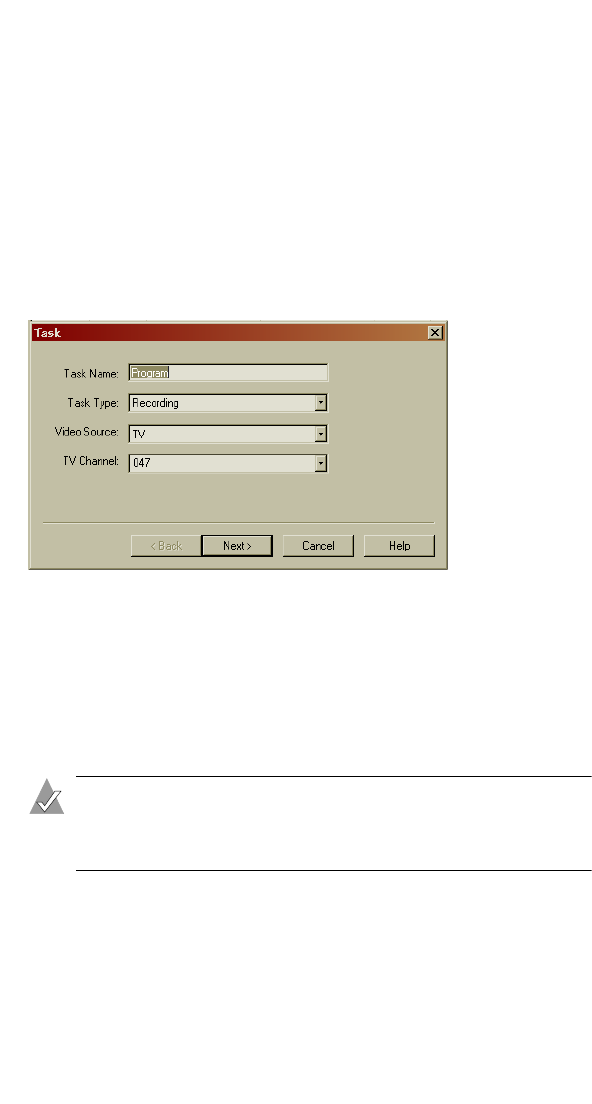
30
Watching and Recording TV with WinDVR
Scheduling Recording
You can program WinDVR to record a TV program or remind you
of an upcoming program. To schedule recording:
1 Open the TV Panel. (See page 25 for instructions.)
2 Click Schedule.
The Schedule window appears.
3 Click Create.
A wizard opens and helps you create a schedule.
Follow the wizard to schedule a recording or a reminder. You
can create a single-use schedule, or you can set up recurring
recording/reminders. A conflict message appears if you try to
schedule two programs for the same date and time.
When you’re finished, icons in the Task ID column of the
Schedule window show whether tasks are scheduled recordings
or program reminders.
Note: If you have a digital cable or satellite receiver, see
Scheduling Recording with a Set-top Box on page 31 for
important recording information.
4 Make sure your computer is powered on at the time the
recording is scheduled. If you have a digital cable or satellite
receiver, also leave your set-top box powered on. You do not
need to open WinDVR—it will open automatically at the
scheduled time.