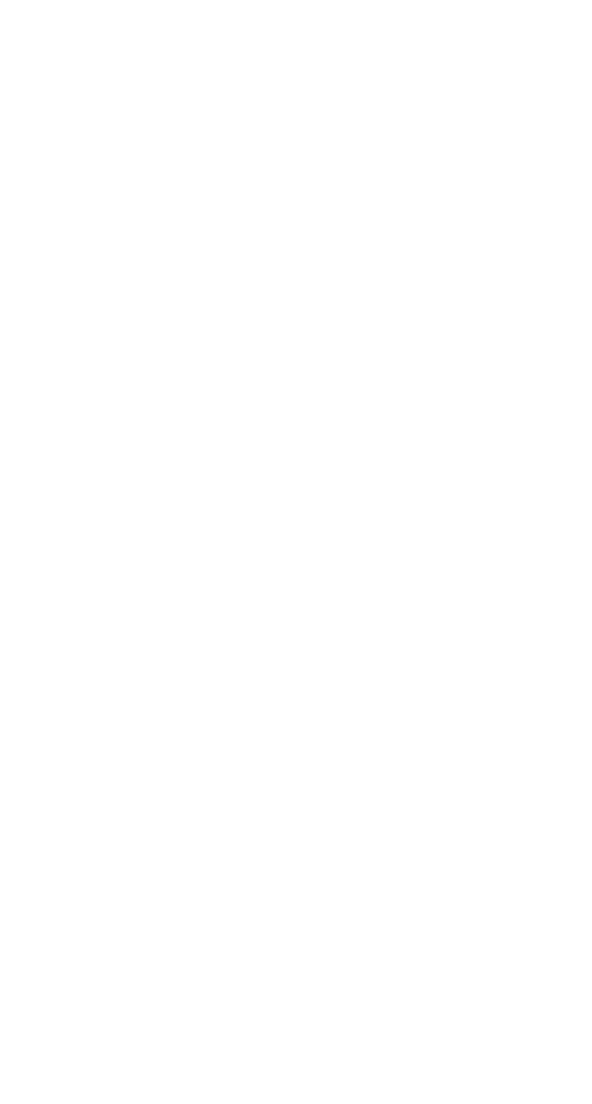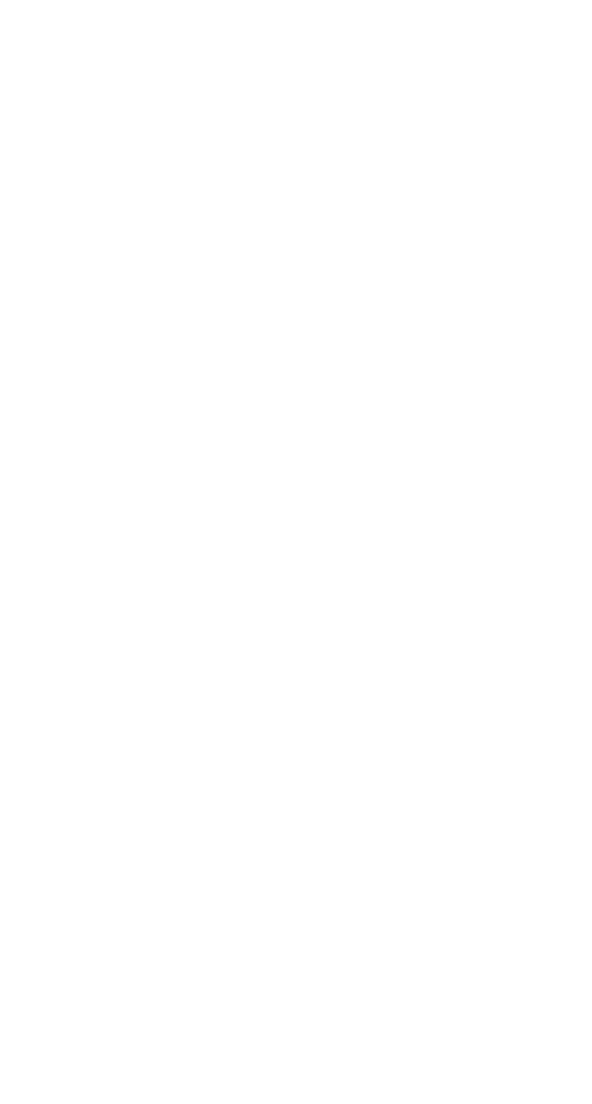
31
Watching and Recording TV with WinDVR
Scheduling Recording with a Set-top Box
Digital cable or satellite receiver users only—WinDVR cannot control
the channel setting of your set-top box.
To schedule the recording of a single TV program or multiple TV
programs that all appear on the same channel:
1 Set the programs’ channel on your set-top box.
2 Open the Task window (shown in Step 3 on page 30) for each
scheduled program and change the TV Channel setting to
match your set-top box output (usually channel 3 or 4).
3 Leave your set-top box powered on at the time recording is
scheduled.
To schedule the recording of multiple programs that do not all
appear on the same channel:
1 Open the Task window (shown in Step 3 on page 30) for each
scheduled program and change the TV Channel setting to
match your set-top box output (usually channel 3 or 4).
2 Manually change the channel on your set-top box before the
scheduled recording times, as required. (Make sure you don’t
change channels during a recording session.)
3 Leave your set-top box powered on at the time recording is
scheduled.
Using the EPG
Click the
EPG
button on the TV Panel (shown on page 25) to connect
to a Web-based programming guide that displays program
schedules and helps you schedule future programs for recording.
Your computer must be connected to the Internet to open the EPG.
The EPG displays program schedules for your geographical region.
If the wrong program schedules display, check the Country or
Region setting in the Setup dialog box. See Customizing WinDVR on
page 33 for more information.
Refer to your EPG Web site for help using and troubleshooting the
EPG.