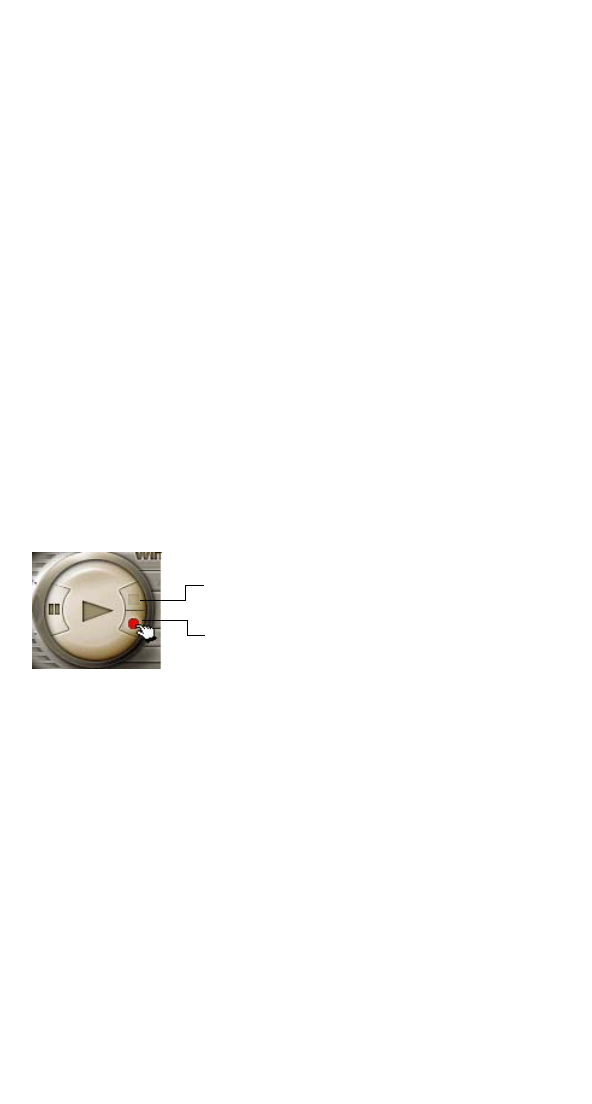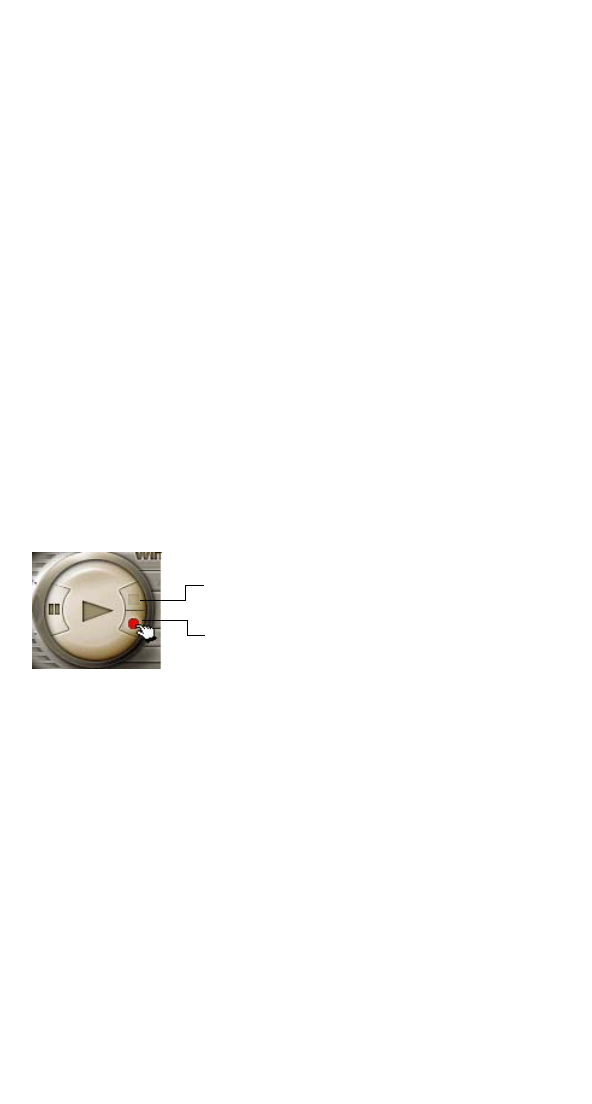
29
Watching and Recording TV with WinDVR
3 Press Stop on the remote control to exit Time Shift mode and
return to Live TV mode.
WinDVR prompts you to type a name for the recorded program.
4 Type the filename, then click OK.
The file is saved to your hard drive.
Recording TV
You can use WinDVR to record a TV program and save it to your
hard drive for later viewing.
To record TV programming:
1 Ensure you have enough disk space on your hard drive to
accommodate the new file. See Need Help Recording Your TV
Program? on page 49 for help estimating file sizes.
2 Select the channel you want. (Use the Control Panel, keyboard,
remote control, or your set-top box controls.)
3
Click the
Record
button on the Control Panel to begin recording.
4 Click the Stop button
on the Control Panel
when you’re finished
recording.
5 When prompted, enter a name for the recorded file, then click
OK. By default, your file will be saved to the
My Video folder
under
My Documents in Windows Explorer (unless you have
configured WinDVR to save to a different location).
Record button
Stop button (grayed-out until
Record or Play button is clicked)