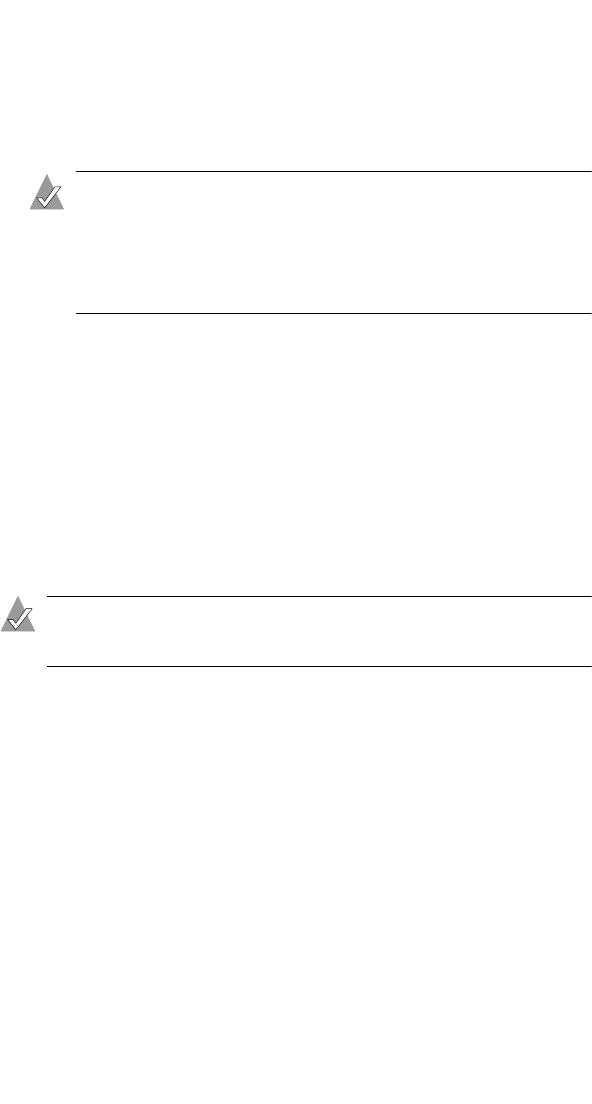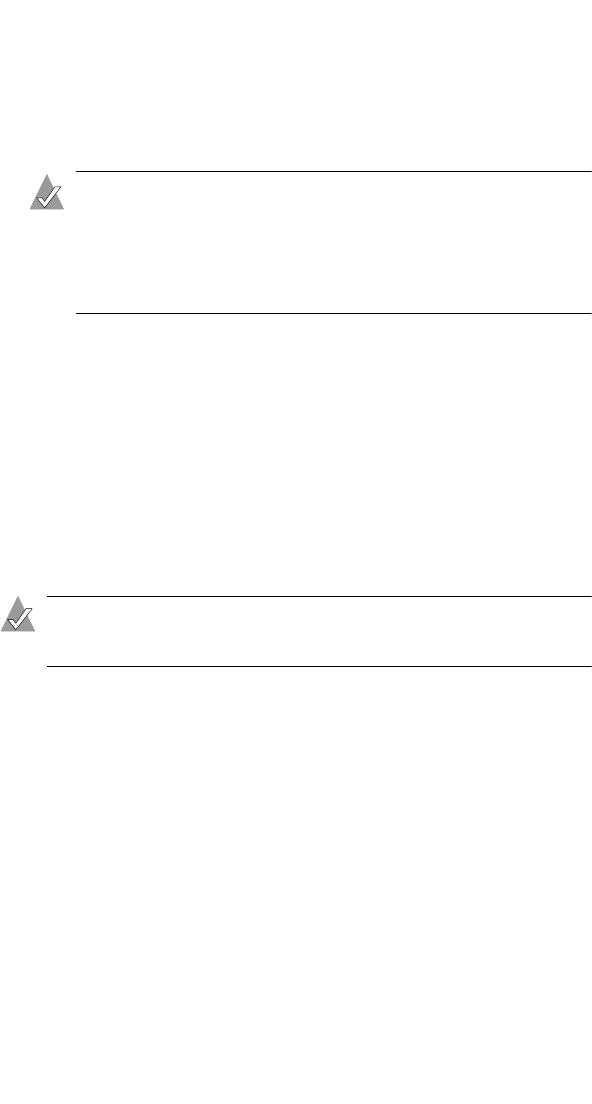
28
Watching and Recording TV with WinDVR
2 Use the Fast-forward or Rewind buttons to move quickly inside
the buffered portion of the program.
Use the Skip and Replay buttons to jump forward or backward
a few seconds.
Note: By default, the Skip button is set to jump forward 30
seconds, and the Replay button is set to jump backward 10
seconds. You can change these default values on the
Display tab of the Setup window. See Customizing
WinDVR on page 33 for instructions.
Press Live on the remote control to instantly jump to a live view
of the TV program being buffered.
3 Press Stop on the remote control to exit Time Shift mode and
return to Live TV mode. Any buffered information is erased.
Time-shifting in Record Mode
You can set Time Shift to Record mode so that WinDVR
automatically records every time you activate Time-shifting. There
is no preset buffering time limit in Record mode.
Note: Record mode uses more of your computer’s resources
and may slow system performance.
To set Time-shifting to Record mode:
1 Open the TV Panel and click the Setup button. (See page 25.)
The Setup window opens.
2 Click the Time Shifting tab.
3 Click the Record Mode radio button.
4 Click OK to close the Setup window.
To activate Time Shift mode:
1 Watch TV as normal, and press Time Shift on the remote
control when desired.
2 Use the Time Shift features as described in Time-shifting on
page 27.