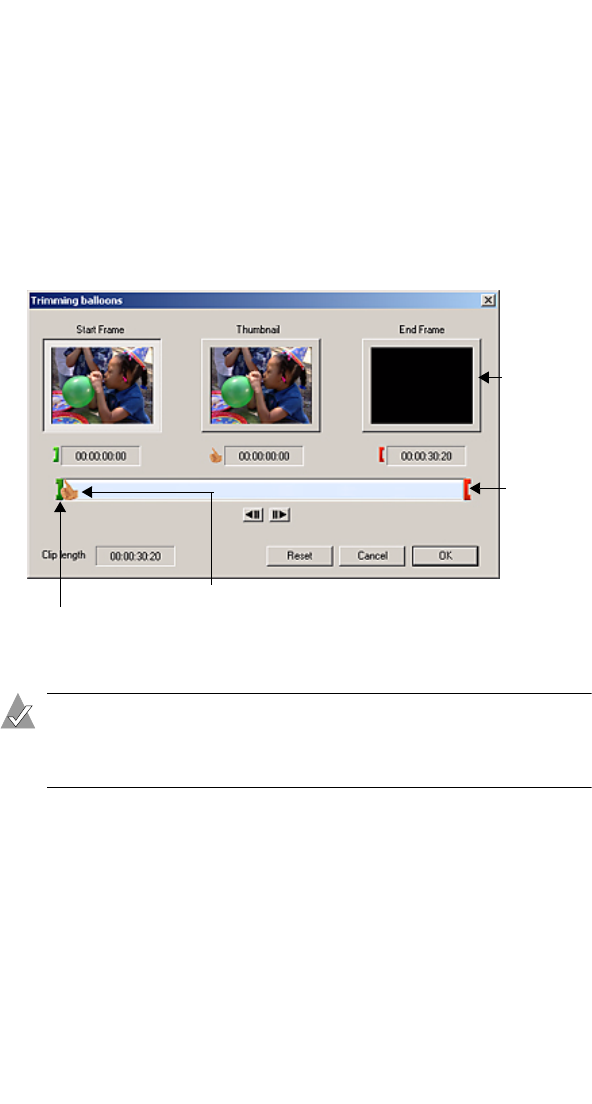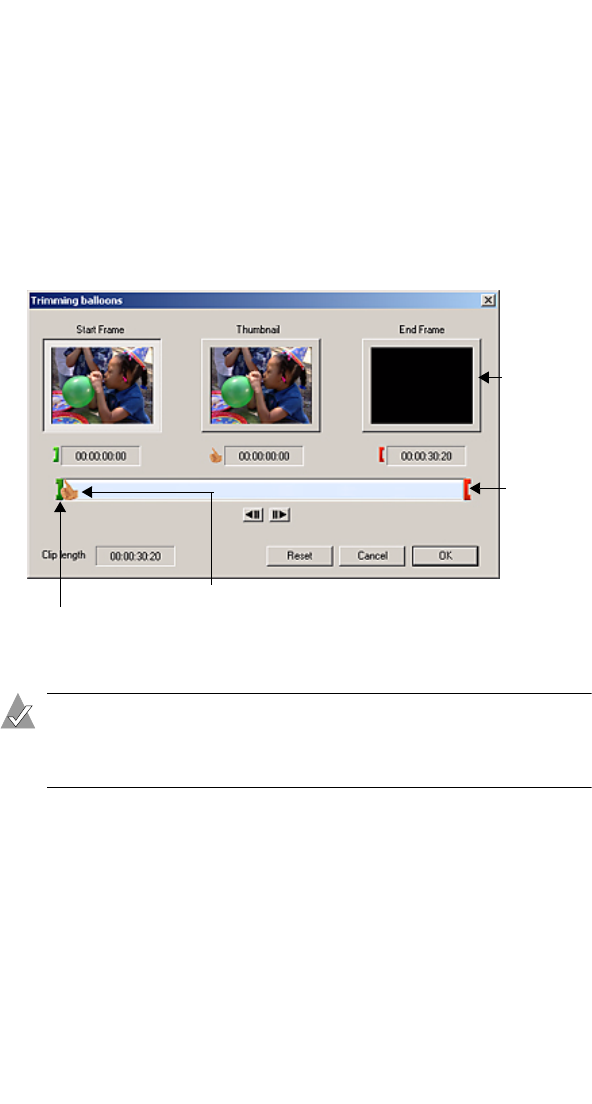
42
Creating A Video Project with MyDVD
Trimming Your Video
Now that you’ve captured some video footage, you can trim it. For
example, you can change your Start and End points. You can also
choose the specific video frame that you want to use as the
thumbnail picture that is displayed in your Main project window.
1 From the Main project window, double-click the thumbnail for
the video clip you want to trim.
2 Use the controls in the Trimming window to trim your video.
3 Click OK when finished.
Note: For more advanced editing functions, use the ArcSoft
Showbiz companion software included with MyDVD. For
more information, see Finding More Information on page 44.
Drag the green bracket to choose a Start Frame
Drag the thumb to choose a Thumbnail image
Drag the red
bracket to
choose an
End Frame
You can trim
out unwanted
video footage