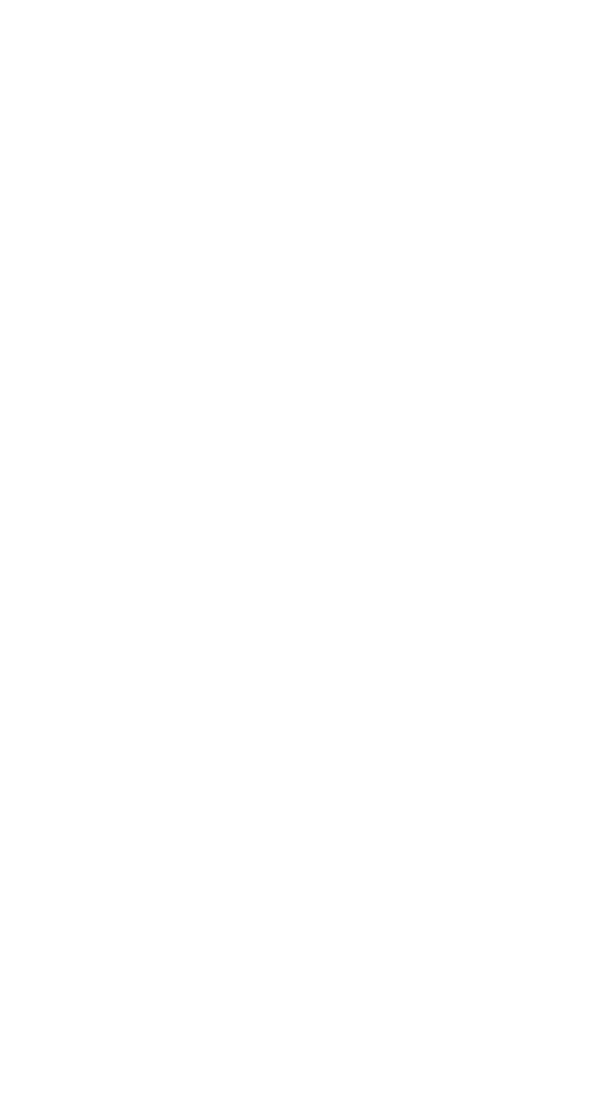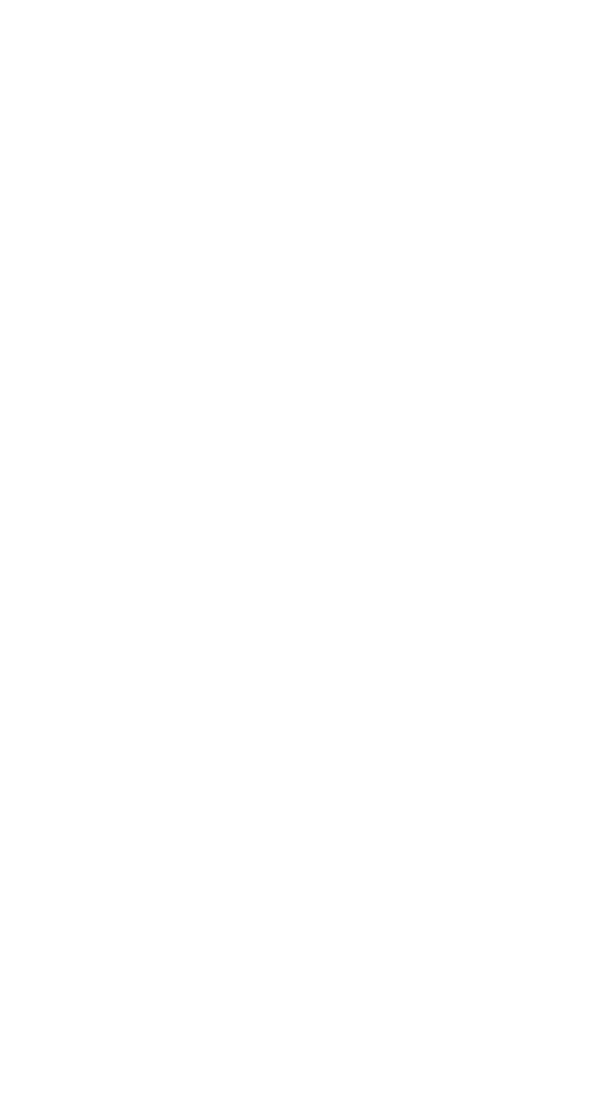
43
Creating A Video Project with MyDVD
Previewing Your Project
It’s a good idea to see how your DVD/VCD project will look before
you burn it to the disc. To preview your project, press Preview at
the bottom of your Main project window, then double-click the
thumbnail clip you want to look at.
When you have previewed your project, press Stop.
■ If playback appears fuzzy and unclear (for example, the edges
of objects, especially objects in motion, are feathered) it is
because of a difference between how televisions and computer
monitors display video. This effect is not noticeable when you
play back the finished DVD or VCD disc on your TV.
■ If your computer’s processing speed is less than 800 MHz or if
you are using a slower video card, your preview video in the
MyDVD capture window may appear choppy. However, the
finished DVD or VCD, played back on your TV, will be fine.
Updating the drivers for your computer’s video and/or audio
card may minimize this problem. Check your video or sound
card manufacturer’s website for driver updates.
Burning Your DVD or VCD
When you are satisfied with how your DVD or VCD project looks,
you are ready to burn it onto a recordable DVD or CD.
1 Insert a recordable DVD or CD into your computer’s DVD or
CD recorder.
2 On the Main project window, click Burn.
3 Follow the on-screen instructions.
You will be notified when your DVD or VCD is successfully
completed. On average, a 30 minute DVD or VCD can take from
1 to 2 hours to burn (depending on the speed of your computer
and DVD/CD burner).