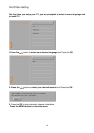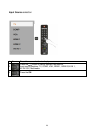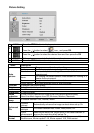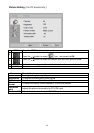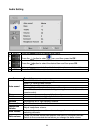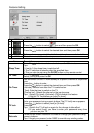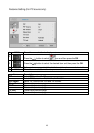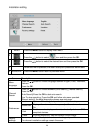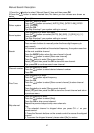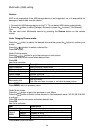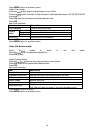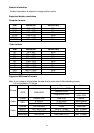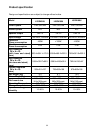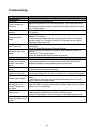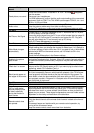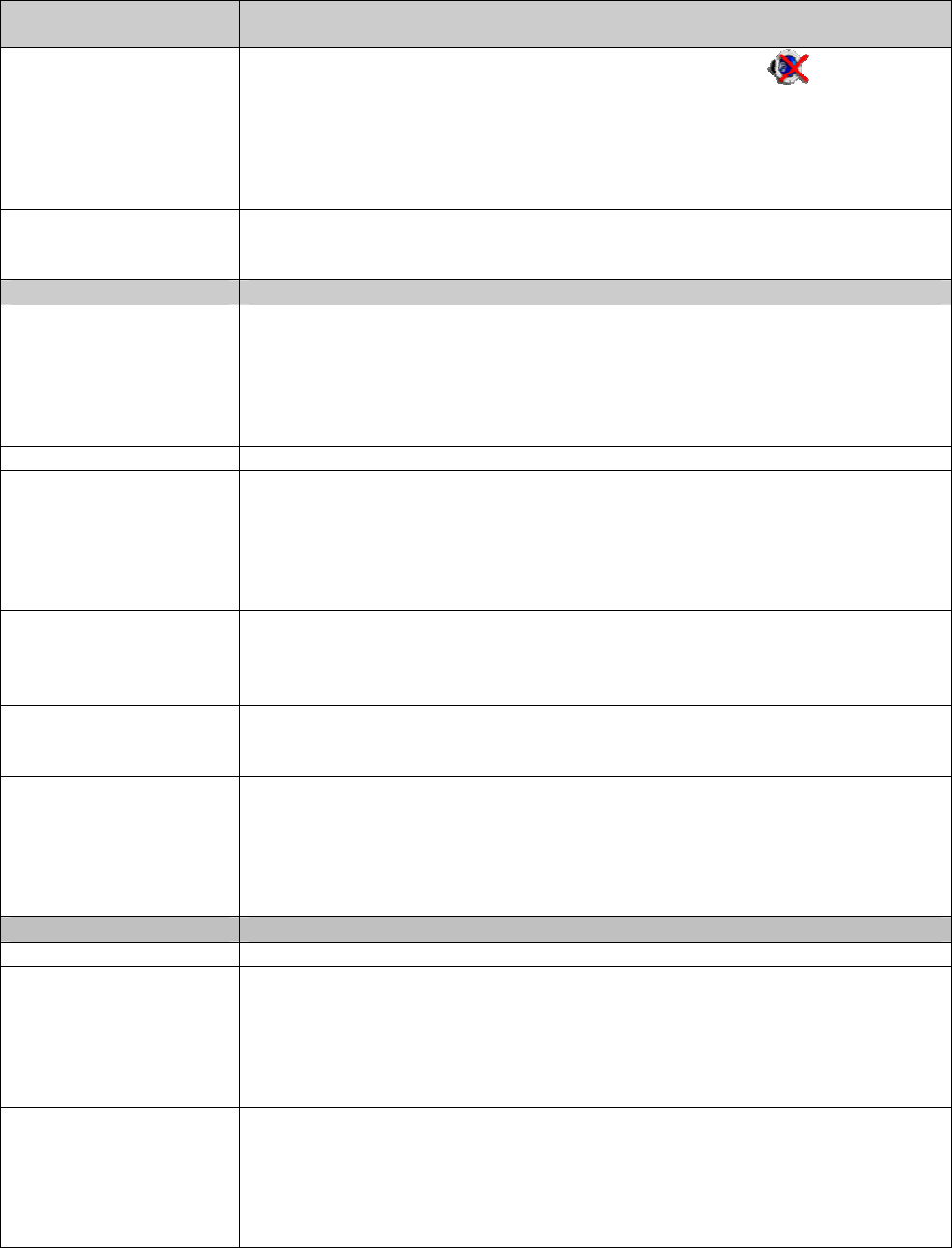
34
No sound/Noisy
sound
Good picture, no sound
Check the volume control. Press MUTE or VOL + so that disappears
from the screen.
Disconnect your headphones.
For HDMI equipment, confirm that the audio output setting of the connected
equipment is set to PCM. This TV's HDMI inputs support PCM 32, 44.1 and
48 kHz, 16, 20 and 24bits.
Audio noise
Make sure that the antenna is connected using a 75-ohm coaxial cable.
Keep the antenna cable away from other connecting cords.
To avoid TV interference, make sure to use an undamaged antenna cable.
PC Input
No Picture / No Signal
Confirm the PC is correctly connected to the TV with either the PC IN (with
an HD15 cable) or with the HDMI IN.
Ensure the output signal from the PC is one of the formats listed on page 18.
Turn the PC off. Confirm the PC connection and restart the PC. Plug and
play will auto-detect the TV and correctly set up PC timing.
Verify PC Power Management is activated.
Poor Picture Adjust the resolution. Adjust Pitch and Phase.
Wide Mode changes
automatically
The current Wide Mode setting is automatically replaced with the 4:3
Default setting when you change the channel or video input, if 4:3 Default in
the Screen settings is set to other than Off. If you want to lock in Wide Mode
selected with WIDE on the remote control, set 4:3 Default to Off in the
Screen settings.
Check the Auto Wide option in the Screen settings.
Suddenly the picture
gets smaller
The picture gets smaller during the commercials, this is due to the method
the provider broadcasts their contents. When HD content channels switch to
SD definition content (commercials), the picture may be small with a black
border.
“Black box” on screen
You have selected a text option and no text is available. To turn off this
feature, set the CC Display option to Off. If you were trying to select closed
captioning, select CC1 instead of Text1-4.
Black bands appear at
the edges of the screen
Some wide screen programs are filmed in aspect ratios that are greater than
16:9 (this is especially common with theatrical releases). Your TV will show
these programs with black bands at the top and bottom of the screen. For
more details, check the documentation that came with your DVD (or contact
your program provider). Programs in 4:3 aspect ratio will have bands on left
and right sides of the screen.
Condition
Explanation / Solution
PC Input
Certain programs on
DVD or other digital
sources display a loss
of detail, especially
during fast-motion or
dark scenes
This is due to the digital compression of the source content used by certain
digital broadcasts and DVDs which may cause your TV’s screen to display
less detail than usual, or cause artifacts (small blocks or dots, pixilation) to
appear on your screen. These signal compressions are more visible and are
dependent on the clarity and resolution of the television.
Remote control does
not operate
Check the polarity of the batteries or replace the batteries.
Point the remote control at the remote control sensor located at the front of
the TV.
Fluorescent lamps can interfere with your remote control operation; try
turning off the fluorescent lamps.
Keep the remote control sensor area clear from obstacles.