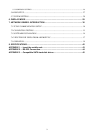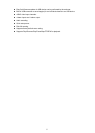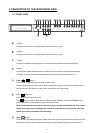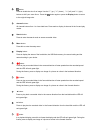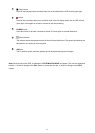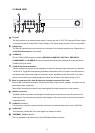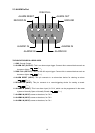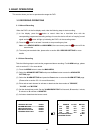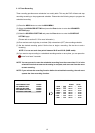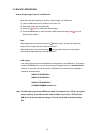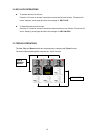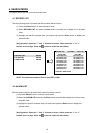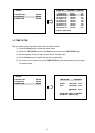3. BASIC OPERATIONS
This section shows you how to operate and manage the DVR.
3.1 RECORDING OPERATIONS
3.1.1 Manual Recording
When the DVR is in the live display mode, take the following steps to start recording:
(1) In live display, press the
button to record video into a hard-disk drive with the
corresponding programmed recording settings. At once the device will emit a “beeping” sound
signal and the
button will light up indicating the DVR is in the recording status.
(2) Press the
button for at least 3 seconds to stop recording any time.
Note: In the SEARCH MENU and MAIN MENU, the user cannot press the
button to lift the
record mode.
(3) To access just recorded video, please refer to section 5.5.1 RECORD SETTING for more
details.
3.1.2 Alarm Recording
Take the following steps to activate the programmed alarm recording. For ALARM settings, please
refer to section 5.5.1 for more details.
(1) Press the MENU button to enter the MAIN MENU.
(2) Select the ADVANCED SETTING and press the Enter button to enter the ADVANCED
SETTING page.
(3) Select the ALARM SETTING and press the Enter button to enter the ALARM SETTING page.
(Please refer to section 5.5.1 for more information.)
(4) Enter and set each channel to activate or deactivate the three modes of "SENSOR",
"V-LOSS", and "MOTION".
(5) Set the desired time period. Set the "ALARM DURATION" for 0 second, 30 seconds, 1 minute,
5 minutes to 10 minutes or NONSTOP.
(6) Activate or deactivate the buzzer sound.
ALARM SETTING
1. SENSOR V-LOSS MOTION
CH1 OFF OFF OFF
CH2 OFF OFF OFF
CH3 OFF OFF OFF
CH4 OFF OFF OFF
2.ALARM DURATION 00 MIN
3.BUZZER SOUND ON
ADVANCED SETTING
1.RECORD SETTING ENTER
2.ALARM SETTING ENTER
3.MOTION SETTING ENTER
4.NETWORK SETTING ENTER
5.SCHEDULE SETTING ENTER
11