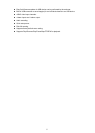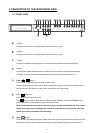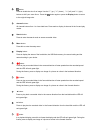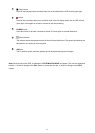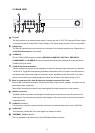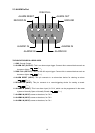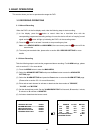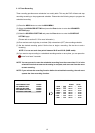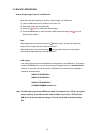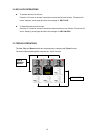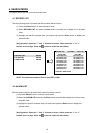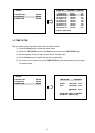3.1.3 Timer Recording
Timer recording provides seven schedules in a weekly table. This way the DVR will start and stop
recording according to the programmed schedule. Please take the following steps to program the
scheduled recording.
(1) Press the MENU button to enter the MAIN MENU.
(2) Select the ADVANCED SETTING and press the Enter button to enter the ADVANCED
SETTING page.
(3) Select the SCHEDULE SETTING and press the Enter button to enter the SCHEDULE
SETTING page.
(Please refer to section 5.5.5 for more information.)
(4) Enter and set each single day to activate (ON) or deactivate (OFF) the recording schedule.
(5) Set the desired recording period. Set the time to begin a recording. Set the time to end a
recording.
NOTE: You can set each time period between 00:00 and 23:59 (24HR mode).
(6) If you want to stop recording in a scheduled recording session or at anytime, you can press the
button for at least 3 seconds.
NOTE: You can proceed to start the scheduled recording from the current time if it is in the
scheduled interlude as soon as the setting is complete, and come out from the menu
to start recording.
NOTE: If you activate the recording function before the scheduled recording, the unit won’t
operate the timer recording function.
SCHEDULE SETTING
START STOP
1 SUN : OFF 00:00 ~ 12:00
2 MON : OFF 00:00 ~ 12:00
3 TUE : OFF 00:00 ~ 12:00
4 WED : OFF 00:00 ~ 12:00
5 THU : OFF 00:00 ~ 12:00
6 FRI : OFF 00:00 ~ 12:00
7 SAT : OFF 00:00 ~ 12:00
ADVANCED SETTING
1.RECORD SETTING ENTER
2.ALARM SETTING ENTER
3.MOTION SETTING ENTER
4.NETWORK SETTING ENTER
5.SCHEDULE SETTING ENTER
12