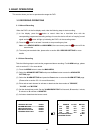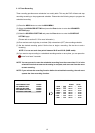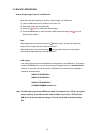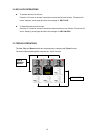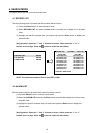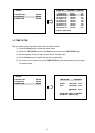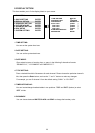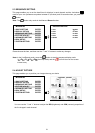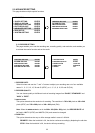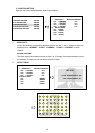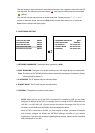5.1 QUICK SETTING
This page enables you to rapidly install your desired setting. For more detailed changes, enter each item
page.
MAIN MENU
1.QUICK SETTING ENTER
2.DISPLAY OPTION ENTER
3.SEQUENCE SETTING ENTER
4.PICTURE ADJUST ENTER
5.ADVANCED SETTING ENTER
6.DISK SETUP ENTER
7.SYSTEM SETTING ENTER
QUICK SETTING
1.TIME SETTING 09:48:57
2.DATE SETTING 15/08/2006
3.CH1 TITLE [CAM 1 ]
CH2 TITLE [CAM 1 ]
CH3 TITLE [CAM 1 ]
CH4 TITLE [CAM 1 ]
4.RECORD RATE 30 F/S
5.RECORD QUALITY BASIC
6.RESOLUTION 720 X 240
7.DISK FULL REWRITE
1. TIME SETTING:
You can set the system time here.
2. DATE SETTING:
You can set the system date here.
3. TITLE SETTING:
Fixes a desired title within 8 characters for each channel. Please choose the particular channel's
title, then press the “Enter“ button, and use the “^” and ”v” buttons to make any changes.
For example, you can fix channel 1 from the default setting “CAM 1” to “CH1 EXIT”.
4. RECORD RATE:
Select this item and use the “^” and ”v” buttons to adjust your recording rate out of our available
rate from 1, 2, 3, 5, 10, 15, 30 and 60 (NTSC), or 1, 2, 3, 5, 8, 12, 25 and 50 (PAL).
5. RECORD QUALITY:
Choose the quality out of a quality range from "BASIC", "STANDARD" and "HIGH" to "BEST".
6.
RESOLUTION:
This option determines the resolution of recording. The resolution is 720 x 240 pixels or 360 x 240
pixels (NTSC) and 720 x 288 pixels or 360 x 288 pixels (PAL).
Note: When the
RESOLUTION is set in the 360 x 240 (360 x 288) pixels, the RECORD RATE will
be fixed in 120 F/S (NTSC) and 100 F/S (PAL) and cannot be changed.
7. DISK FULL:
This option determines the way to utilize storage media in case of a full disk.
REWRITE: When the hard disk is full, the device continues recording by displacing the old data.
STOP: When the hard disk is full, the device will stop recording.
NOTE: Please press the any button to erase the beeping sound.
19