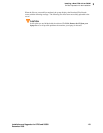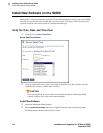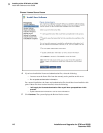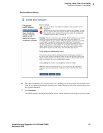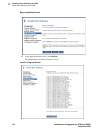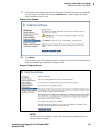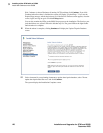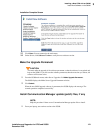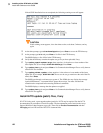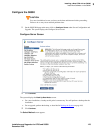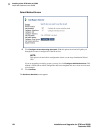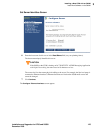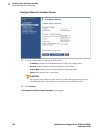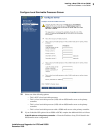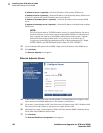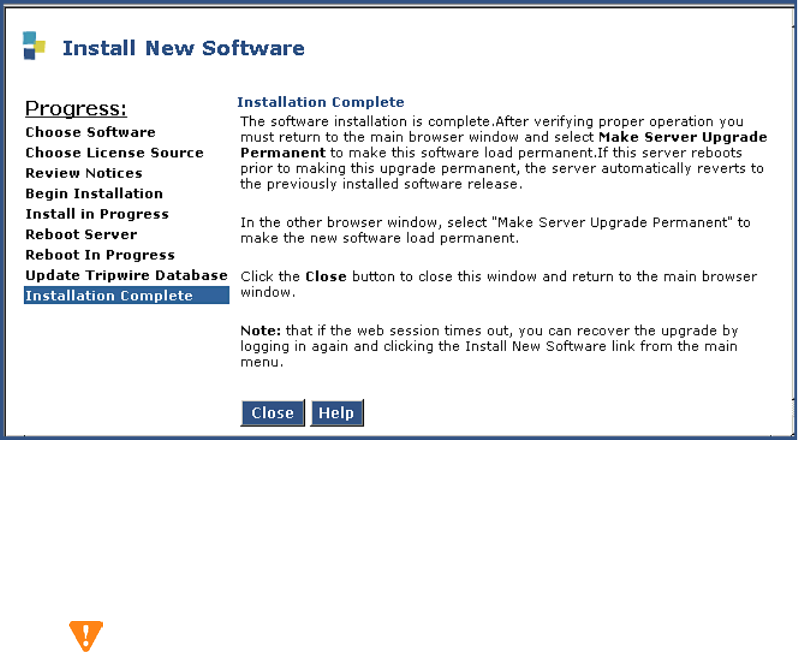
3
Installing a New G700 with an S8300
Install New Software on the S8300
Installation and Upgrades for G700 and S8300 121
December 2003
Installation Complete Screen
13 Click Close. You are returned to the main menu.
14 Under Server, click Software Version to verify the new software version.
Make the Upgrade Permanent
CAUTION:
You must make the upgrade of the software permanent so that the software is recognized and
kept on the S8300. If you fail to make software permanent, then the next time you reboot, old
software will become active.
1 From the S8300 main menu, under Server Upgrades click Make Upgrade Permanent .
The S8300 displays the Make Server Upgrade Permanent window.
2 Click Submit.
When the new S8300 upgrade software is permanent, the S8300 displays the message: The
commit operation completed successfully.
Install Communication Manager update (patch) files, if any
NOTE:
Skip this procedure if there are no Communication Manager update files to install.
1 From your laptop, start a telnet session to the S8300.