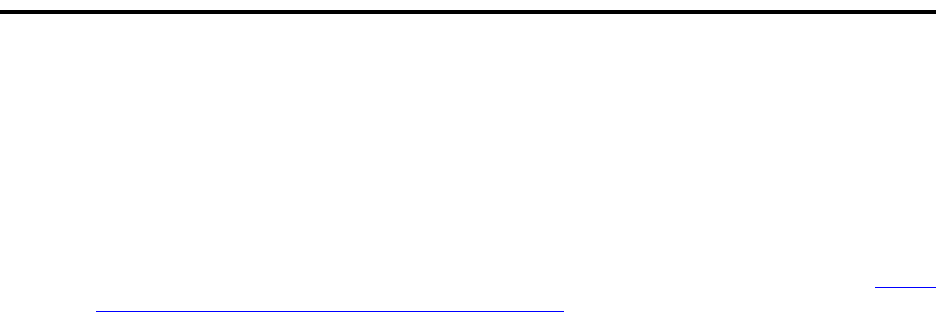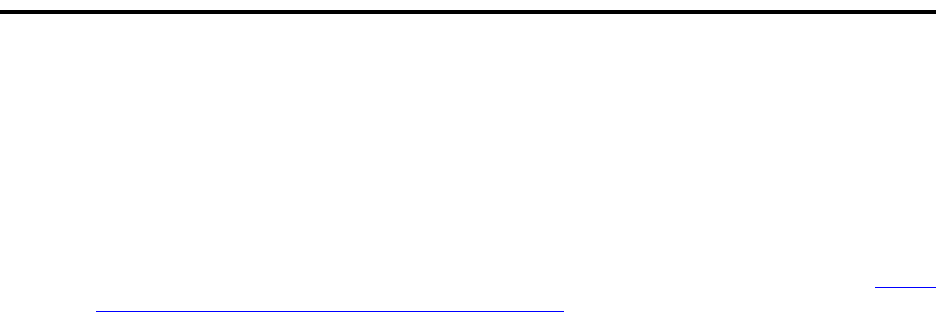
5
Upgrading an Existing G700 with an S8300 — R1.x to R2.0
On-site Preparation for the Upgrade
Installation and Upgrades for G700 and S8300 219
December 2003
On-site Preparation for the Upgrade
Perform the tasks in this section before starting the software upgrade on the S8300.
Access to the S8300
To perform the installation and upgrade procedures you will need to connect your laptop to the S8300
Services port using a crossover cable. You will use both Telnet and the Maintenance Web Interface to
perform the procedures.
For a direct connection to the S8300 Services port, your laptop must be properly configured. See Laptop
Configuration for a Direct Connection to the Services Port on page 47.
Access the S8300 via Telnet
1 Click Start > Run to open the Run dialog box.
2 Type telnet 192.11.13.6 and press Enter.
3 Log in as craft or dadmin. Accept the defaults for Suppress Alarm Origination (y) and Terminal
Type (
vt100).
At this point, you will get the bash prompt and will be able to enter CLI commands.
Access the S8300 via the Maintenance Web
interface
1
Launch the Web browser.
2 Type 192.11.13.6 in the Address field to open the logon page.
3 Log on as craft or dadmin when prompted.
4 Click Launch Maintenance Web Interface to get to the Main Menu.
Access SAT
1 From the bash CLI, type SAT and press Enter.
Or, to open SAT directly from your laptop,
click Start > Run and type telnet 192.11.13.6 5023 and press Enter.
2 Log in as craft or dadmin.
3 Enter w2ktt for the Terminal Type (if you are running Windows 2000 on your laptop).
4 Accept the default (y) for Suppress Alarm Origination.