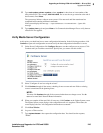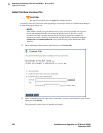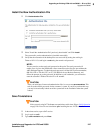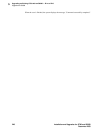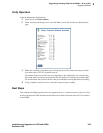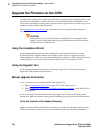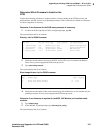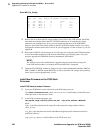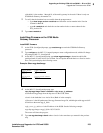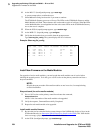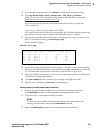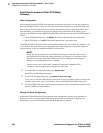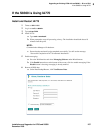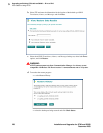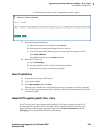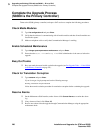5
Upgrading an Existing G700 with an S8300 — R1.x to R2.0
Upgrade the Firmware on the G700
Installation and Upgrades for G700 and S8300 253
December 2003
<Module#> is the number, 1 through 10, of the media gateway in the stack. If there is only one
G700 Media Gateway, the number is
1.
2 To verify that the download was successful when the prompt returns:
—type
show image version <module #> and check the version number in the Version
column for Bank B.
—type
dir <module #> and check the version number in the ver num column for the
EW_Archive file.
3 Type reset <module #>
Install New Firmware on the G700 Media
Gateway Processor
Install MGP firmware
1 At the P330-1(configure)# prompt, type session mgp to reach the G700 Media Gateway
processor.
2 Type configure at the MG-???-1(super)# prompt to enter configuration mode, which will change
the prompt to MG-???-1(configure)#.
3 At the MG-???-1(configure)# prompt, type show mgp bootimage to determine which disk
partition (bank) is in the Active Now column. You will update the bank that is not listed as Active
Now. The system displays the following screen:
Example: Show mgp bootimage
4 At the MG-???-1(configure)# prompt, type
copy tftp mgp-image <bank> <filename> <tftp_server_ip_address>
to transfer the mgp image from the tftp server to the G700, where
<bank> is the bank that is not Active Now (Bank A in the example).
<filename> is the full path name of the mgp firmware image file, which begins with mgp and will
be similar to the name mgp_8_0.bin.
<tftp_server_ip_address> is the IP address of the S8300. See the following example:
copy tftp mgp-image a mgp_8_0.bin 195.123.49.54.
The screen will show the progress.
5 Type set mgp bootimage <bank> where <bank> is the same letter you entered in the previous
step.
FLASH MEMORY IMAGE VERSION
Bank A 109
Bank B 210
ACTIVE NOW
ACTIVE AFTER REBOOT
Bank B Bank B