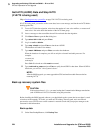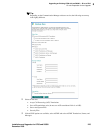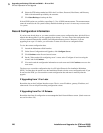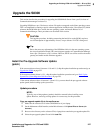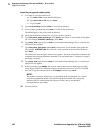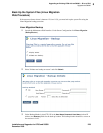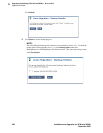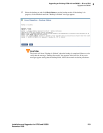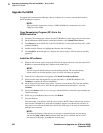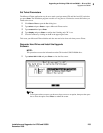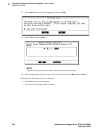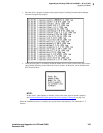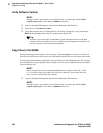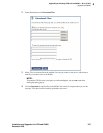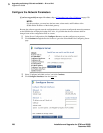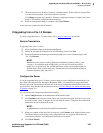5
Upgrading an Existing G700 with an S8300 — R1.x to R2.0
Upgrade the S8300
232 Installation and Upgrades for G700 and S8300
December 2003
Upgrade the S8300
To upgrade the Communications Manager software to Release 2.0, you must remaster the hard drive
before installing the software.
NOTE:
These procedures assume that you have a USB CD-ROM drive connected to one of the
USB ports on the S8300.
Copy Remastering Program (RP) file to the
S8300 hard drive
1 Insert the CD containing the software into the CD-ROM drive on the laptop and close the drawer.
2 On the Maintenance Web Interface, under Miscellaneous, click Upload Files to Server.
3 Click Browse to locate the RP file on the CD. The RP file is in the tarfiles directory and is called
S8300-00.0-0000.0.
4 Double-click the filename (or highlight the filename and click Open).
5 Click Load File. When the upload is complete, the system displays "File has been successfully
uploaded."
Install the RP software
1 When the file has been copied, remove the CD from the laptop and insert it into the external CD-
ROM drive connected through the USB port on the media server.
NOTE:
The next step loads the RP software onto the backup partition. The currently running
release remains on the other partition, just as it always does during an upgrade.
2 Under Server Configuration and Upgrades click Install New Software Release.
3 Select from the menu the upgrade file you just uploaded (i.e., S8300-00.0-0000.0) Click
Continue to complete the software installation.
4 On the Choose License Source page, select "I want to reuse the license files from the currently
active partition on this server." and "Do not update authentication information." and click
Continue.
5 The Click Continue on the next several pages until the RP files are installed. Ignore backup and
Tripwire messages.
6 When you get to the Reboot Server screen, click Reboot.
7 Close the Browser.
The reboot takes 3–10 minutes. After the system reboots, the RP software redirects the system to
boot from the CD-ROM drive. Note that no telephony support is provided by this software. Its
only purpose is to reformat the hard drive and install a clean copy of the Avaya Communication
Manager server software.
NOTE:
To monitor the progress of the reboot, you can open a command window on your laptop
and enter the
ping -t 192.11.13.6 command. When the reboot is finished, the server will
start replying to the pings. Type
Ctrl+c to stop the pings.