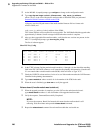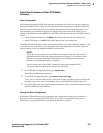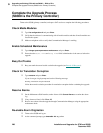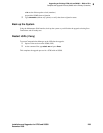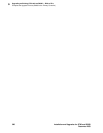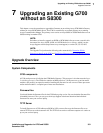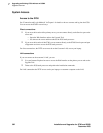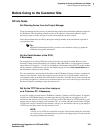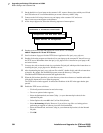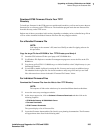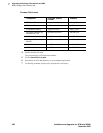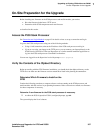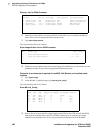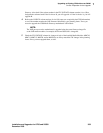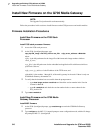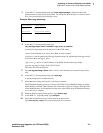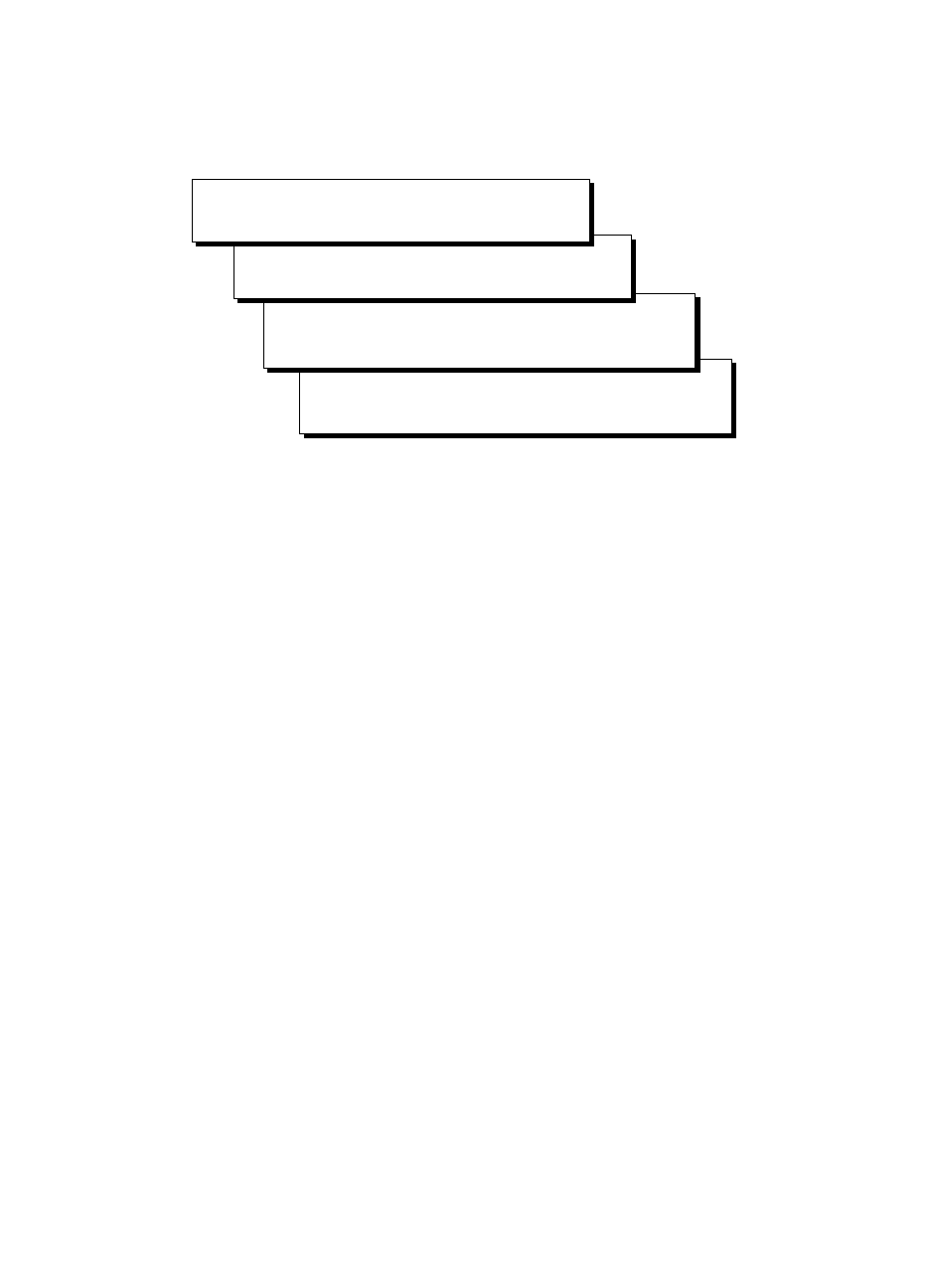
7
Upgrading an Existing G700 without an S8300
Before Going to the Customer Site
304 Installation and Upgrades for G700 and S8300
December 2003
1 On the hard drive of your laptop or the customer’s PC, create a directory into which you will load
the G700 software. It is recommended that you create a directory called C:\tftp.
2 Connect to the LAN using a browser on your laptop or the customer’s PC and access
http:// www.avaya.com/support on the Internet.
3 At the Avaya support site, select the following sequence of menu options:
4 Double-click on one of the links listed with "TFTP Server"; for example,
4630 IP Telephone R 1.73 and TFTP Server.
5 Scroll to bottom of page to find the TFTP Server Application file, iptel_avaya_tftp.exe.
6 Double-click on the program and download it to your laptop or the customer PC that will serve as
the TFTP server. Remember where the iptel_avaya_tftp.exe file is installed on your laptop or PC
and write it down.
7 You may also wish to download and view or print the file iptel.pdf, which provides instructions on
installing the iptel_avaya_tftp.exe for Windows servers.
8 After downloading the iptel_avaya_tftp.exe file to the PC, double-click it and follow instructions
to install it. By default, the installation program creates the directory, C:\Program
Files\Walusoft\TFTPSuite that contains the application files.
9 When the file has been installed, go to the directory where the software was installed and double-
click the file tftpserver32.exe to open the program.
The TFTP Server window appears. It reflects the IP address of the PC in the upper border, plus
port 69.
10 Enable the TFTP server as follows:
— Click on System from menu bar and select setup.
— The server option window appears.
— Select the Outbound tab, and enter C:\tftp - (or your alternate tftp location) for the
outbound file path.
— Under Options tab, enter 69 in the Use Port field (default).
— Select
No Incoming (default). However, if you wish to copy files as a backup prior to
performing an upgrade of software, leave this field unchecked.
— Select the Inbound tab, and enter C:\tftp (or your alternate tftp location) for the inbound
file path.
—Click
OK.
> Software Downloads
>4600 Series IP Telephones
> Telephones and End User Devices
> Software & Firmware Downloads