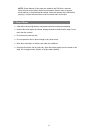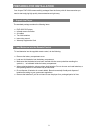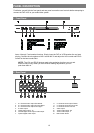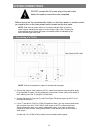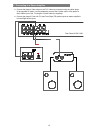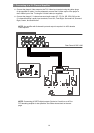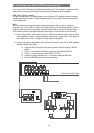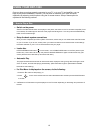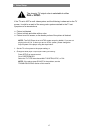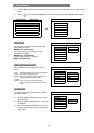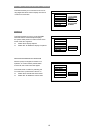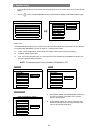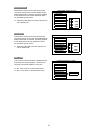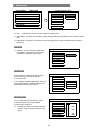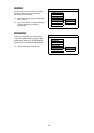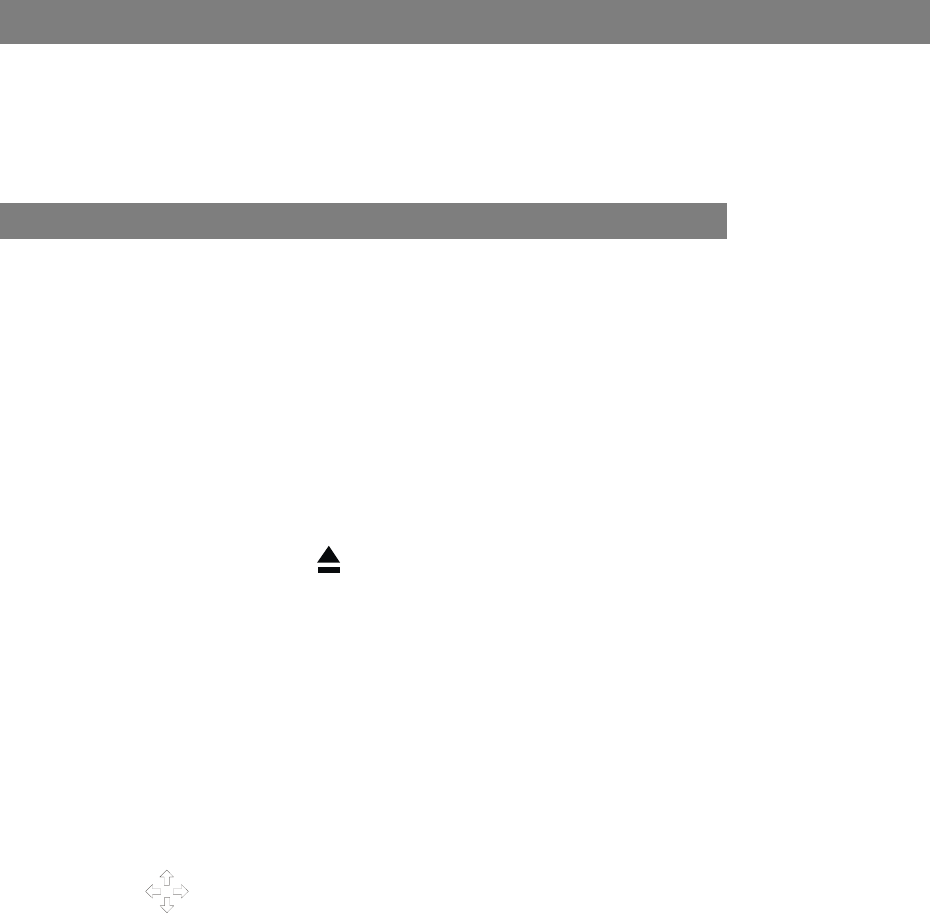
USING YOUR DXP-1000
Once you have your player properly connected to your TV, or to your TV and amplifier, you can
begin to play discs immediately. However, you may wish to customize your video and audio
experience by selecting various options using the on-screen menus. Setup of these options is
explained in the following sections.
1. How to Play a Disc
Switch on the power
Switch on the Main Power switch on the player’s rear panel, and switch on the TV set and the amplifier (if one
is connected). The status light on the front of the player should be green. If it is red, push the Power/Standby
button next to the status light.
Setup the basic system connections
Once you have completed your basic system connections, ensure that you can observe the AVAYON screen
on your TV screen. If you do not, visually check your cable connections and ensure that the correct settings
have been selected on your TV for an external device like your player.
Load a disc
Press the OPEN/CLOSE button on the remote, or the OPEN/CLOSE button on the front panel to open
the disc tray. Load a disc into the tray and press the OPEN/CLOSE button again to close the disc tray. (Be
sure to place the disc’s label side up and blank side down.)
Automatic Play
The player will take several seconds to read the disc data, display the disc type logo at the left upper corner
of the TV screen, and then start playing automatically. (MP3 discs take longer to upload data on SMART
NAVI Menu when loading.)
If a Disc Menu is displayed on the screen, do the following:
1. Press the ► button to start playing, or
2. Press cursor on the remote control to select the desired item and then press the ENTER button
to confirm.
A different kind of Disc Menu may be displayed on the TV screen depending on the design and production of
the disc.
16