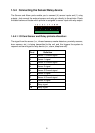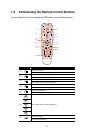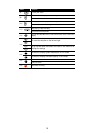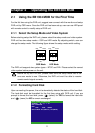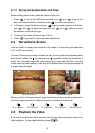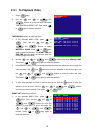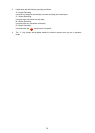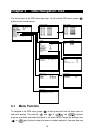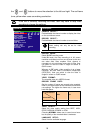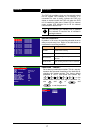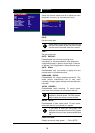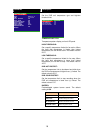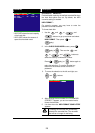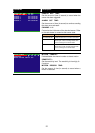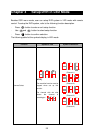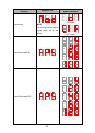16
the
▼
▼
and
▼
▼
buttons to move the selection to the left and right. The red frame
turns yellow when users are making a selection.
If the unit is currently recording the video, user may have to stop video
recording to change the settings.
OSD MENU Description
CAMERA SELECT :
Enable/disable the channel number to display the video
on the surveillance screen.
RECORD SELECT :
Enable/disable the channel number to record video.
i
The channels that are enabled in the camera
select setting can only be set for video
recording.
123 4
123 4
D1
MPEG4
60
GOOD
ENGLISH
MAIN MENU
CAMERA SELECT
RECORD SELECT
RECORD MODE
VIDEO FORMAT
RECORD FRAMERATE
VIDEO QUALITY
RECORD SCHEDULE
SUBMENU
HARD DRIVE SETUP
SENSOR SETUP
MOTION SETUP
LANGUAGE SETUP
IRJACK SETUP
RECORD MODE :
Select D1/CIF recording mode
Under D1 mode, the video recording is in full screen
resolution and takes turns from one channel to the next
one when Auto Scan enables. Each channel is
recorded only at a maximum frame rate of 15fps. User
can switch to view the video in single full screen or
QUAD screen
Whereas in CIF mode, video recording is at a lower
resolution, but each video is recorded in 30fps/25fps
(NTSC/PAL). User can switch to view the video in
single full screen or QUAD screen
VIDEO FORMAT :
The recorded video is in MPEG4 format.
RECORD FRAME RATE :
Set the number of frames per second to be recorded.
Refer to the table below for the available record frame
rate settings. The higher the frame rate, it uses more
hard disk space.
Video Standard
Record Mode
NTSC PAL
D1 60, 20, 4 48, 20,4
CIF 120, 60,40, 20, 4 100, 48, 20, 4
VIDEO QUALITY :
Select the video quality setting from BEST, HIGH,
GOOD, MEDIUM, NORMAL or LOW.
Choosing NORMAL allows user to record more hours
but the quality of the recorded video is moderate.
LANGUAGE SETUP :
Select from the available language