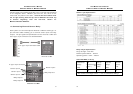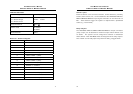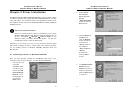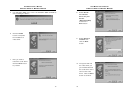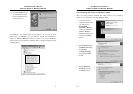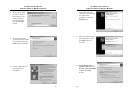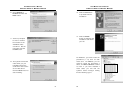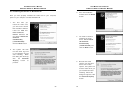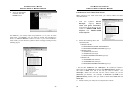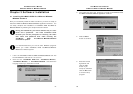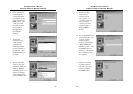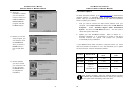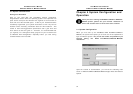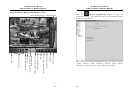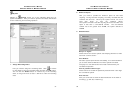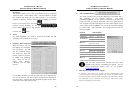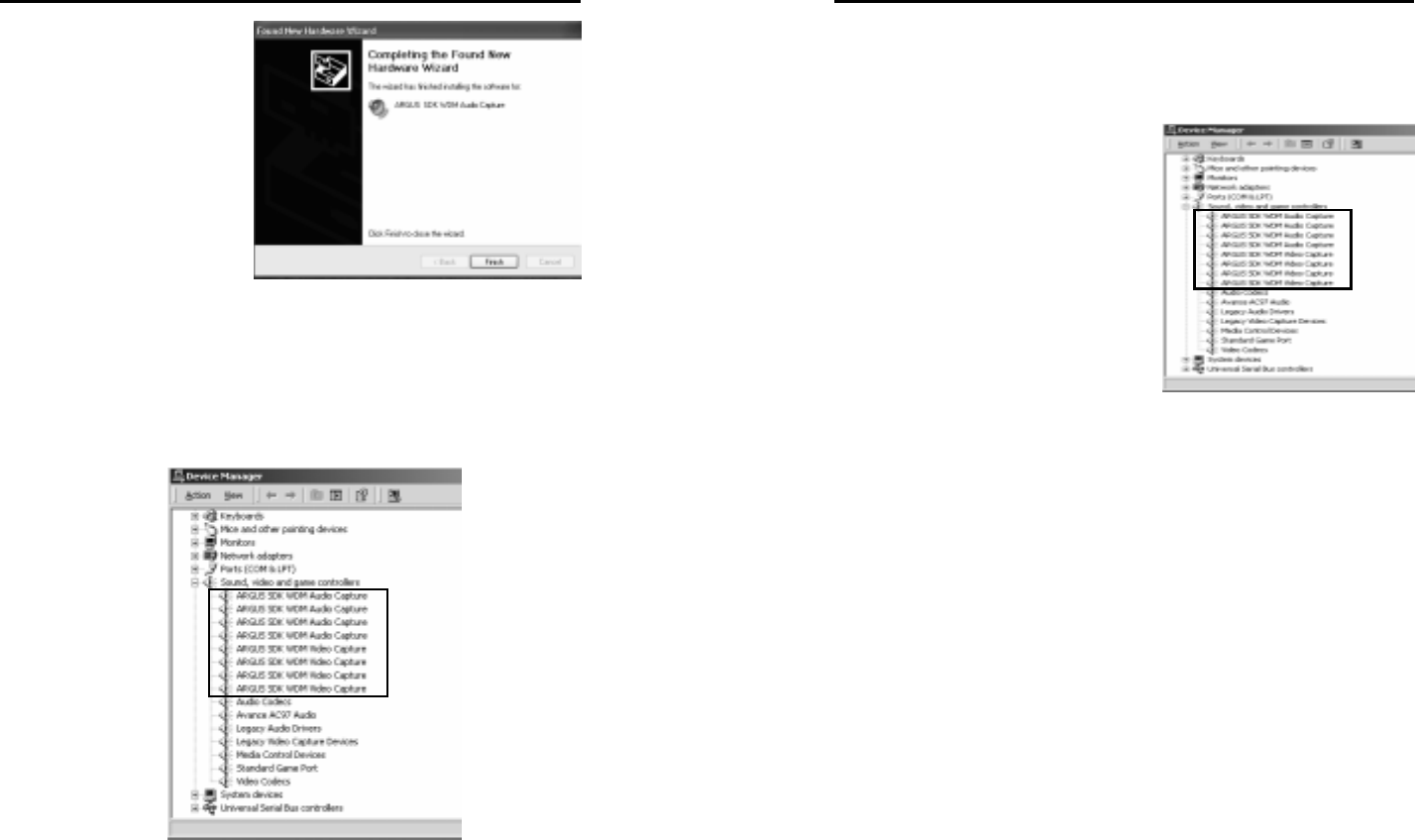
AVerMedia User’s Manual
EYES Pro/MP2016/MP3000/MP5000
25
6. After the installation
finished, click the
Finish button.
For EYES Pro, you need to take the procedures (1~14) once for each
video card. For MP3000, you are asked to repeat the procedures 4
times; for MP2016/MP5000 8 times at most. If you have installed 4
video cards, you will find the system’s device manager looking like the
following figure.
AVerMedia User’s Manual
EYES Pro/MP2016/MP3000/MP5000
26
2.4 Remove Your Video Card Driver
While removing your video card driver, you need to follow the steps
described below.
1. Find the system’s Device
Manager, ungroup Sound,
video and game controllers,
and remove all the drivers by the
names of “ARGUS WDM Audio
Capture” and “ARGUS WDM
Video Capture”
2. Delete the following files in the
specified paths.
• Windows 98/Me:
C:\WINDOWS\INF\OTHER\ DVR\ARGUS.inf
C:\WINDOWS\SYSTEM32\DRIVERS\argus.sys
• Windows 2000:
*C:\WINNT\INF\oemX.inf
*C:\WINNT\INF\oemX.pnf
C:\WINNT\SYSTEM32\DRIVERS\argus.sys
• Windows XP:
*C:\WINDOWS\INF\oemX.inf
*C:\WINDOWS\INF\oemX.pnf
C:\WINDOWS\SYSTEM32\DRIVERS\argus.sys
* For the files “oemX.inf” and “oemX.pnf,” “X” stands for numbers.
Open each of the oemX.inf and locate the [Manufacturer] section. If
the value is DVR, then this is the file you need to delete. For
oemX.pnf, delete the one that has the same number (X) as the
oemX.inf you deleted. For example, if oem0.inf has DVR in the
[Manufacturer] section, then you need to delete both oem0.inf and
oem0.pnf.
3. Please reboot your computer to complete the remove.