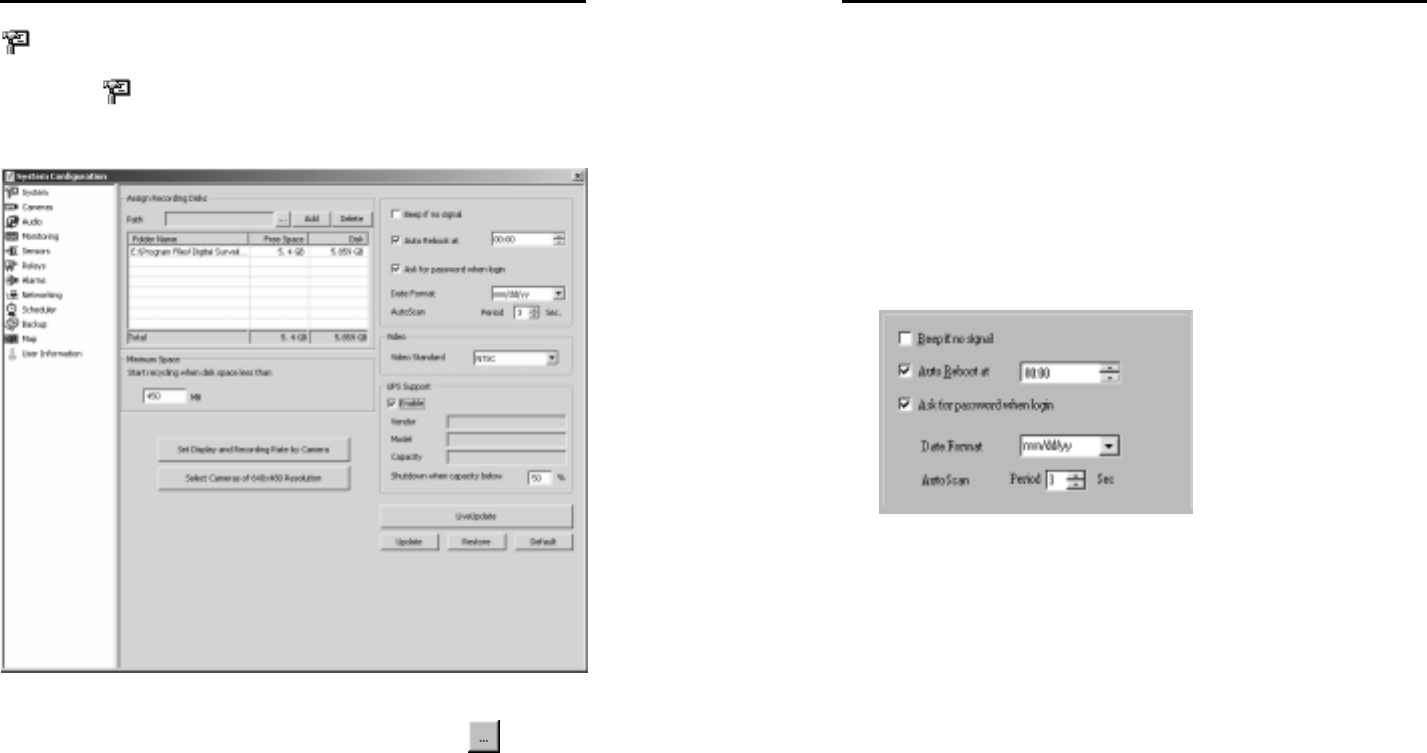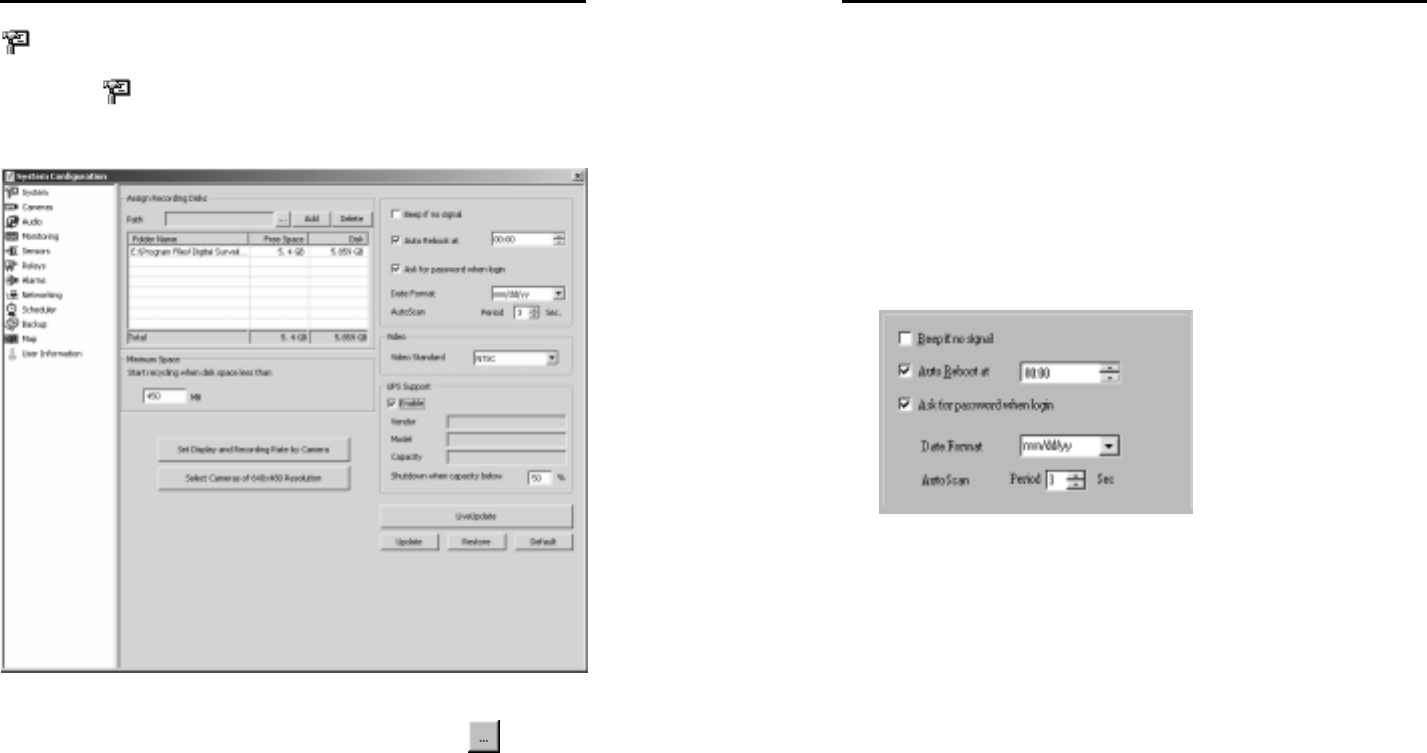
AVerMedia User’s Manual
EYES Pro/MP2016/MP3000/MP5000
37
System
Clicking on
System brings you to the following dialog box for
system information. Here you need to provide some basic information
for the monitoring and recording operation.
1. Assign Recording Disks
First you need to assign the recording disks. Click
to browse
for the folder to save the recorded videos and click the Add button.
You can click the Delete button to remove any of the recording
disks, as long as there is at least 1 disk left to save the recording
data.
AVerMedia User’s Manual
EYES Pro/MP2016/MP3000/MP5000
38
2. Minimum Space
Next you need to provide the minimum space for hard disk
recycling. During hard disk recycling, the newly recorded files will
overwrite the old ones. This way the system will not run out of
hard disk space to save the recorded videos.
The system will start hard disk recycling when the hard disk free
space is less than a user-defined number. The user-defined
number has to be greater than 450MB, the system defaults to
450MB.
3. Miscellaneous
Beep if no signal:
Check this box to have the system start beeping whenever a video
loss from a camera occurs.
Auto Reboot:
For better system performance and stability, it is recommended for
you to check the Auto Reboot box and the system will reboot
everyday at a user-defined hour that least interferes with your
surveillance operation.
Ask for password when login:
Check this box to enable the password protection when users login
the surveillance system.
Date Format:
Here you can choose to show the date information in the order of
mm/dd/yy, yy/mm/dd, or dd/mm/yy.