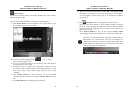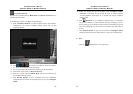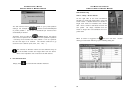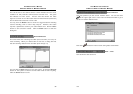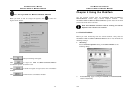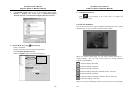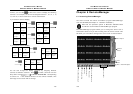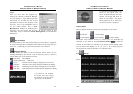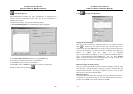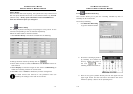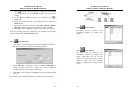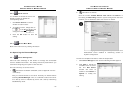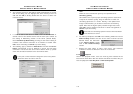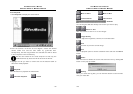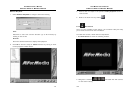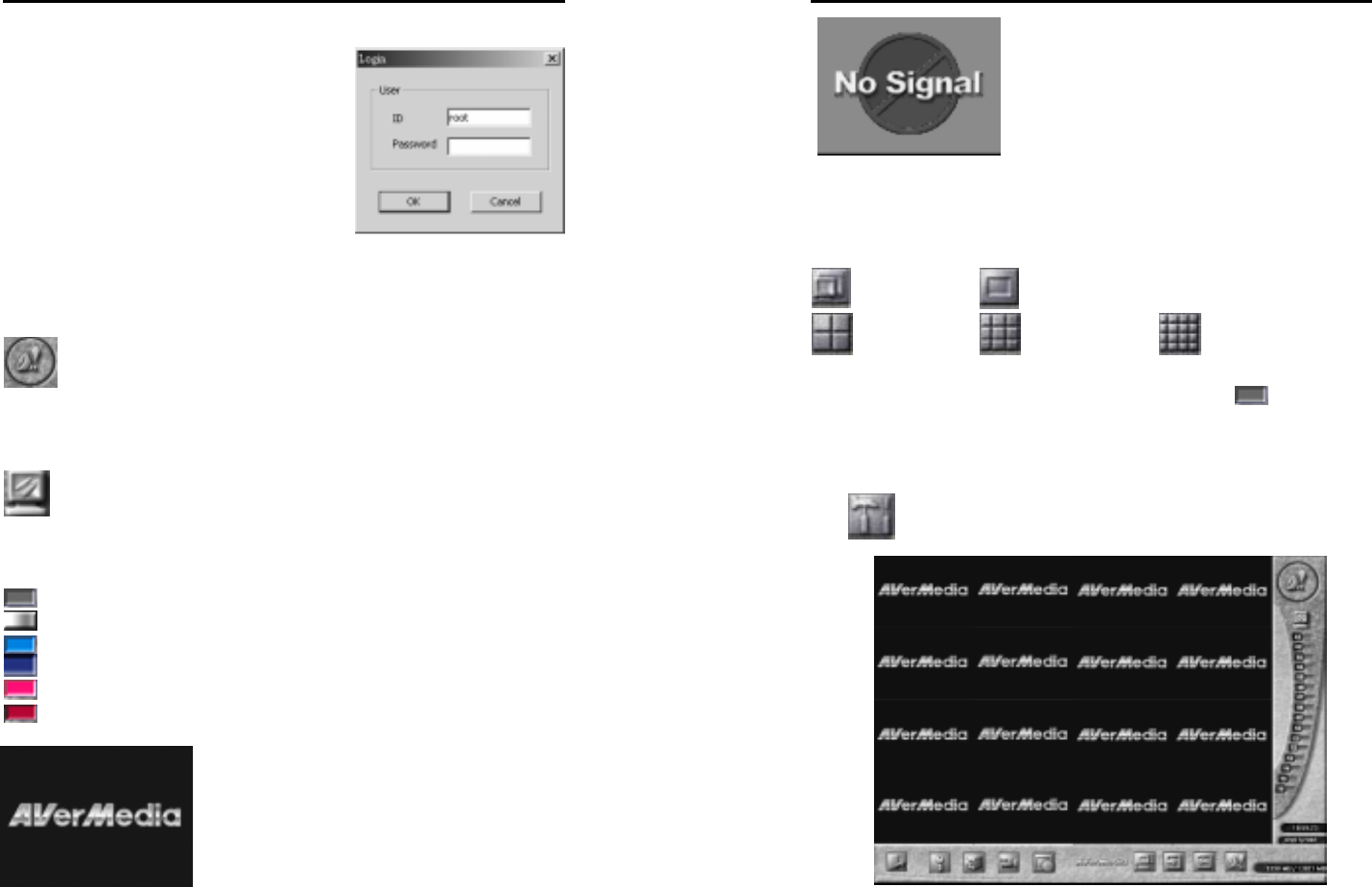
AVerMedia User’s Manual
EYES Pro/MP2016/MP3000/MP5000
107
Login
Once you first start the program by
clicking the shortcut of Remote Manager
on your desktop, a Login dialog right side
will prompt you to enter the user ID and
password to access to the program. Note
that only “root” is the acceptable user ID
for the initial access. And a User
Management window for permitting the
beginning into the system will be seen. To set the setting of the
permission, refer to the 6.3.1 Center Management for the detailed
description.
Alarm Report
The image will turn into red and be flashing once an alarm is triggered.
An alarm message with the detailed alarm status will be seen after you
click on it. It will help you control the situation of surveillance.
Channel Status
An area where the status of all the channels will be shown as the
following description and is with a tip of channel’s, server’s, camera’s
names while your cursor points the button:
Dark Gray All Disabled
Flashing Pale Gray Video loss
Azure Normal and the image is displayed on the screen
Dull Blue Normal but the image had been disabled to display
Pink Red Recording and the image is displayed on the screen
Dark Red Recording but the image had been disabled to display
If a camera is not enabled,
the ima
g
e from this camera
will show as the ima
g
e above
(gray scale) on the screen.
AVerMedia User’s Manual
EYES Pro/MP2016/MP3000/MP5000
108
Display Mode
Select a display mode to arrange the presentation of the screen.
Full Screen
1-Cam Display
4-Cam Display 9-Cam Display 12-Cam Display
No matter what channel mode you choose, you can assemble the
channels as you wish by clicking Channel Status
to meet the
amount of the mode. For example, if you choose 4-Cam display mode,
you can click 4-Cam display (1,4, 8, 13), (3, 5, 7, 8), or other groups of
the channels to meet the quantity of 4 channels mode.
6.2 Setup
6.2.1
If a camera is disconnected to the
server or the si
g
nal from the
server is disconnected to the local
camera, the ima
g
e will show as
above on the screen. The si
g
nal
will be picked u
p
at an interval of
one minute until it is received.