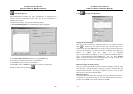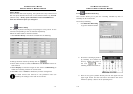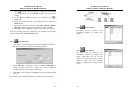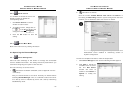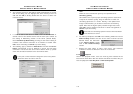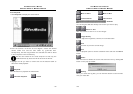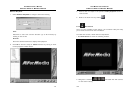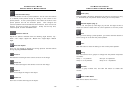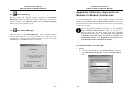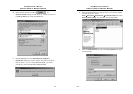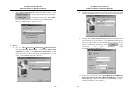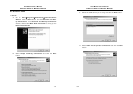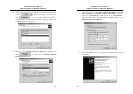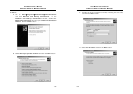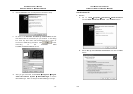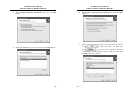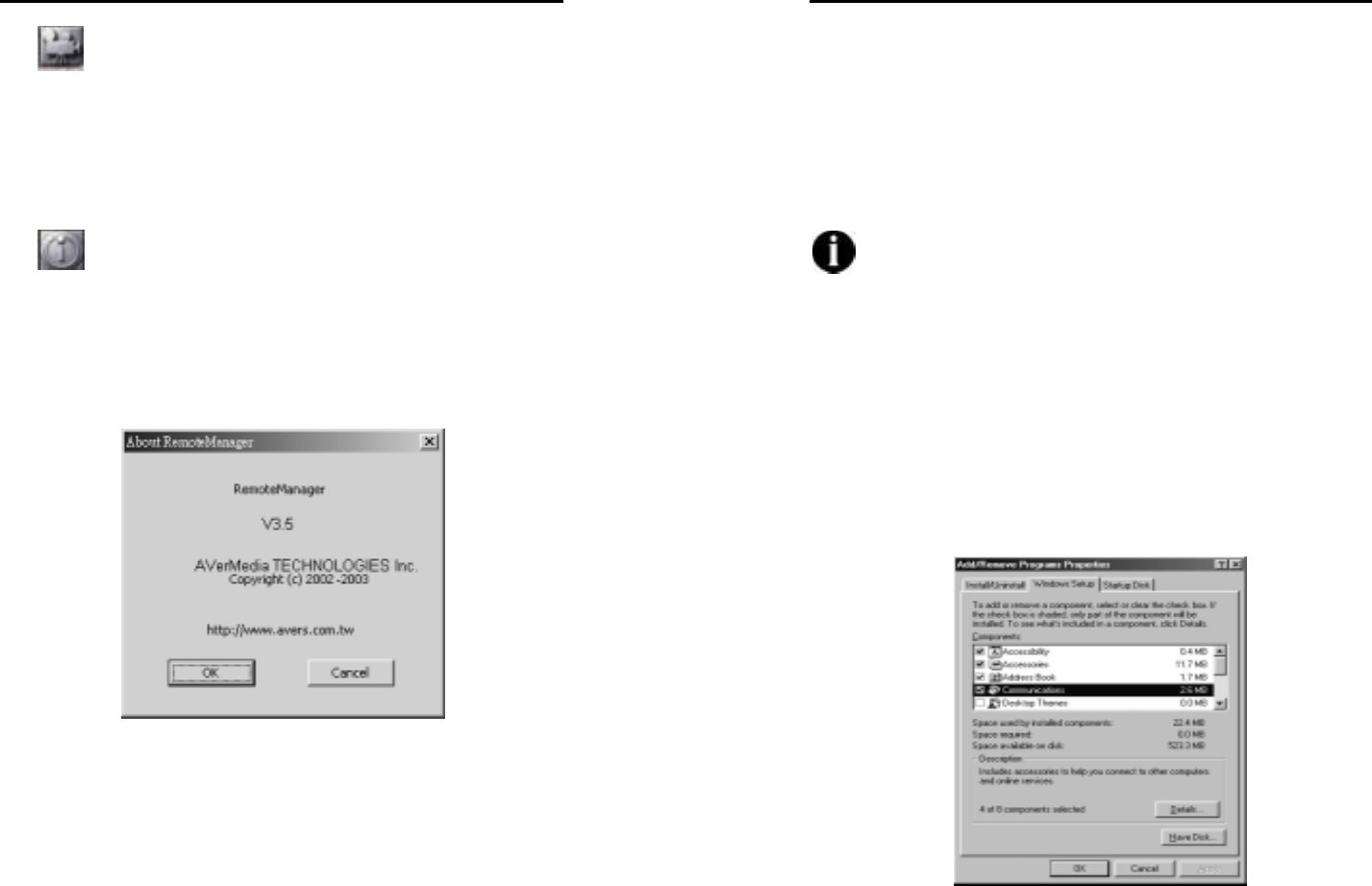
AVerMedia User’s Manual
EYES Pro/MP2016/MP3000/MP5000
125
6.4 Start Recording
Manually enable the recording setting arranged in the Schedule
Recording section by clicking this button. Meanwhile, the recording
status is visible in the Channel Status field and Start Recording
button will turn into transparent red.
6.5 Exit RemoteManager
Click this button to exit RemoteManager. First a password control
window will prompt you to enter the password to make sure your
authorization. Then a window below will appear to confirm the quit.
Click OK to exit or Cancel to back to the system
AVerMedia User’s Manual
EYES Pro/MP2016/MP3000/MP5000
126
Appendix A Remote Login with an
Modem-to-Modem Connection
To run RemoteManager over a direct Modem-to-Modem connection
between the AVerMedia EYES Pro/MP2016/MP3000/MP5000 server and
the remote client, follow the instructions in the section of the operating
system you are using.
When using Modem-to-Modem connection, if the AVerMedia
EYES Pro/MP2016/MP3000/MP5000 server is running on a
Windows 98 system, the client cannot login from a Windows
2000 or Windows XP system. The client can only login from
a Windows 98 system when the server is running on a
Windows 98 system. It is suggested that the server run
with Windows 2000 or Windows XP system.
A.1 Windows 98SE / Windows Me
1. Server:
A. Install the Dial-up Server. Go to Control Panel and double-
click Add/Remove Programs. Select the Windows Setup
tab.