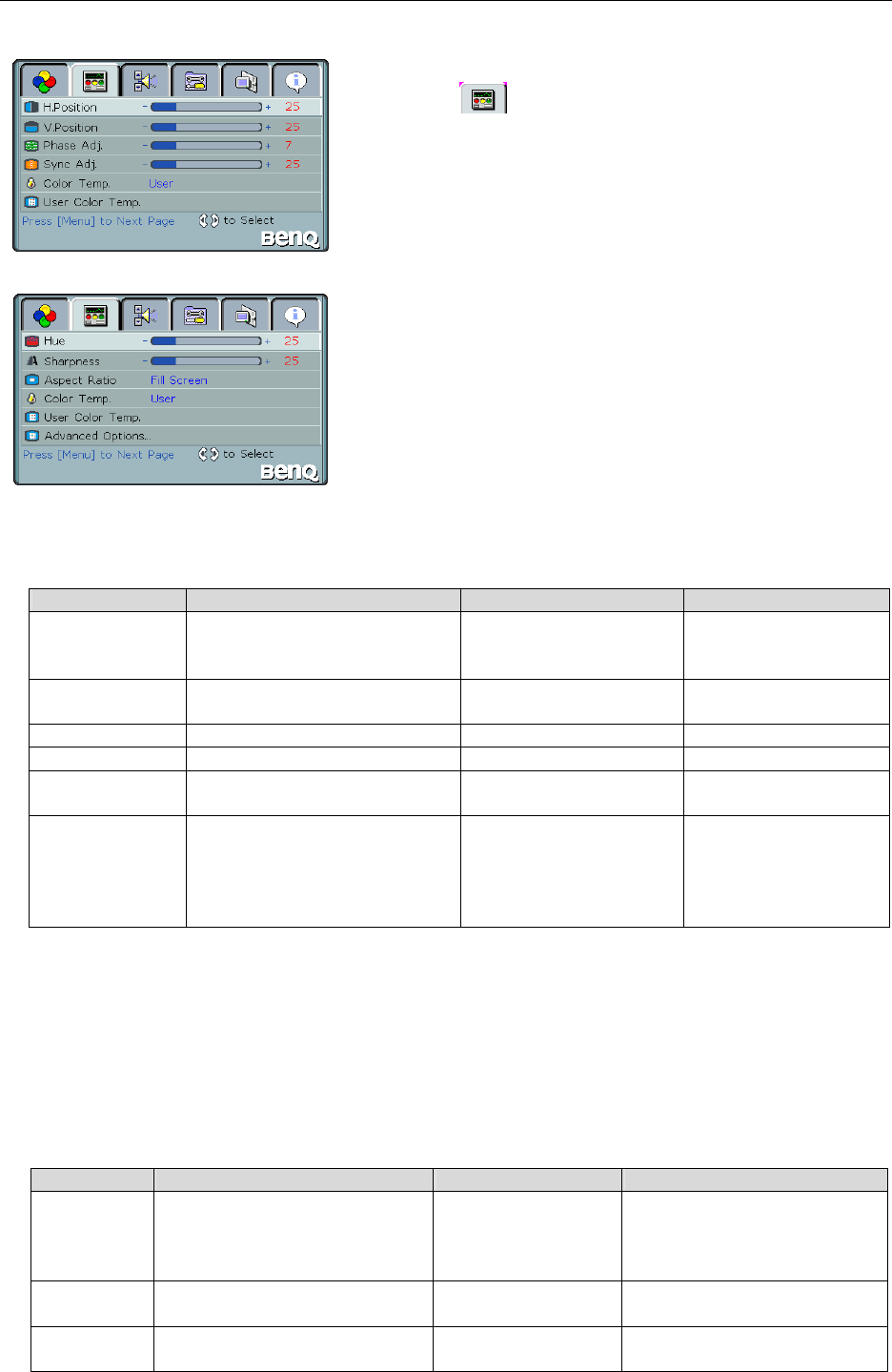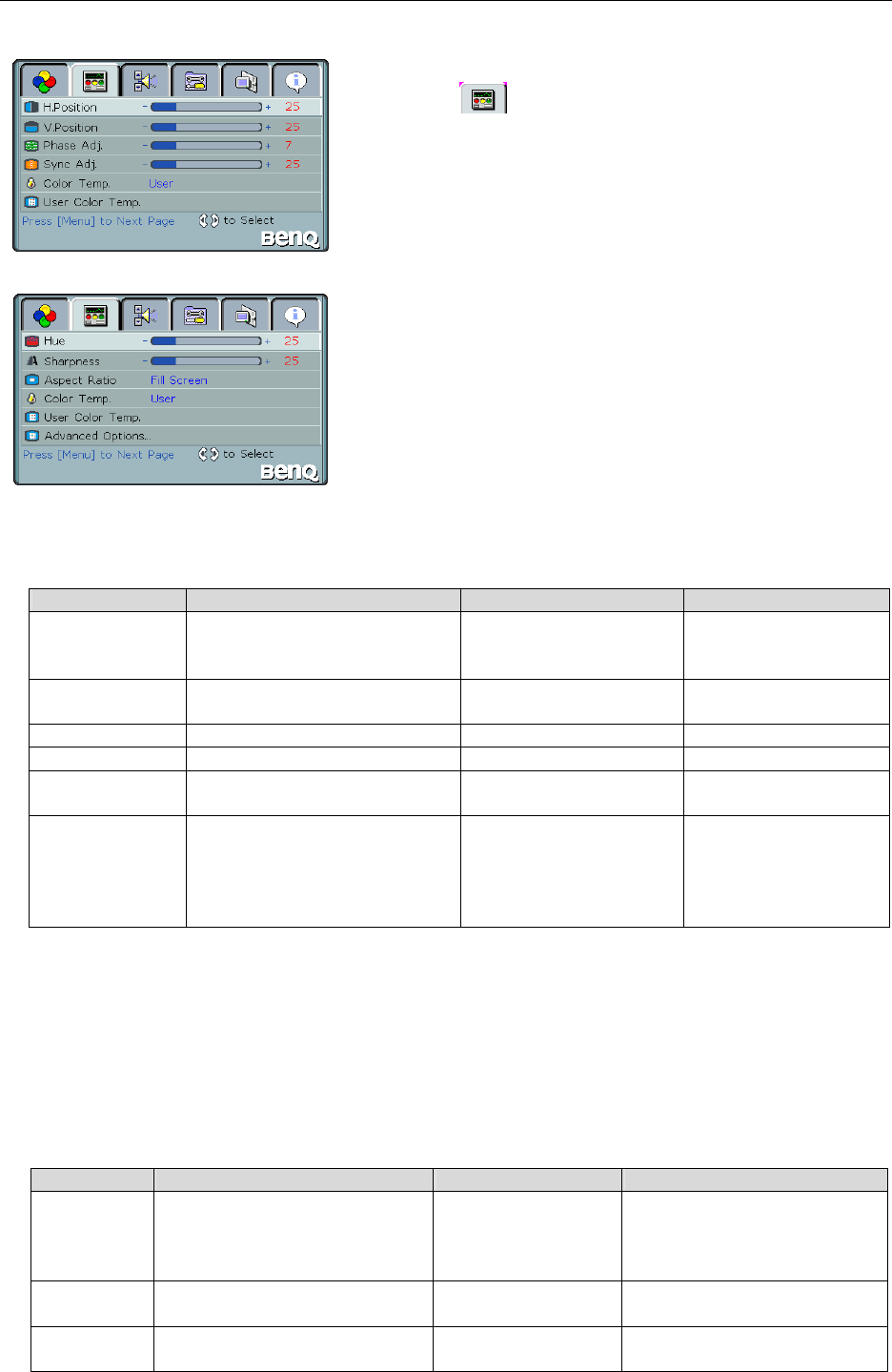
User’s manual
Function operation 27
Advance Adjustments
Advance menu (In PC Mode)
1. Press “MENU ” or “MENU ” buttons on the Remote
Control or “Menu” button on Control Panel to choose the
“Advance
” main menu page as illustrated.
2. Pressorbuttons to choose the option items you want to
adjust.
3. When you finish selecting the desired option, use or
o
change the value or selection for that option.
Advance menu (In Video and TV Mode)
In PC Mode
Option Function Operation Range
H. Position Adjusts the horizontal position of
the image.
Moves screen to the
right
Moves screen to the left
0 to 100
V. Position Adjusts the vertical position of the
image.
Moves screen up
Moves screen down
0 to 100
Phase Adj. Adjusts the Phase. Useorto select a value. 0 to 31
Sync. Adj. Adjusts the Sync. Useorto select a value. 0 to 100
Color Temp. Adjusts preset color temperature. Useorfor switching. Warm, Standard, Cool
and User
User Color Temp. Adjusts and memorizes the Color
Temperature based on user
special preference. (If you don’
choose “User” in Color Temp.
option, this function is no use.)
Press or “ENTER” to
enter the sub menu.
You may find that images blur, depending on the clock phase of your PC’s Processor. If you experience blurring,
you can obtain a clearer image by adjusting the “Phase”.
Adjusts the clock frequency of the set’s internal clock signal. If shimmering or rainbow-like noise is apparent in
the image, try adjusting ”Sync.”.
Flickering and distortion can be eliminated by using the and buttons to carry out Phase and Sync.
Adjustment.
In Video Mode
Option Function Operation Range
Hue Adjusts for nice skin color. More green-tinged
colors.
More purple-tinged
colors.
0 to 100
Sharpness Adjusts image sharpness and
display a sharp image.
Sharper images.
Less sharp images.
0 to 100
Aspect Ratio Adjusts the image aspect ratio. Useorfor
switching.
Fill Screen, Anamorphic, HDTV
(4:3)