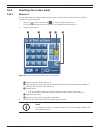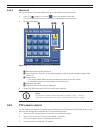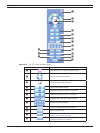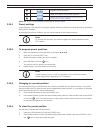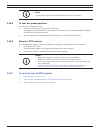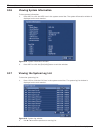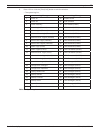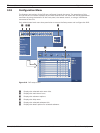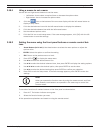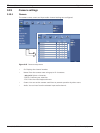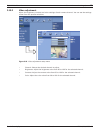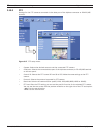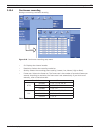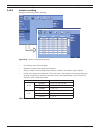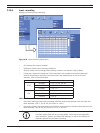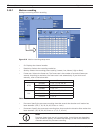Digital Video Recorder Connections and settings | en 35
Bosch Security Systems User Manual F01U | 2.0 | 2008.12
3.18.1 Using a mouse to set a menu
Use the left and right mouse buttons to set the menu.
• Left button: Use to select a required item or decrease the options value.
• Right button: Use to increase the options value.
1. Click the
icon on the bottom of the on-screen display with the left mouse button to
display a setup menu.
2. Click the desired menu icon with the left mouse button to display the submenu.
3. Click the desired submenu item with the left mouse button.
4. Set the selected options value.
5. Click the Exit icon to exit setup menu. If the save message appears, click [OK] with the left
mouse button to save the settings.
3.18.2 Setting the menu using the front panel buttons or remote control but-
tons
• Arrow Buttons (v/V/b/B): Use these buttons to select the menu options or adjust the
options value.
• ENTER: Select the option or confi rm the setting.
• ESC: Return to the previous menu or level.
1. Press SETUP(
) to display the setup menu.
2. Use b/B to select the desired menu icon.
3. Use v/V to select the desired submenu item, then press ENTER to display the setting options.
4. Use v/V/b/B to select the desired option, then press ENTER to set the value.
5. Use b/B to select the desired setting then press ENTER to confi rm your selection.
6. Press ESC to exit the Setup menu. If the Save message appears, press ENTER to save the
settings.
Note:
When you operate the function menu by using the remote control and front
panel buttons, both buttons are operated in the same way to control the
function menu.
To use other functions of number buttons on the front panel as shown below:
1. Press ALT. The button indicator turns green.
2. Select the function button you want.
All the operation explanations are based on using the remote control.