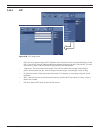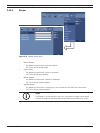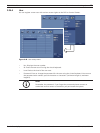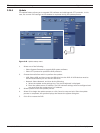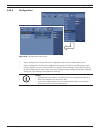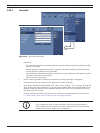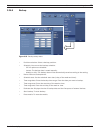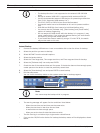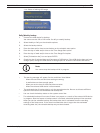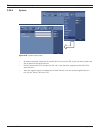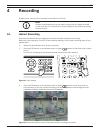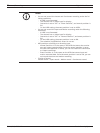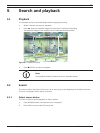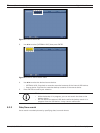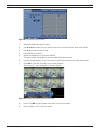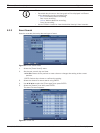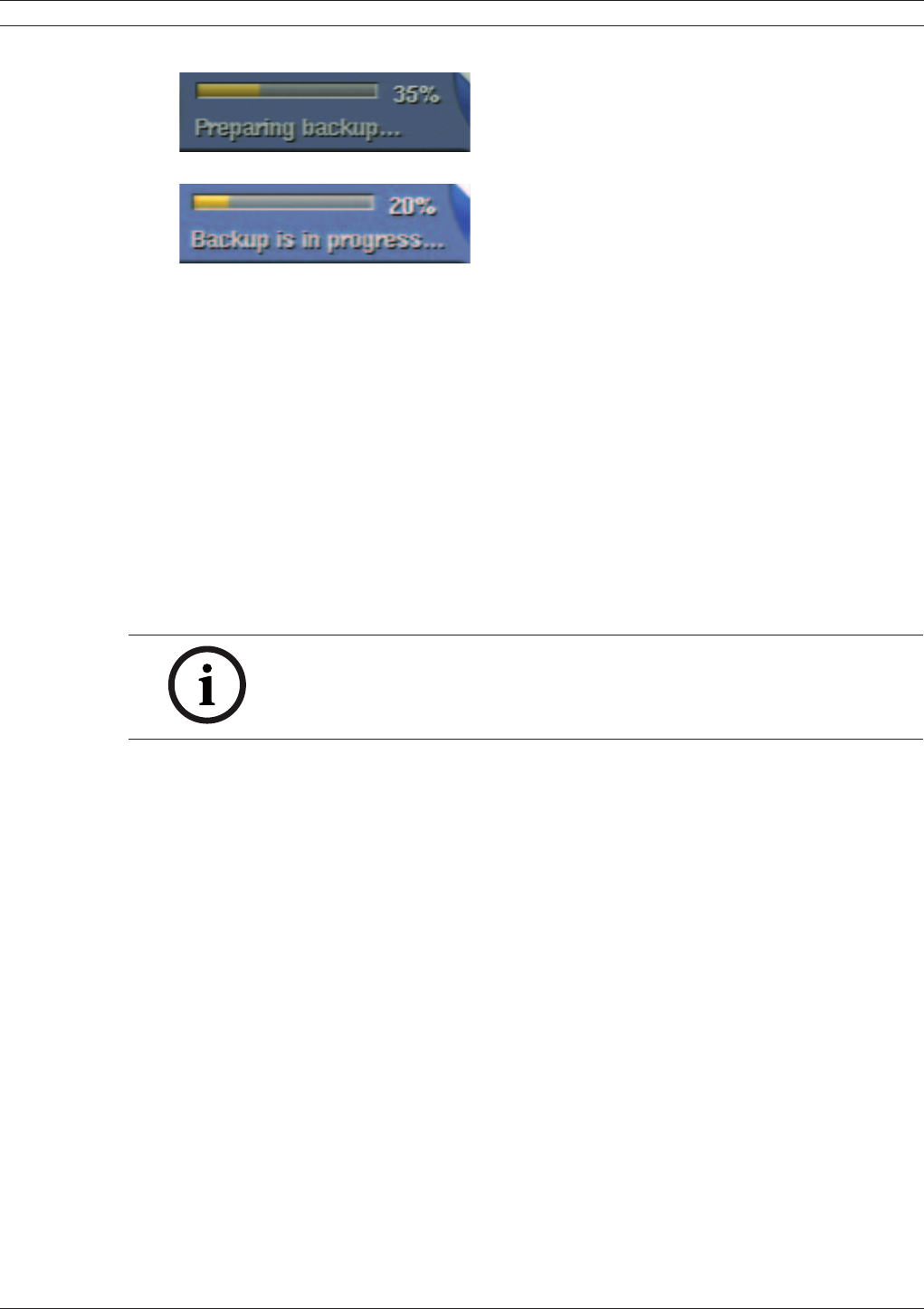
Digital Video Recorder Connections and settings | en 69
Bosch Security Systems User Manual F01U | 2.0 | 2008.12
- 1st. Status of making ISO image
- 2nd. Status of writing
Daily/Weekly backup
1. Connect the USB device for backup.
You cannot use the CD or DVD writer for daily or weekly backup.
2. Select Weekly or Daily on the schedule options.
3. Select the backup device.
4. Enter the date and/or time to start backup on the schedule start option.
5. Enter the day of week and/or time on the Time Range Start option.
6. Enter the day of week and/or time on the Time Range End option.
7. Select [Estimation size] icon and press ENTER.
8. Check the size of selected data and free space of USB device. If the USB device does not have
enough space, change the USB device of enough space or erase the connected USB device.
Note:
You cannot stop the backup while in progress.
• The warning message will appear for the conditions listed below.
- When the start time and end time setting are wrong.
- A media does not have enough space.
- When you set the time for data that does not exist.
- When the selected USB device is disconnected.
• The estimated size of backup data is only the approximate size. Be sure to allocate suffi cient
space on the media to accommodate the backup task.
• You can check the backup status on the system control bar.
• The scheduled backup will not start if there is an export or a search of the external USB device
in progress. After the export or backup search is fi nished, scheduled backup will be restarted.
• When you set the schedule backup, the backup data size is estimated from the recording
settings of the Setup menu. If the actual recorded data size is larger than the estimated
recording data size, the schedule backup may not be activated.