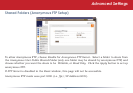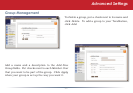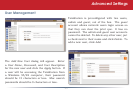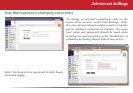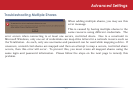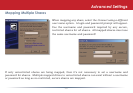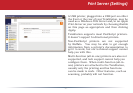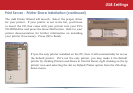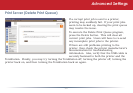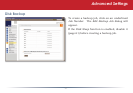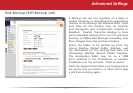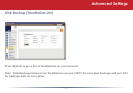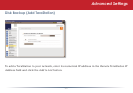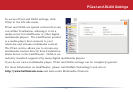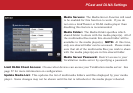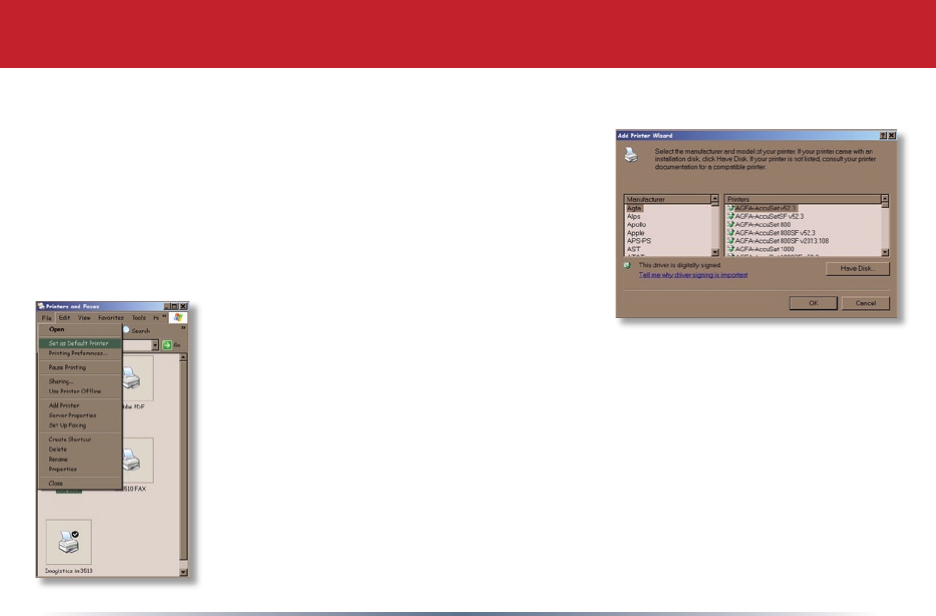
49
USB Settings
Print Server - Printer Share Installation (continued)
The Add Printer Wizardwilllaunch.Selecttheproperdriver
foryourprinter.Ifyourprinterisnotinthelist,you’llhave
toinserttheCDthatcamewithyourprinterintoyourPC’s
CD-ROMdriveandpressthe
Have Diskbutton.Refertoyour
printer documentation for further information on installing
yourprinterifnecessary.Press
OKtonish.
If lpistheonlyprinterinstalledonthePC,thenitwillautomaticallybesetas
thedefaultprinter.Ifit’snottheonlyprinter,youmaymakeitthedefault
printerbyclicking
Printers and FaxesinControlPanel,rightclickingonthelp
printericonandselectingthe
Set as Default PrinteroptionfromtheFiledrop-
down menu.