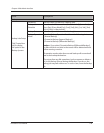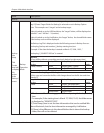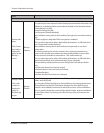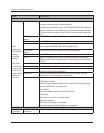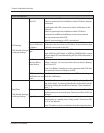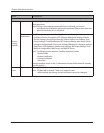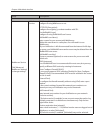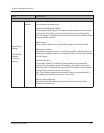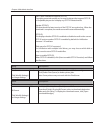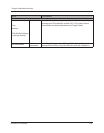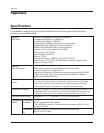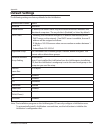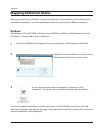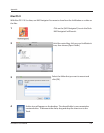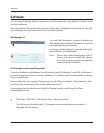Chapter 4 Web Admin interface
LinkStation User Manual 148
Name Descriptions
MediaServer
Media Server
Settings
Click [Modify
Settings]
to change
settings.
Media Server
Settings
[Restart Media Server]:
Click to restart the media server.
[Authorized DLNA Media Clients]:
This displays the MAC Address, IP Address, and Device Name of connected
DLNA clients. Click [Allow] to let a selected client to access DLNA media,
then click [Apply]. Click [Refresh client list] refresh the list of available clients
connected to the network.
[Media Server]:
To turn on the media server, click [Modify Settings] and select [Enable].
[Media Server Folder]:
Click [Modify Settings] and select a media server folder. If [Show folders on
USB drives] is enabled, media on connected USB drives will also be available
to DLNA clients.
[Automatic Update]:
If [Automatic Update] is enabled, the DLNA database is automatically
refreshed. To immediately refresh the database, select [Refresh now] and
then click [Save]. To both initialize and refresh the database, select [Initialize
database before refresh] and then click [Save].
Note: The [Initialize database before refresh] option is not available for LS-
XHL LinkStations with rmware version 1.20 or later.
[Refresh interval (Minute)]:
After clicking [Modify Settings], the automatic refresh interval can be
specied in minutes here.