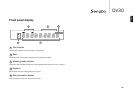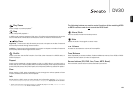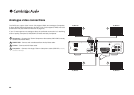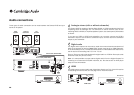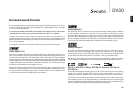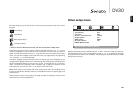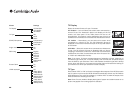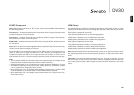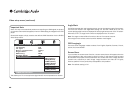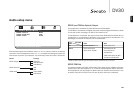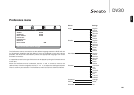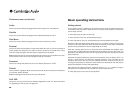19
DV30
ENGLISH
Running along the top of the screen are icons that represent the four main menu
sections:
Video Setup
Audio Setup
Dolby Digital Setup
Preference Setup
*
* Note: To enter the Preferences menu, the unit must first be in Stop mode.
Press Setup to enter the menu system. Use the Navigation arrows () on the
remote to highlight the icon at the top of the screen for the main menu you want to
select and then press either Enter or to go into that menu and select its first sub-
menu. You can now navigate to each sub-menu item you might want to change using
, and then to select settings.
The yellow highlight always shows the menu or setting you have navigated to, the
orange/brown highlight shows the current setting that is being used. Pressing Enter
stores a highlighted setting as the new one to use. To navigate out of a sub-menu,
press to move to the sub-menu list if necessary and again to move back to the
main menu list. You can now use to select a new main menu.
Note: Some setup is inter-related with other setup items and if the enabling of one
function automatically disables another, the disabled function will appear grey and
cannot be set.
Press Setup to exit the menu system. All setup is saved on exiting the menus and is
saved even if the unit is powered off.
Video setup menu
With the Video setup menu selected, use the and arrows to move up or down to
the desired sub-menu. Use the navigation arrows () to adjust the settings
and press Enter to confirm your selection. The following list overleaf shows the Video
Setup menu structure:
Go To Video Setup Menu
-- Video Setup Menu --
TV Display PS
TV Type PAL
Scart / Component Comp
Angle Mark On
OSD Lang ENG
Screen Saver On
HDMI Resolution