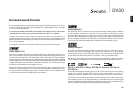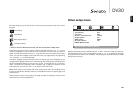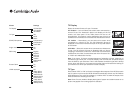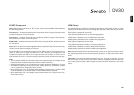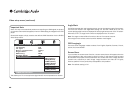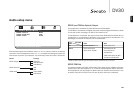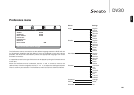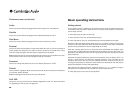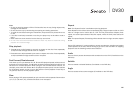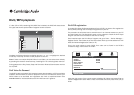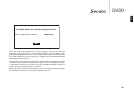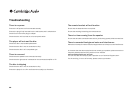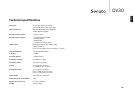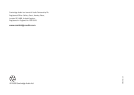27
DV30
ENGLISH
Note:
• Do not put anything except a DVD or CD-sized disc into the tray; foreign objects may
damage the mechanism.
• Do not force the tray by hand during the opening and closing operations.
• To avoid dirt and dust entering the mechanism, keep the disc tray closed when not
in use.
• If the disc is seriously scratched or too dirty, the player may not be able to read or
play it.
• Never load more than one disc into the disc tray at one time.
• Do not insert discs with adhesive labels as these may become detached during
playback and cause damage.
Skip playback
1. Press once to skip forward by one track or chapter on the disc. Press repeatedly
to skip forwards through several tracks or chapters.
2. Press once to skip backward by one track or chapter on the disc. Press repeatedly
to skip backwards through several tracks or chapters.
Fast Forward/Rewind search
This allows you to cycle between 2X, 4X, 8X and 16X playback speed (without sound)
and back to normal playback. The button enables backwards playback options, the
button for forwards playback. When using the fast forward search function, for
example, press, hold and release for 2X playback speed; press, hold and release
for 4X playback speed, and so on up to 16X and then normal playback. Press Play at
any point to return to normal playback speed.
Slow
When playing a DVD, press repeatedly to cycle round the various speeds of slow motion
(1/2, 1/4, 1/8 and 1/16), forwards and back to normal speed.
Repeat
Note: The Repeat function is available only during playback.
Press Repeat on the remote control to repeatedly play a single chapter or title on a DVD
video or a single track or entire disc on a CD. The first press selects Chapter/Track
repeat, the second press selects Title/Disc repeat, whilst the third press selects All
repeat.
Note:The repeat Chapter/Title setting will be cleared when moving to another chapter
or title.
During DVD playback it is also possible to access soundtracks, subtitles and angles
(where present on the disc) without having to go back to the Title Menu or stopping
playback. Use the following remote control buttons:
Audio
Press to directly access alternate audio soundtracks on the DVD (if available on the
DVD disc).
Subtitle
Press to enable or disable Subtitles (if available on the DVD disc).
Angle
Press to access various camera angles (if available on the DVD disc).